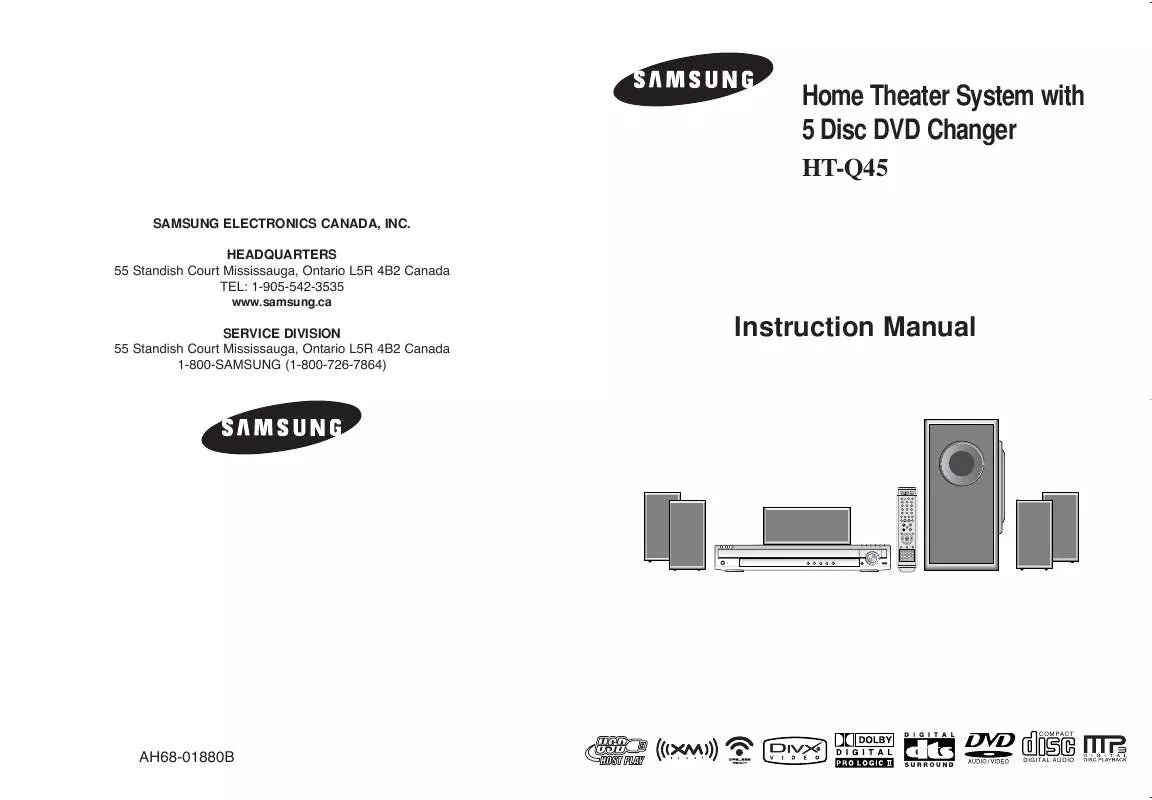Detailed instructions for use are in the User's Guide.
[. . . ] Home Theater System with 5 Disc DVD Changer
HT-Q45
SAMSUNG ELECTRONICS CANADA, INC. HEADQUARTERS 55 Standish Court Mississauga, Ontario L5R 4B2 Canada TEL: 1-905-542-3535
www. samsung. ca
SERVICE DIVISION 55 Standish Court Mississauga, Ontario L5R 4B2 Canada 1-800-SAMSUNG (1-800-726-7864)
Instruction Manual
COMPACT
AH68-01880B
DIGITAL AUDIO
Safety Warnings
CLASS 1 LASER PRODUCT KLASSE 1 LASER PRODUKT LUOKAN 1 LASER LAITE KLASS 1 LASER APPARAT PRODUCTO LASER CLASE 1
Note to CATV system installer : This reminder is provided to call the CATV system installer's attention to Section 820~40 of the NEC which provides guidelines for proper grounding and, in particular, specifies that the cable ground shall be connected to the grounding system of the building, as close to the point of cable entry as practical
Precautions
ENG
PREPARATION
Ensure that the AC power supply in your house complies with the identification sticker located on the back of your player. Install your player horizontally, on a suitable base (furniture), with enough space around it for ventilation (3~4inches). Make sure the ventilation slots are not covered. [. . . ] Press ENTER button.
DVD
To return to normal playback, press Cursor buttons to select OFF.
,
Note VCD CD
· The A-B Repeat function does not operate with MP3, CD or JPEG discs.
31
you cannot select * For MP3 and JPEG discs, display screen. Repeat Play from the information
32
Step Function
Press STEP button.
during playback.
DVD
VCD
Zoom (Screen Enlarge) Function
This function allows you to enlarge a particular area of the displayed image.
ENG
DVD
VCD
· The picture moves forward one frame each time the button is pressed
1
Press ZOOM button.
2
Press Cursor , , , buttons to move to the area you want to enlarge.
3
Press ENTER button.
· Each time the button is pressed, the
zoom level changes as follows:
SELECT ZOOM POSITION
Angle Function
DVD
This function allows you to view the same scene in different angles.
1 3
Press INFO button.
2
Press Cursor button to move to ANGLE ( ) display.
1/3
OPERATION
Note
· When a DivX disc is being played, only the 2:1 zoom-in is available.
1/3
EZ VIEW Function
Press EZ VIEW button.
DVD
Press Cursor , or numeric buttons to select the desired angle.
· Each time the button is pressed, the angle changes as follows:
1/3 2/3 3/3
· Each time the button is pressed, the zoom function will switch between On · When a movie is played in Widescreen format, black bars at the top and
EZ VIEW EZ VIEW OFF
and Off.
bottom of the TV screen can be removed by pressing the EZ VIEW button.
Note Note
· The Angle function works only with discs on which multiple
angles have been recorded.
33
· This function will not work if the DVD is recorded with multi-camera angle format. · Black bars may not disappear because some DVD discs have a built-in horizontal to vertical ratio. · This feature is not supported for DivX discs.
34
Bonus Group / Navigating Pages
Bonus Group
DVDAUDIO
Selecting Audio/Subtitle Language
Audio Language Selection Function
DVD
ENG
Some DVD-Audio discs have an extra `bonus' group that requires a 4-digit key number to access. See the disc packaging for details and the-key number.
1
Press INFO button twice.
2
When you play a DVD-Audio disc that has a bonus group, the key number input screen appears automatically.
Press Cursor , buttons or numeric buttons to select the desired audio language.
· Depending on the number of languages on a
DVD disc, a different audio language (ENGLISH, SPANISH, FRENCH, etc. ) is selected each time the button is pressed.
SP 2/3 FR 3/3
BONUS GROUP KEY NUMBER :
OPERATION
Subtitle Language Selection Function
Note
DVD
· If you eject the disc, switch the power off, or unplug the player, you will need to re-enter
the key number.
1 3
Press INFO button twice.
2
Press Cursor button to move to SUBTITLE ( ) display.
Navigating Pages
DVDAUDIO
During playback, press the TUNING/CH button on the remote control.
· ·
You can select the desired image from a DVD-Audio disc containing still images. With some discs, you may not be able to select images.
Press Cursor button or numeric buttons to select the desired subtitle.
EN 1/3 EN 01/ 03 SP 02/ 03 FR 03/ 03 OFF / 03 OFF
Note
· To operate this function, you can also ·
press the Select AUDIO or Select SUBTITLE buttons on the remote control. Depending on the disc, the Subtitle and Audio Language functions may not be available.
35
36
Playing Media Files using the USB HOST feature
You can enjoy media files such as pictures, movies and music saved in an MP3 player, USB memory or digital camera in high quality video with 5. 1 channel home theater sound by connecting the storage device to the USB port of the home theater.
ENG
1
Connect the USB device to the USB port on the rear of the unit.
2
Press the FUNCTION button on the main unit or the USB button on the remote control to select the USB mode.
Compatible Devices
1. USB devices that support USB Mass Storage v1. 0. (USB devices that operate as a removable disk in Windows (2000 or later) without additional driver installation. ) 2. MP3 Player: HDD and flash type MP3 players. Digital camera: Cameras that support USB Mass Storage v1. 0. · Cameras that operate as a removable disk in Windows (2000 or later) without additional driver installation. USB HDD and USB Flash Drive: Devices that support USB2. 0 or USB1. 1. · You may experience a difference in playback quality when you connect a USB1. 1 device. · For a USB HDD, make sure to connect an auxiliary power cord to the USB HDD for proper operation. USB card Reader: One slot USB card reader and Multi slot USB card reader · Depending on the manufacturer. the USB card reader may not be supported. · If you install multiple memory devices into a multi card reader, you may experience problems. If you use a USB extension cable, the USB device might not be recognized.
· "USB" appears on the display screen
and then disappears.
· USB MENU screen appears on the TV
screen and the saved file is played.
OPERATION
To stop playback, press the STOP ( Safe USB Removal
) button.
Supported Formats
File name Still Picture Music JPG MP3 WMA VCD Movie WMV DivX File extension JPG . JPEG . MP3 . WMA MPG. MPEG . DAT . WMV . AVI, . ASF Bit rate 80~384kbps 56~128kbps 1. 5Mbps 4Mbps 4Mbps Version V8 VCD1. 1, VCD2. 0 V1, V2, V3, V7 DivX3. 11~DivX5. 1, Xvid Pixel 640*480 320*480 720*480 720*480 Sampling Frequency 44. 1kHz 44. 1kHz 44. 1KHz 44. 1KHz~48KHz 44. 1KHz~48KHz
To prevent damage to the memory stored in the USB device, perform safe removal before disconnecting the USB cable.
(1) Press the Stop button twice in a row. (2) Remove the USB cable.
· CBI (Control/Bulk/Interrupt) is not supported.
Skip Forward/Back
During playback, press the
· When there is more than one file, when you press the · When there is more than one file, when you press the
· Digital Cameras that use PTP protocol or require additional program installation when connected to a PC are not supported.
button.
button, the next file is selected. button, the previous file is selected.
· A device using NTFS file system is not supported. (Only FAT 16/32 (File Allocation Table 16/32) file system is supported. ) · Some MP3 players, when connected to this product, may not operate depending on the sector size of their file system. [. . . ] MISCELLANEOUS · The selected channel is not currently broadcasting. · Access the website at "http://activate. xmradio. com" with a credit
card to sign up.
· Is there "Dolby Digital 5. 1 CH" mark on the disc?Dolby Digital 5. 1 · · · ·
CH Surround Sound is produced only if the disc is recorded with 5. 1 channel sound. Is the audio language correctly set to DOLBY DIGITAL 5. 1-CH in the information display? [. . . ]