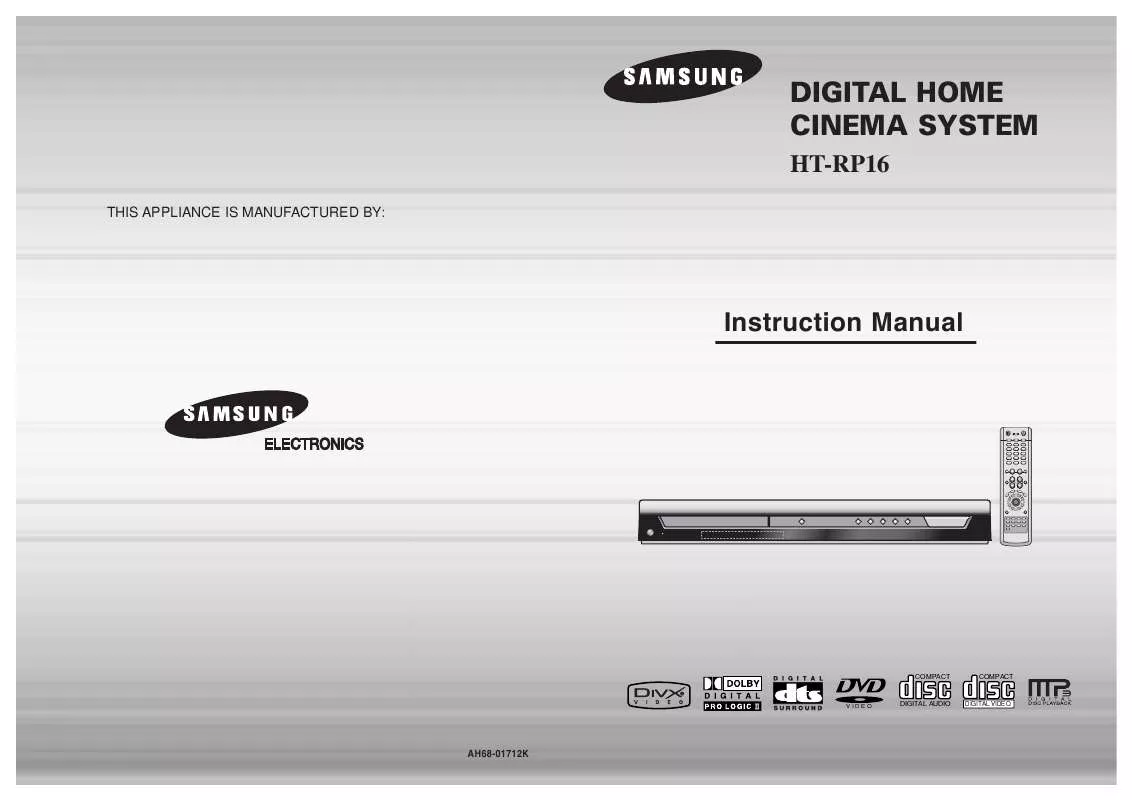Detailed instructions for use are in the User's Guide.
[. . . ] DIGITAL HOME CINEMA SYSTEM
HT-RP16
THIS APPLIANCE IS MANUFACTURED BY:
Instruction Manual
COMPACT
COMPACT
VIDEO
DIGITAL AUDIO
DIGITAL VIDEO
AH68-01712K
Safety Warnings
CLASS 1 LASER PRODUCT KLASSE 1 LASER PRODUKT LUOKAN 1 LASER LAITE KLASS 1 LASER APPARAT PRODUCTO LASER CLASE 1
Precautions
GB
Use of controls, adjustments or performance of procedures other than those specified herein may result in hazardous radiation exposure.
PREPARATION
CAUTION-INVISIBLE LASER RADIATION WHEN OPEN AND INTERLOCKS DEFEATED, AVOID EXPOSURE TO BEAM. This symbol indicates that dangerous voltage which can cause electric shock is present inside this unit. This symbol alerts you to important operating and maintenance instructions accompanying the unit. WARNING: To reduce the risk of fire or electric shock, do not expose this appliance to rain or moisture. [. . . ] Supported Formats
· This product only provides the following media formats. If both video and audio formats are not
supported, the user may experience problems such as broken images or no sound.
· Playback skips 5 minutes forward whenever you press · Playback skips 5 minutes back whenever you press
Supported Video Formats
Format Supported Versions AVI DivX3. 11 ~ 5. 1 WMA V1/V2/V3/V7
Supported Audio Formats
Format Bit Rate Sampling Frequency MP3 WMA 80~384kbps 56~128kbps 44. 1khz AC3 128~384kbps 44. 1/48khz DTS N/A N/A
Zoom Function
1
Note
Press ZOOM button.
2
Press Cursor , , , buttons to move to the area you want to enlarge.
· Aspect Ratio: Although default DivX resolution is 640*480 pixels (4:3), this product supports up to
720*480 pixels (16:9). TV screen resolutions higher than 800 will not be supported.
· When you play a disc whose sampling frequency is higher than 48khz or 320kbps, you may
experience shaking on the screen during playback.
2. Caption Function
· You must have some experience with video extraction and editing in order to use this feature properly. · To use the caption function, save the caption file (*. smi) in the same file name as that of the DivX
media file (*. avi) within the same folder. Root Samsung_Bluetek_007CD1. avi Samsung_Bluetek_007CD1. smi Up to 60 alphanumeric characters or 30 East Asian characters (2 byte characters such as Korean and Chinese) for the file name.
· Each time you press the button,
your selection will toggle between "ZOOM X2" and "ZOOM OFF".
· DIVX file can be zoomed only in ZOOM X2 mode.
·
25
26
Displaying Disc Information
You can view disc playback information on the TV screen.
Fast/Slow Playback
Fast Playback
DVD VCD CD MP3
GB
Press INFO button.
· Each time the button is pressed, the display changes as follows:
DVD VCD CD MP3 DivX JPEG
Slow Playback
. Press SLOW button.
· Each time the button is pressed during playback,
the playback speed changes as follows:
Press and hold
· Each time the button is held down during playback,
the playback speed changes as follows:
DVD RECEIVER SMART NAVI
Something like you Back for good Love of my life More than words
DVD
VCD
DivX
The information display disappears from the screen
The information display disappears from the screen
·
The information display disappears from the screen
appears on the TV screen!
If this symbol appears on the TV screen while buttons are being operated, that operation is not possible with the disc currently being played.
Note
· Depending on the disc, the disc information display may appear
different.
Note
OPERATION
· Reverse slow playback does not
work with VCD and DivX.
· Depending on the disc, you can also select DTS, DOLBY
DIGITAL, or PRO LOGIC.
Screen Display
DVD display VCD display CD display DivX display MP3 CD display TITLE display TRACK (FILE) display ELAPSED TIME display CHAPTER display AUDIO LANGUAGE display SUBTITLE display REPEAT PLAYBACK display DOLBY DIGITAL display ANGLE display STEREO (L/R) display
Skipping Scenes/Songs
Briefly press
or directory (file) will be played.
.
· Each time the button is pressed briefly during playback, the previous or next chapter, track, · You cannot skip chapters consecutively.
DVD VCD MP3
DVD RECEIVER SMART NAVI
Something like you Back for good Love of my life More than words I need you My love Uptown girl
Checking the Remaining Time
Press the REMAIN button.
· For checking the total and remaining time of a title or chapter being played.
Each time the REMAIN button is pressed
DVD
TITLE ELAPSED TITLE REMAIN CHAPTER ELAPSED CHAPTER REMAIN TRACK ELAPSED TRACK REMAIN TOTAL ELAPSED TOTAL REMAIN
TITLE 01/05 CHAPTER 002/040
DVD RECEIVER
SMART NAVI
Something like you Back for good Love of my life More than words I need you My love Uptown girl
VCD CD
TITLE 01/05 CHAPTER 004/040
DVD RECEIVER SMART NAVI
Something like you Back for good Love of my life More than words I need you My love Uptown girl
· When watching a VCD with a track
longer than 15 minutes, each time is pressed, playback will skip back or forward 5 minutes.
27
28
Repeat Playback
Repeat playback allows you to repeatedly play a chapter, title, track (song), or directory (MP3 file).
GB
DVD
VCD
CD
MP3
JPEG
To Select a Repeat Playback Mode in the Disc Information Screen Press REPEAT button.
· Each time the button is pressed during playback, the repeat playback mode
changes as follows:
1 2
Press INFO button twice. Press Cursor button to move to REPEAT PLAYBACK ( ) display. Press Cursor button to select the desired Repeat Playback mode. Press ENTER button.
Repeat Play from the information display screen.
DVD
DVD
MP3
JPEG
3 4
VCD CD
OPERATION
* For MP3 and JPEG discs, you cannot select
Repeat Playback Options
VCD CD
CHAPTER : Repeatedly plays the selected chapter. TITLE : Repeatedly plays the selected title. (A track that has already been played may be played again. ) TRACK : Repeatedly plays the selected track. DIR : Repeatedly plays all tracks in the selected folder. DISC : Repeatedly plays the entire disc. OFF :Cancels Repeat Playback.
Note
· Repeat playback operation is not possible with version 2. 0 VCD discs if PBC is turned
on. To use Repeat Playback on a VCD with PBC, you should set the PBC to OFF in the disc menu. (See page 36. )
29
30
A-B Repeat Playback
You can repetitively play back a designated section of a DVD.
Step Function
Press STEP button.
during playback.
DVD
VCD
GB
DVD
VCD
CD
· The picture moves forward one frame each time the button is pressed
1 3
Press INFO button twice.
2 4
Press Cursor button to move to REPEAT PLAYBACK ( ) display.
Note
· During fast playback of a CD or MP3-CD, sound is heard only at 2x speed,
and not at 4x, 8x, and 32x speeds.
· No sound is heard during slow playback and step motion playback.
· For a VCD or CD, press INFO
button once.
Angle Function
Press Cursor , buttons to select `A-' and then press ENTER button at the beginning of the desired segment. Press ENTER button at the end of the desired segment.
DVD
This function allows you to view the same scene in different angles.
1 3
Press INFO button.
2
Press Cursor button to move to ANGLE ( ) display.
1/3
OPERATION
· When ENTER button is pressed,
the selected position will be stored in memory.
A-
· The specified segment will be
played repeatedly.
A-B
1/3
REPEAT : A--B
A -?
REPEAT : A--
Press Cursor , or numeric buttons to select the desired angle.
· Each time the button is pressed, the angle changes as follows:
To return to normal playback, press Cursor buttons to select OFF.
,
1/3 2/3 3/3
Note
· The A-B Repeat function will not work on an MP3 or JPEG disc.
Note
· The Angle function works only with discs on which multiple
angles have been recorded.
31
32
Zoom (Screen Enlarge) Function
This function allows you to enlarge a particular area of the displayed image.
Selecting Audio/Subtitle Language
Audio Language Selection Function
DVD
GB
DVD
VCD
1
Press ZOOM button.
2
Press Cursor , , , buttons to move to the area you want to enlarge.
3
Press ENTER button.
1
Press INFO button twice.
2
· Each time the button is pressed, the
zoom level changes as follows:
SELECT ZOOM POSITION
Press Cursor , buttons or numeric buttons to select the desired audio language.
· Depending on the number of languages on a
DVD disc, a different audio language (ENGLISH, SPANISH, FRENCH, etc. ) is selected each time the button is pressed.
SP 2/3 FR 3/3
Note
· You can use the AUDIO button on the remote control to
select a audio language.
OPERATION
EZ VIEW Function
Press EZ VIEW button.
DVD
Subtitle Language Selection Function
DVD
1
EZ VIEW OFF
Press INFO button twice.
2
Press Cursor button to move to SUBTITLE ( ) display.
· Each time the button is pressed, the zoom function will switch between On
and Off.
· When a movie is played in Widescreen format, black bars at the top and
EZ VIEW
bottom of the TV screen can be removed by pressing the EZ VIEW button.
3
Press Cursor button or numeric buttons to select the desired subtitle.
Note
EN 1/3 EN 01/ 03 SP 02/ 03 OFF
· You can use the SUBTITLE button on the ·
remote control to select a subtitle language. Depending on the disc, the Subtitle and Audio Language functions may not work.
Note
FR 03/ 03 OFF / 03
· This function will not work if the DVD is recorded with multi-camera angle format. · Black bars may not disappear because some DVD discs have a built-in horizontal to vertical ratio.
33
34
Moving Directly to a Scene/Song
DVD VCD CD
Using Disc Menu
DVD
GB
You can use the menus for the audio language, subtitle language, profile, etc. DVD menu contents differ from disc to disc.
Moving to a Title/Track
Moving to a Chapter
1
Press INFO button.
2
Press Cursor , buttons or numeric buttons to select the desired title/track and then press ENTER button.
03/05 001/002 0:00:01 1/1
3
Press Cursor , buttons to move to Chapter ( ) display.
1
In Stop mode, press MENU button.
2
Press Cursor , buttons to move to `DISC MENU' and then press ENTER button.
3
Press Cursor , , buttons to select the desired item.
· When playing a VCD (version 2. ),
this toggles between PBC ON and OFF.
· When you select the disc menu that is not
supported by the disc, the "This menu is not supported" message appears on the screen.
· Press ENTER button.
01/05
001/040
0:00:37
1/1
01/05
001/040
0:00:01
1/1
Moving to a Chapter
Moving to a Specific Time
Moving to a Specific Time
OPERATION
4
MP3
Press Cursor , buttons or numeric buttons to select the desired chapter and then press ENTER button.
01/05 025/040 0:00:01 1/1
5
Press Cursor , buttons to move to time display.
6
Press the numeric buttons to select the desired time and then press ENTER button.
01/05 028/040 1:30:00 1/1
Note
· Disc menu display may be different depending on the disc.
When playing a VCD (version 2. 0), you can select and view various scenes according to the menu screen. The disc is played back according to the menu screen. [. . . ] · No sound is heard during fast playback, slow playback, and step · Are the speakers connected properly?Is the speaker setup ·
correctly customized?the surface?
The remote control does not · Is the remote control being operated within its operation range of angle and distance?Audio language and subtitles do not work. [. . . ]