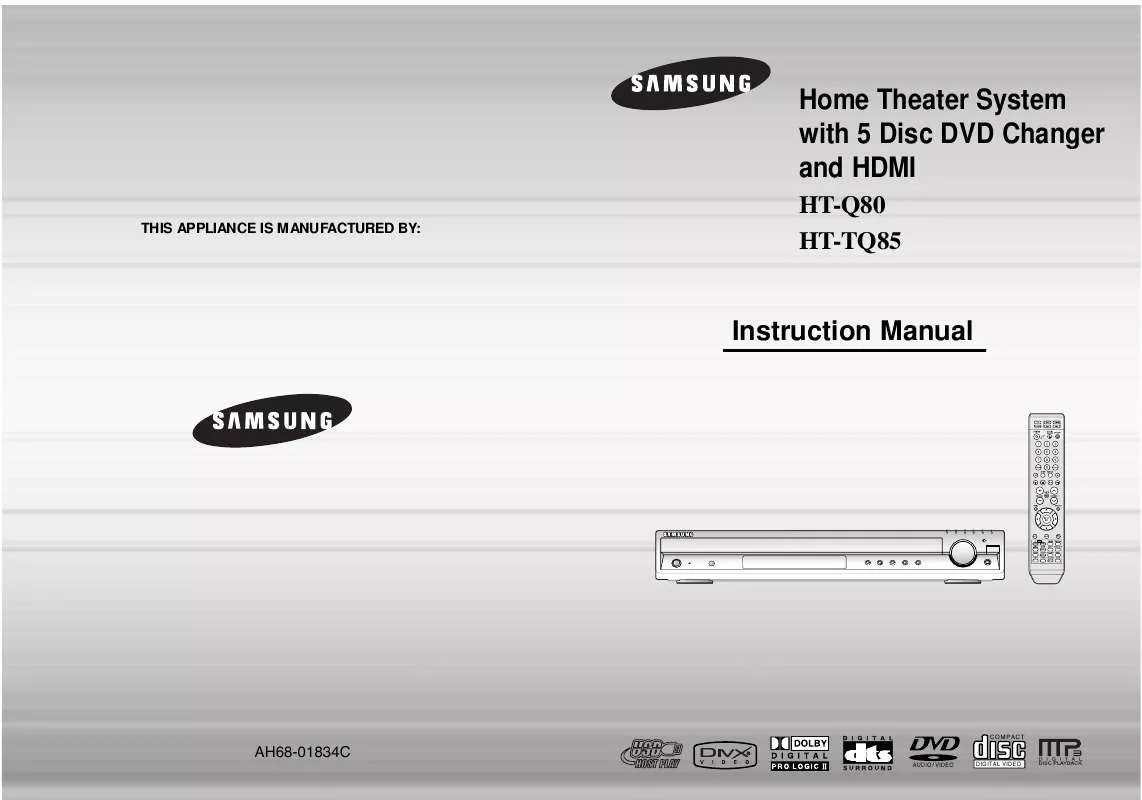Detailed instructions for use are in the User's Guide.
[. . . ] Home Theater System with 5 Disc DVD Changer and HDMI
THIS APPLIANCE IS MANUFACTURED BY:
HT-Q80 HT-TQ85
Instruction Manual
COMPACT
AH68-01834C
DIGITAL VIDEO
Safety Warnings
CLASS 1 LASER PRODUCT CLASS 1 LASER PRODUCT KLASSE 1 LASER PRODUKT LUOKAN 1 LASER LAITE KLASS 1 LASER APPARAT PRODUCTO LASER CLASE 1 This Compact Disc player is classified as a CLASS 1 LASER product. Use of controls, adjustments or performance of procedures other than those specified herein may result in hazardous radiation exposure. CAUTION-INVISIBLE LASER RADIATION WHEN OPEN AND INTERLOCKS DEFEATED, AVOID EXPOSURE TO BEAM.
Precautions
ENG
PREPARATION
CAUTION
RISK OF ELECTRIC SHOCK. DO NOT OPEN
CAUTION: TO REDUCE THE RISK OF ELECTRIC SHOCK, DO NOT REMOVE REAR COVER. [. . . ] · To use the caption function, save the caption file (*. smi) in the same file name as that of the DivX
media file (*. avi) within the same folder. Root Samsung_007CD1. avi Samsung_007CD1. smi Up to 60 alphanumeric characters or 30 East Asian characters (2 byte characters such as Korean and Chinese) for the file name.
· DivX file can be zoomed only in ZOOM X2 mode. · DivX files have . Avi file extensions, however, not all . Avi files are DivX
and may not be playable in this unit.
·
33
34
Checking the Remaining Time
Press the REMAIN button.
· For checking the total and remaining time of a title or chapter
being played.
Fast/Slow Playback
Fast Playback
DVD VCD CD MP3
ENG
Slow Playback
Press SLOW button.
· Each time the button is pressed during playback,
the playback speed changes as follows:
Press
.
· Each time the button is pressed during playback,
the playback speed changes as follows:
DVD
VCD
DivX
Each time the REMAIN button is pressed
DVDVIDEO
TITLE ELAPSED TITLE REMAIN CHAPTER ELAPSED CHAPTER REMAIN
DVDAUDIO
GROUP ELAPSED GROUP REMAIN TRACK ELAPSED TRACK REMAIN
Notes
OPERATION
Note
· No sound is heard during slow playback and step motion playback.
· During fast playback of a CD or MP3-CD, sound is heard
only at 2x speed, and not at 4x, 8x, and 32x speeds.
· Reverse slow playback does not
work with VCD and DivX.
Skipping Scenes/Songs
Press
VCD CD MP3
TRACK REMAIN TRACK ELAPSED
· Each time the button is pressed during playback, the previous or next chapter, track,
or directory (file) will be played.
.
· You cannot skip chapters consecutively.
DVD
TITLE 01/05 CHAPTER 002/040
TRACK ELAPSED TRACK REMAIN TOTAL ELAPSED TOTAL REMAIN
VCD
MP3
TITLE 01/05 CHAPTER 004/040
· When watching a VCD with a track
35
longer than 15 minutes, each time is pressed, playback will skip back or forward 5 minutes.
36
Repeat Playback
Repeat playback allows you to repeatedly play a chapter, title, track (song), or directory (MP3 file).
A-B Repeat Playback
You can repeatedly play back a designated section of a DVD.
ENG
DVD
VCD
CD
MP3
JPEG DVD VCD
Press REPEAT button.
· Each time the button is pressed during playback, the repeat playback mode changes as follows:
DVDVIDEO DVDAUDIO
1 3
Press INFO button twice.
2 4
Press Cursor button to move to REPEAT PLAYBACK ( ) display.
Repeat Playback Options
CHAPTER Repeatedly plays the selected chapter. TITLE Repeatedly plays the selected title. GROUP Repeatedly plays the selected group.
· For a VCD, press INFO button
once.
MP3
JPEG
VCD
CD
RANDOM Plays tracks in random order. (A track that has already been played may be played again. ) TRACK Repeatedly plays the selected track. DIR Repeatedly plays all tracks in the selected folder. OFF Cancels Repeat Playback.
Press Cursor , buttons to select `A-' and then press ENTER button at the beginning of the desired segment.
Press ENTER button at the end of the desired segment.
OPERATION
· When ENTER button is pressed,
the selected position will be stored in memory.
A-
· The specified segment will be
played repeatedly.
A-B
REPEAT : A--B
A -?
REPEAT : A--
Note
To Select a Repeat Playback Mode in the Disc Information Screen
· Repeat playback operation is not possible with version 2. 0 VCD discs if PBC is turned on. To use Repeat Playback on a VCD with PBC, you should set the MENU to OFF in the disc menu. (See page 46. )
1 2 3 4
Press INFO button twice. Press Cursor button to move to REPEAT PLAYBACK ( ) display. Press Cursor button to select the desired Repeat Playback mode. Press ENTER button.
DVD
To return to normal playback, press Cursor buttons to select OFF.
,
Note VCD CD
· The A-B Repeat function does not operate with MP3, CD or JPEG discs.
37
you cannot select * For MP3 and JPEG discs, display screen. Repeat Play from the information
38
Step Function
Press STEP button.
during playback.
DVD
VCD
Zoom (Screen Enlarge) Function
This function allows you to enlarge a particular area of the displayed image.
ENG
DVD
VCD
· The picture moves forward one frame each time the button is pressed
Note
· No sound is heard during step motion playback.
1
Press ZOOM button.
2
Press Cursor , , , buttons to move to the area you want to enlarge.
3
Press ENTER button.
· Each time the button is pressed,
SELECT ZOOM POSITION
the zoom level changes as follows:
Angle Function
DVD
This function allows you to view the same scene in different angles.
1 3
Press INFO button.
2
Press Cursor button to move to ANGLE ( ) display.
1/3
OPERATION
Note
· When a DivX disc is being played, only the 2:1 zoom-in is available.
1/3
EZ VIEW Function
Press EZ VIEW button.
DVD
Press Cursor , or numeric buttons to select the desired angle.
· Each time the button is pressed, the angle changes as follows:
1/3 2/3 3/3
· Each time the button is pressed, the zoom function will switch between On · When a movie is played in Widescreen format, black bars at the top and
EZ VIEW EZ VIEW OFF
and Off.
bottom of the TV screen can be removed by pressing the EZ VIEW button.
Note
· The Angle function works only with discs on which multiple
angles have been recorded.
Note
39
· This function will not work if the DVD is recorded with multi-camera angle format. · Black bars may not disappear because some DVD discs have a built-in horizontal to vertical ratio. · This feature is not supported for DivX discs.
40
Bonus Group / Navigating Pages
Bonus Group
DVDAUDIO
Selecting Audio/Subtitle Language
Audio Language Selection Function
DVD
ENG
Some DVD-Audio discs have an extra `bonus' group that requires a 4-digit key number to access. See the disc packaging for details and the-key number.
1
Press INFO button twice.
2
When you play a DVD-Audio disc that has a bonus group, the key number input screen appears automatically.
Press Cursor , buttons or numeric buttons to select the desired audio language.
· Depending on the number of languages
on a DVD disc, a different audio language (ENGLISH, SPANISH, FRENCH, etc. ) is selected each time the button is pressed.
SP 2/3 FR 3/3
BONUS GROUP KEY NUMBER :
OPERATION
Subtitle Language Selection Function
Note
DVD
· If you eject the disc, switch the power off, or unplug the player, you will need to re-enter
the key number.
1 3
Press INFO button twice.
2
Press Cursor button to move to SUBTITLE ( ) display.
Navigating Pages
DVDAUDIO
During playback, press the TUNING/CH button on the remote control.
· You can select the desired image from a DVD-Audio disc containing still images. · With some discs, you may not be able to select images.
Press Cursor button or numeric buttons to select the desired subtitle.
EN 1/3 EN 01/ 03 SP 02/ 03 FR 03/ 03 OFF / 03 OFF
Note
· To operate this function, you can also
press the Select AUDIO or Select SUBTITLE buttons on the remote control. · Depending on the disc, the Subtitle and Audio Language functions may not be available.
41
42
Playing Media Files using the USB HOST feature
You can enjoy media files such as pictures, movies and music saved in an MP3 player, USB memory or digital camera in high quality video with 5. 1 channel home theater sound by connecting the storage device to the USB port of the home theater.
ENG
Compatible Devices
1. USB devices that support USB Mass Storage v1. 0. (USB devices that operate as a removable disk in Windows (2000 or later) without additional driver installation. ) 2. MP3 Player: HDD and flash type MP3 players. [. . . ] When condensation forms inside the player, remove the disc and let the player stand for 1 or 2 hours with the power on. (You can use the player again after condensation disappears. )
· Turn off the power and hold the
longer than 5 seconds.
· The DVD player is not working normally. The password for rating level has been forgotten. Can't receive radio broadcast.
Using the RESET function will erase all stored settings. [. . . ]