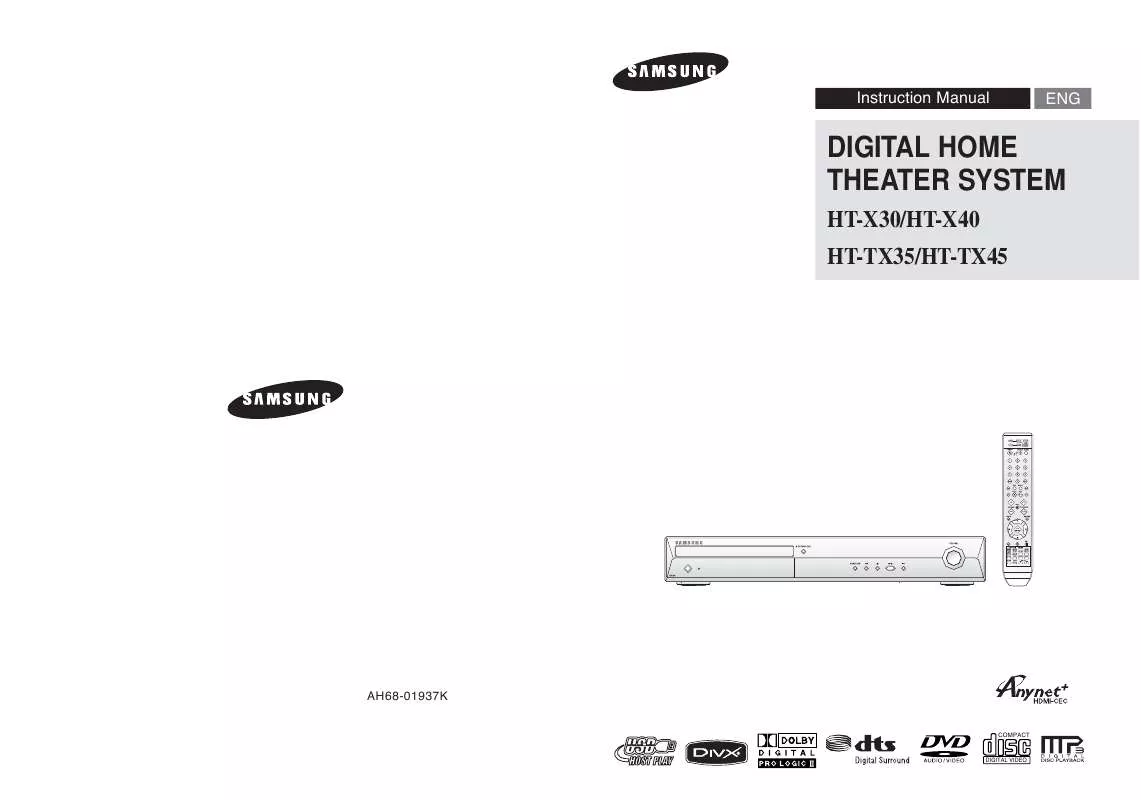Detailed instructions for use are in the User's Guide.
[. . . ] Instruction Manual
ENG
DIGITAL HOME THEATER SYSTEM
HT-X30/HT-X40 HT-TX35/HT-TX45
AH68-01937K
COMPACT
AH68-01660E REV: 01
DIGITAL VIDEO
Safety Warnings
CAUTION
RISK OF ELECTRIC SHOCK. DO NOT OPEN
Precautions
This symbol indicates "dangerous voltage" inside the product that presents a risk of electric shock or personal injury.
ENG
PREPARATION
TO REDUCE THE RISK OF ELECTRIC SHOCK, DO NOT REMOVE REAR COVER (or BACK). REFER SERVICING TO QUALIFIED SERVICE PERSONNEL.
This symbol indicates important instructions accompanying the product.
CLASS 1 LASER PRODUCT CLASS 1 LASER PRODUCT KLASSE 1 LASER PRODUKT LUOKAN 1 LASER LAITE KLASS 1 LASER APPARAT PRODUCTO LASER CLASE 1 This Compact Disc player is classified as a CLASS 1 LASER product. Use of controls, adjustments or performance of procedures other than those specified herein may result in hazardous radiation exposure. [. . . ] DIR : Repeatedly plays all tracks in the selected folder. DISC : Repeatedly plays the entire disc. OFF : Cancels Repeat Playback.
OPERATION
When watching a VCD with a track longer than 15 minutes, each time playback will skip back or forward 5 minutes.
is pressed, · Repeat playback operation is not possible with version 2. 0 VCD discs if PBC is turned on. To use Repeat Playback on a VCD with PBC, you should set the MENU to OFF in the disc menu. (See page 39. )
MP3
To Select a Repeat Playback Mode in the Disc Information Screen 1 2 3 4
Press the INFO button twice. Press the Cursor Press the Cursor button to move to REPEAT PLAYBACK (
DVD
VCD
CD
) display.
button to select the desired Repeat Playback mode.
To select another album and track, repeat Steps 2 and 3 above.
Press the ENTER button.
VCD CD
DVD
· For DivX, MP3 and JPEG discs, you cannot select Repeat Play from the information display screen.
33
32
Using the Playback Function (Con't)
A-B Repeat Playback
DVD VCD
ENG
Angle Function
DVD
You can repeatedly play back a designated section of a DVD.
This function allows you to view the same scene in different angles.
1 2 3 4
Press the INFO button twice.
For a VCD, press the INFO button once.
Press the Cursor
button to move to REPEAT PLAYBACK (
) display.
1 2 3
Press the INFO button. Press the Cursor Press the Cursor
button to move to ANGLE ( ,
) display.
button or numeric buttons to select the desired angle.
Press the Cursor , button to select <A-> and then press the ENTER button at the beginning of the desired segment.
Each time the button is pressed, the angle changes as follows:
1/3 2/3 3/3
When the ENTER button is pressed, the selected position will be stored in memory.
Press the ENTER button at the end of the desired segment.
The specified segment will be played repeatedly.
A-B
· The Angle function works only with discs on which multiple angles have been recorded.
To return to normal playback, press the Cursor OFF.
,
button to select
OPERATION
· The A-B Repeat function does not operate with DivX, MP3 or JPEG discs.
Zoom (Screen Enlarge) Function
DVD
VCD
DivX
This function allows you to enlarge a particular area of the displayed image.
Step Function
DVD
VCD
DivX
1 2 3
Press the ZOOM button. Press the Cursor , , , button to move to the area you want to enlarge.
Press the ENTER button.
Each time the button is pressed, the zoom level changes as follows:
Press the STEP button.
The picture moves forward one frame each time the button is pressed during playback.
ZOOM X 1. 5 ZOOM X 2 ZOOM X 3 ZOOM OFF
· No sound is heard during step motion playback.
SELECT ZOOM POSITION
· When a DivX disc is being played, the screen is enlarged up to twice the normal size.
34
35
Using the Playback Function (Con't)
Bonus Group
DVD-AUDIO
ENG
Audio Language Selection Function 1 2
Press the INFO button twice. Press the Cursor language.
DVD
Some DVD-Audio discs have an extra `bonus' group that requires a 4-digit key number to access. See the disc packaging for details and the key number.
When you play a DVD-Audio disc that has a bonus group, the key number input screen appears automatically.
BONUS GROUP KEY NUMBER :
,
button or numeric buttons to select the desired audio
· If you eject the disc, switch the power off, or unplug the player, you will need to re-enter the key number.
Depending on the number of languages on a DVD disc, a different audio language (ENGLISH, SPANISH, FRENCH, etc. ) is selected each time the button is pressed.
SP 2/3 FR 3/3
Navigating Pages
DVD-AUDIO
During playback, press the
,
button on the remote control.
Subtitle Language Selection Function 1 2 3
Press the INFO button twice. Press the Cursor Press the Cursor
EN 1/3
DVD
You can select the desired image from a DVD-Audio disc containing still images. With some discs, you may not be able to select images.
OPERATION
button to move to SUBTITLE (
) display.
button or numeric buttons to select the desired subtitle.
EN 01/ 03 SP 02/ 03 FR 03/ 03 OFF / 03 OFF
· To operate this function, you can also press the AUDIO or SUBTITLE buttons on the remote control. · Depending on the disc, the Subtitle and Audio Language functions may not be available.
36
37
Using the Playback Function (Con't)
Moving Directly to a Scene/Song
DVD VCD CD DVD VCD CD MP3 JPEG
ENG
Using the Disc Menu
DVD
VCD
You can use the menus for the audio language, subtitle language, profile, etc. DVD menu contents differ from disc to disc.
1 2 3 4 5 6
Press the INFO button. Press the Cursor desired title/track ( Press the Cursor , , button or numeric buttons to select the ) and then press the ENTER button. button to move to the Chapter ( ) display.
1 2
In Stop mode, press the MENU button.
When playing a VCD (version 2. 0), this toggles between <MENU ON> and <MENU OFF>.
Press the Cursor , the ENTER button.
button to move to <Disc Menu> and then press
Press the Cursor , button or numeric buttons to select the desired chapter and then press the ENTER button. Press the Cursor , button to move to time ( ) display.
When you select Disc Menu and it is not supported by the disc, the <This menu is not supported> message appears on the screen.
3 4
Press the Cursor
,
,
,
button to select the desired item.
Press the ENTER button. Press the EXIT button to exit the setup screen.
Press the numeric buttons to select the desired time and then press the ENTER button.
01/05 001/040 0:00:37 1/1
MENU ON/OFF (PBC) Function
When playing a VCD (version 2. 0), you can select and view various scenes according to the menu screen.
MOVE ENTER EXIT
MP3
JPEG
· MENU ON : This VCD disc is version 2. 0. The disc is played back according to the menu screen. When some functions are disabled, select <MENU OFF> to enable them. · MENU OFF : This VCD disc is version 1. 1. The disc is played back in the same way as with a music CD.
OPERATION
Press the numeric buttons.
The selected file will be played. [. . . ] ) button on the main unit
· When listening to a CD or radio, sound is output to the front
Sound can be heard only from a few speakers and not all six.
· ·
speakers (L/R) only. Select "PRO LOGIC II" by pressing PL II (Dolby Pro Logic II) on the remote control to use all six speakers. Make sure that the DVD disc is 5. 1-CH compatible. If you set C, SL, and SR to NONE in the speaker mode in the audio setup of the setup screen, no sound is heard from the center speaker and the front left and right speakers. [. . . ]