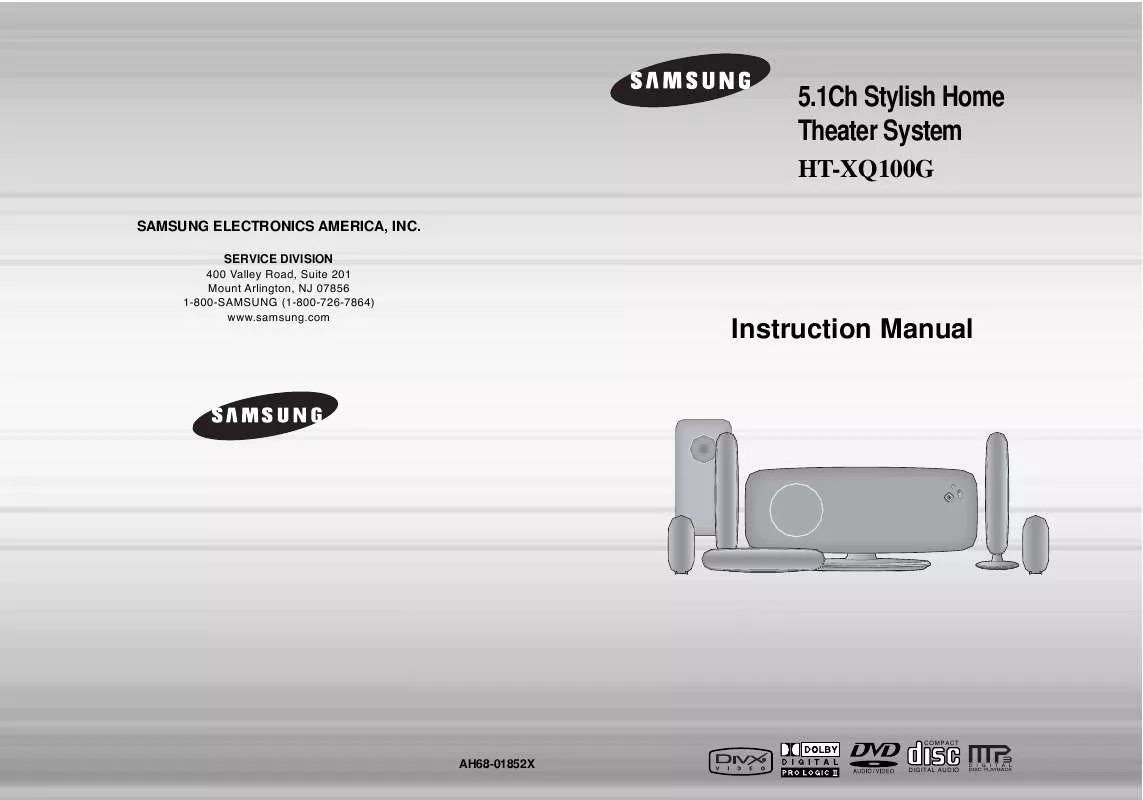Detailed instructions for use are in the User's Guide.
[. . . ] 5. 1Ch Stylish Home Theater System
HT-XQ100G
SAMSUNG ELECTRONICS AMERICA, INC.
SERVICE DIVISION 400 Valley Road, Suite 201 Mount Arlington, NJ 07856 1-800-SAMSUNG (1-800-726-7864) www. samsung. com
Instruction Manual
COMPACT
AH68-01852X
DIGITAL AUDIO
Safety Warnings
CLASS 1 LASER PRODUCT KLASSE 1 LASER PRODUKT LUOKAN 1 LASER LAITE KLASS 1 LASER APPARAT PRODUCTO LASER CLASE 1
Note to CATV system installer : This reminder is provided to call the CATV system installer's attention to Section 820~40 of the NEC which provides guidelines for proper grounding and, in particular, specifies that the cable ground shall be connected to the grounding system of the building, as close to the point of cable entry as practical
Precautions
ENG
PREPARATION
Ensure that the AC power supply in your house complies with the identification sticker located on the back of your player. Install your player horizontally, on a suitable base (furniture), with enough space around it for ventilation (3~4inches). Make sure the ventilation slots are not covered. Do not stack anything on top of the player. [. . . ] Depending on the disc, you can also select DOLBY DIGITAL, or PRO LOGIC.
· What is a Chapter?
· Depending on the recording mode, some MP3/WMA-CDs may not be played. · Table of contents of a MP3-CD varies depending on the MP3/WMA track
format recorded on the disc.
· What is a Track (File)?
Screen Display
To play a file icon in the screen,
Press the button when it is in stop status and select a desired icon from the top part of the menu.
· To play music files only, select the · To view image files only, select the · To view movie files only, select the Icon. · To select all files select the
Icon. Icon.
DVD display TITLE display ELAPSED TIME display REPEAT PLAYBACK display AUDIO LANGUAGE display STEREO (L/R) display DOLBY DIGITAL display ANGLE display
· Music File Icon · Image File Icon · Movie File Icon · All File Icon
CD display
DVD DVD-AUDIO display AUDIO
GROUP display
CHAPTER display TRACK (FILE) display
SUBTITLE display
23
24
JPEG File Playback
Slide Mode
JPEG
ENG
Images captured with a digital camera or camcorder, or JPEG files on a PC can be stored on a CD and then played back with this Home Theater.
Digest Function
You can view 9 JPEG images on the TV screen.
1
Press DIGEST button during playback.
2
Press Cursor , , , buttons to select the desired image and then press ENTER button.
1 2
· JPEG files will be shown in
9 windows.
· The selected image is played for 5 seconds before moving
to the next image.
Load the JPEG disc.
Press SLIDE MODE button.
To view the previous or next image with 9 windows, press
.
OPERATION
· Playback starts automatically. · Each time the button is pressed, the image makes the transition as follows:
From top to bottom
Rotate/Flip Function
Press Cursor , , , buttons during playback.
From bottom to top
Rectangular shape in the center
Vertical blinds effect Each time a new image is displayed, slide modes (1~11) will be applied randomly and automatically. Cancels the slide mode.
button: Rotate 90° Counterclockwise Original Image
button: Flip Vertically
button: Rotate 90° Clockwise
button: Flip Horizontally
Press
to skip to the next slide.
Note
· The maximum resolutions supported by this product are 5120 x 3480 (or 19. 0 MPixel) for
standard JPEG files and 2048 x 1536 (or 3. 0 MPixel) for progressive image files.
· Each time the button is pressed, the slide moves backward or forward.
25
26
DivX Playback
The functions on this page apply to DIVX disc playback.
Subtitle Display
Press the SUBTITLE button.
· Each time you press the button, your selection will toggle between "SUBTITLE (1/1, 1/2 . . . )" and
ENG
Skip Forward/Back
During playback, press the
· Goes to the next file whenever you press ·
2 files in the disk. Goes to the previous file whenever you press over 2 files in the disk.
button.
button, if there are over button, if there are
"SUBTITLE OFF".
· If the disc has only one subtitle file, it will be played automatically. · Below for more details concerning Subtitle usage with DIVX discs.
Audio Display
Press the AUDIO button.
Fast playback
To play back the disc at a faster speed, press or during playback.
· Each time you press either button, the playback speed will change as
follows: 2x 4x 8x 32x Normal.
· If there are multiple audio tracks on a disc, you can toggle between them. · Each time you press the button, your selection will toggle between "AUDIO (1/1, 1/2 . . . )" and
Note
"
".
·"
" is displayed when there is one supported language in the disc.
DivX(Digital internet video eXpress)
DivX is a video file format developed by Microsoft and is based on MPEG4 compression technology to provide audio and video data over the Internet in real-time. MPEG4 is used for video encoding and MP3 for audio encoding so that the users can watch a movie at near DVD-quality video and audio.
OPERATION
1. Supported Formats
5 Minute Skip function
During playback, press the , button.
· Playback skips 5 minutes forward whenever you press button. · Playback skips 5 minutes back whenever you press button.
· This product only supports the following media formats. If both video and audio formats are not supported, the user may experience problems such as broken images or no sound.
Supported Video Formats
Format Supported Versions AVI DivX3. 11 ~ 5. 1 WMV V1/V2/V3/V7 AC3 128~384kbps 44. 1/48khz
Supported Audio Formats
Format Bit Rate Sampling Frequency MP3 WMA 80~384kbps 56~128kbps 44. 1khz
Zoom Function
1
Note
Press ZOOM button.
2
Press Cursor , , , buttons to move to the area you want to enlarge.
· Aspect Ratio: Although default DivX resolution is 640*480 pixels (4:3), this product supports up to · When you play a disc whose sampling frequency is higher than 48khz or 320kbps, you may experience shaking on the screen during playback. TV screen resolutions higher than 800 will not be supported.
2. Caption Function
· Each time you press the button,
your selection will toggle between "ZOOM X2" and "ZOOM OFF".
· You must have some experience with video extraction and editing in order to use this feature properly. · To use the caption function, save the caption file (*. smi) in the same file name as that of the DivX
media file (*. avi) within the same folder. Root Samsung_007CD1. avi Samsung_007CD1. smi Up to 60 alphanumeric characters or 30 East Asian characters (2 byte characters such as Korean and Chinese) for the file name.
· DIVX file can be zoomed only in ZOOM X2 mode. · DivX files have . Avi file extensions, however, not all . Avi files are DivX
and may not be playable in this unit.
·
27
28
Checking the Remaining Time
Press the REMAIN button.
·
For checking the total and remaining time of a title or chapter being played.
Fast/Slow Playback
Fast Playback
DVD CD MP3
ENG
Slow Playback
Press SLOW button.
· Each time the button is pressed during playback,
the playback speed changes as follows:
Press
.
· Each time the button is held down during playback,
the playback speed changes as follows:
Each time the REMAIN button is pressed
DVDVIDEO
TITLE ELAPSED TITLE REMAIN CHAPTER ELAPSED CHAPTER REMAIN
DVD
DivX
DVDAUDIO
GROUP ELAPSED GROUP REMAIN
Notes
TRACK ELAPSED TRACK REMAIN
OPERATION
Note
· No sound is heard during slow playback and step motion playback.
· During fast playback of a CD or MP3-CD, sound is
heard only at 2x speed, and not at 4x, 8x, and 32x speeds.
· Reverse slow playback does not
work with DivX.
Skipping Scenes/Songs
CD
TRACK ELAPSED TRACK REMAIN TOTAL ELAPSED TOTAL REMAIN
MP3
TRACK REMAIN TRACK ELAPSED
Press
· Each time the button is pressed briefly during playback, the previous or next chapter, track,
or directory (file) will be played.
.
· You cannot skip chapters consecutively.
DVD
TITLE 01/05 CHAPTER 002/040 TITLE 01/05 CHAPTER 004/040
MP3
29
30
Repeat Playback
Repeat playback allows you to repeatedly play a chapter, title, track (song), or directory (MP3 file).
A-B Repeat Playback
You can repeatedly play back a designated section of a DVD.
ENG
DVD
CD
MP3
JPEG DVD
Press REPEAT button.
· Each time the button is pressed during playback, the repeat playback mode changes as follows:
DVDVIDEO DVDAUDIO
1 3
Press INFO button twice.
2 4
Press Cursor button to move to REPEAT PLAYBACK ( ) display.
Repeat Playback Options
CHAPTER Repeatedly plays the selected chapter. TITLE Repeatedly plays the selected title. GROUP Repeatedly plays the selected group.
MP3
JPEG
CD
RANDOM Plays tracks in random order. (A track that has already been played may be played again. ) TRACK Repeatedly plays the selected track. DIR Repeatedly plays all tracks in the selected folder. OFF Cancels Repeat Playback.
Press Cursor , buttons to select `A-' and then press ENTER button at the beginning of the desired segment.
Press ENTER button at the end of the desired segment.
OPERATION
· When ENTER button is pressed,
the selected position will be stored in memory.
A-
· The specified segment will be
played repeatedly.
A-B
REPEAT : A--B
A -?
REPEAT : A--
To Select a Repeat Playback Mode in the Disc Information Screen
1 2 3 4
DVD
Press INFO button twice. [. . . ] When condensation forms inside the player, the player may not operate correctly. If this occurs, remove the disc and let the player stand for 1 or 2 hours with the power on.
67
68
Specifications
G E N E R A L FU N ME
V I D E O T
SAMSUNG Home Theater
LIMITED WARRANTY TO ORIGINAL PURCHASER
R O U T P U T
Power Consumption Weight Dimensions (W x H x D) Operating Temperature Range Operating Humidity Range Usable Sensitivity S/N Ratio Distortion Composite Video Component Video Front speaker output Center speaker output Rear speaker output Subwoofer speaker output Frequency range S/N Ratio Channel separation Input sensitivity Speaker system
A M P L I F I E R
80W 11Ibs 20. 5 x 12. 6 x 7 inches 41°F ~ 95°F 10% ~ 75% 10dB 60dB 0. 5% 1. 0Vp-p(75 load) Y:1. 0Vp-p(75 load) Pr:0. 70Vp-p(75 load) Pb:0. 70Vp-p(75 load) 50W x 2(3) 50W(3) 50W x 2(3) 50W(3) 20Hz~20KHz 70dB 60dB (AUX)400mV 5. 1ch speaker system Subwoofer speaker Front/Center/Rear speaker 3 3 40Hz~200Hz 150Hz~20kHz 85dB/W/M 82dB/W/M 50W 50W 100W 100W Front 3. 9 x 19. 0 x 3. 0 inches Rear 3. 9 x 8. 1 x 3. 1 inches Center 17. 4 x 3. 9 x 3. 0 inches Subwoofer 7. 1 x 14. 3 x 14. 9 inches Front 1. 5 Ibs Rear 0. 5 Ibs Center 0. 5 Ibs Subwoofer 3. 2 Ibs
This SAMSUNG brand product, as supplied and distributed by Samsung Electronics America, Inc. (SAMSUNG) and delivered new, in the original carton to the original consumer purchaser, is warranted by SAMSUNG against manufacturing defects in materials and workmanship for a limited warranty period of: One (1) Year Parts and Labor* (*90 Days Parts and Labor for Commercial Use) This limited warranty begins on the original date of purchase, and is valid only on products purchased and used in the United States. To receive warranty service, the purchaser must contact SAMSUNG for problem determination and service procedures. [. . . ]