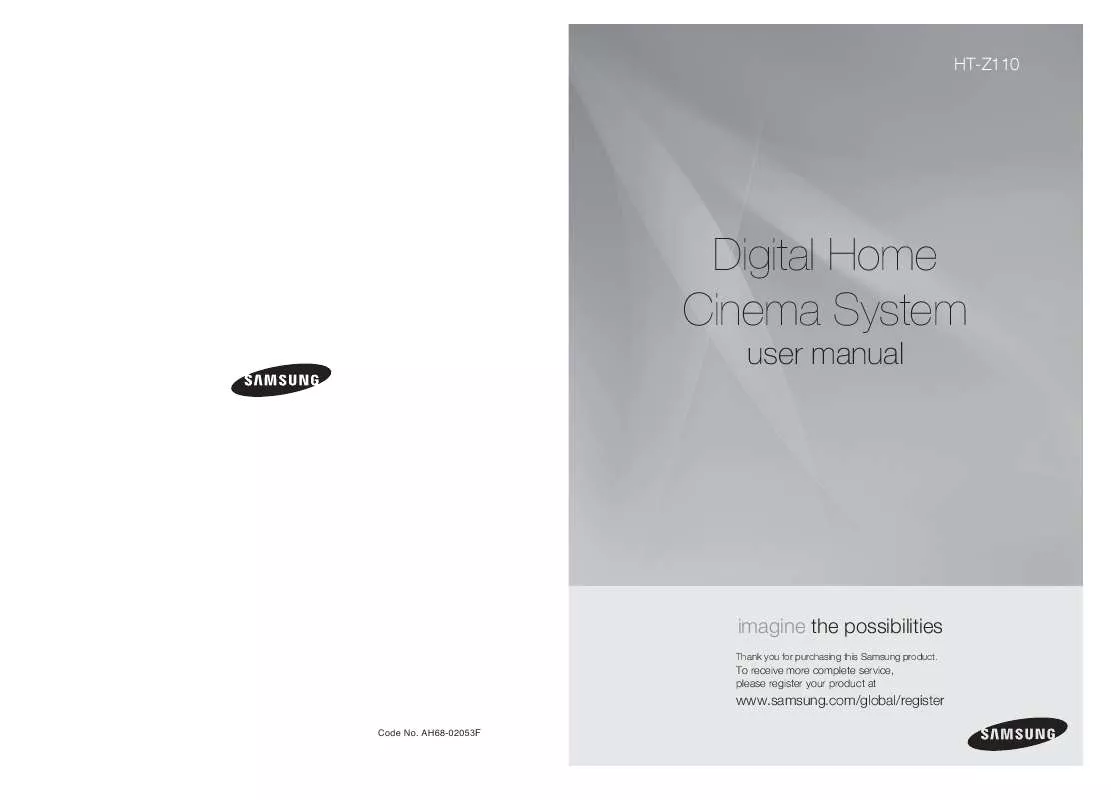Detailed instructions for use are in the User's Guide.
[. . . ] HT-Z110
Digital Home Cinema System
user manual
imagine the possibilities
Thank you for purchasing this Samsung product.
To receive more complete service, please register your product at
www. samsung. com/global/register
Code No. AH68-02053F
Safety Warnings
CLASS 1 LASER PRODUCT KLASSE 1 LASER PRODUKT LUOKAN 1 LASER LAITE KLASS 1 LASER APPARAT PRODUCTO LASER CLASE 1
Precautions
GB
Use of controls, adjustments or performance of procedures other than those specified herein may result in hazardous radiation exposure.
PREPARATION
CAUTION-INVISIBLE LASER RADIATION WHEN OPEN AND INTERLOCKS DEFEATED, AVOID EXPOSURE TO BEAM. This symbol indicates that dangerous voltage which can cause electric shock is present inside this unit. This symbol alerts you to important operating and maintenance instructions accompanying the unit. [. . . ] · Depending on the disc, the disc informa- · What titleaon a DVD disc is divided into several smaller sections called Each "chapters".
·
· What is a Track (File)?
A section of video or a music file recorded on a CD, or MP3-CD.
Screen Display
DVD display TITLE display ELAPSED TIME display REPEAT PLAYBACK display CD display CHAPTER display AUDIO LANGUAGE display TRACK (FILE) display SUBTITLE display STEREO (L/R) display DOLBY DIGITAL display ANGLE display
21
22
DivX Playback
The functions on this page apply to DIVX disc playback.
Subtitle Display
Press the SUBTITLE button. button.
button, if there are over button, if there are
GB
Skip Forward/Back
During playback, press the
· Goes to the next file whenever you press ·
2 files in the disk. Goes to the previous file whenever you press over 2 files in the disk.
· Each time you press the button, your selection will toggle between "SUBTITLE (1/1, 1/2 . . . )" and "SUBTITLE OFF". · If the disc has only one subtitle file, it will be played automatically. · See number 2 (Caption Function) below for more details concerning Subtitle usage with DIVX discs.
Audio Display
Press the AUDIO button.
Fast playback
To play back the disc at a faster speed, press or during playback.
· Each time you press either button, the playback speed will change as
follows: 2x 4x 8x 32x Normal.
· If there are multiple audio tracks on a disc, you can toggle between them. · Each time you press the button, your selection will toggle between "AUDIO(1/1, 1/2 . . . )" and
Note
"
".
·"
" is displayed when there is one supported language in the disc.
DivX(Digital internet video eXpress)
OPERATION
DivX is a video file format developed by Microsoft and is based on MPEG4 compression technology to provide audio and video data over the Internet in real-time. MPEG4 is used for video encoding and MP3 for audio encoding so that the users can watch a movie at near DVD-quality video and audio.
1. Supported Formats
5 Minute Skip function
During playback, press the , button.
· Playback skips 5 minutes forward whenever you press button. · Playback skips 5 minutes back whenever you press button.
· This product only supports the following media formats. If both video and audio formats are not supported, the user may experience problems such as broken images or no sound.
Supported Video Formats
Format Supported Versions AVI DivX3. 11 ~ 5. 1 WMV V1/V2/V3/V7 AC3 128~384kbps 44. 1/48khz DTS 1. 5Mbps 44. 1khz
Supported Audio Formats
Format Bit Rate Sampling Frequency MP3 WMA 80~384kbps 56~128kbps 44. 1khz
Zoom Function
1
Note
Press ZOOM button.
2
Press Cursor , , , buttons to move to the area you want to enlarge.
· DivX files, including audio and video files, created in the DTS format can only support up to 6Mbps. · Aspect Ratio: Although default DivX resolution is 640*480 pixels (4:3), this product supports up to · When you play a disc whose sampling frequency is higher than 48khz or 320kbps, you may experience shaking on the screen during playback. TV screen resolutions higher than 800 will not be supported.
2. Caption Function
· Each time you press the button,
your selection will toggle between "ZOOM X2" and "ZOOM OFF".
· You must have some experience with video extraction and editing in order to use this feature properly. · To use the caption function, save the caption file (*. smi) in the same file name as that of the DivX
media file (*. avi) within the same folder. Root Samsung_007CD1. avi Samsung_007CD1. smi Up to 60 alphanumeric characters or 30 East Asian characters (2 byte characters such as Korean and Chinese) for the file name.
· DIVX file can be zoomed only in ZOOM X2 mode. · DivX files have . Avi file extensions, however, not all . Avi files are DivX
and may not be playable in this unit.
·
23
24
Checking the Remaining Time
Press the REMAIN button.
· For checking the total and remaining time of a title or chapter
being played.
Fast/Slow Playback
Fast Playback
DVD CD MP3
GB
Slow Playback
Press SLOW button.
· Each time the button is pressed during playback,
the playback speed changes as follows:
Press
.
· Each time the button is pressed during playback,
the playback speed changes as follows:
DVD
DivX
Each time the REMAIN button is pressed
DVDVIDEO
TITLE ELAPSED TITLE REMAIN CHAPTER ELAPSED CHAPTER REMAIN
CD
TRACK ELAPSED TRACK REMAIN TOTAL ELAPSED TOTAL REMAIN
Note
OPERATION
Note
· No sound is heard during slow playback
and step motion playback.
· During fast playback of a CD or MP3-CD, sound is
heard only at 2x speed, and not at 4x, 8x, and 32x speeds.
· Reverse slow playback does not
work with DivX.
Skipping Scenes/Songs
Press
MP3
TRACK REMAIN
· Each time the button is pressed during playback, the previous or next chapter, track, or
directory (file) will be played.
.
· You cannot skip chapters consecutively.
DVD
TRACK ELAPSED
TITLE 01/05 CHAPTER 002/040
MP3
TITLE 01/05 CHAPTER 004/040
25
26
Repeat Playback
Repeat playback allows you to repeatedly play a chapter, title, track (song), or directory (MP3 file).
A-B Repeat Playback
You can repeatedly play back a designated section of a DVD.
GB
DVD
CD
MP3
JPEG DVD
Press REPEAT button.
· Each time the button is pressed during playback, the repeat playback mode changes as follows:
DVDVIDEO CD
1 3
Press INFO button twice.
2 4
Press Cursor button to move to REPEAT PLAYBACK ( ) display.
Repeat Playback Options
CHAPTER Repeatedly plays the selected chapter. TITLE Repeatedly plays the selected title. (A track that has already been played may be played again. ) TRACK Repeatedly plays the selected track. DIR Repeatedly plays all tracks in the selected folder. OFF Cancels Repeat Playback.
MP3
JPEG
Press Cursor , buttons to select `A-' and then press ENTER button at the beginning of the desired segment.
Press ENTER button at the end of the desired segment.
OPERATION
· When ENTER button is pressed,
the selected position will be stored in memory.
A-
· The specified segment will be
played repeatedly.
A-B
REPEAT : A--B
A -?
REPEAT : A--
To Select a Repeat Playback Mode in the Disc Information Screen
1 2 3 4
Press INFO button twice. Press Cursor button to move to REPEAT PLAYBACK ( ) display. Press Cursor button to select the desired Repeat Playback mode. Press ENTER button.
DVD
To return to normal playback, press Cursor buttons to select OFF.
,
Note CD
· The A-B Repeat function does not operate with MP3, CD or JPEG discs.
27
you cannot select * For MP3 and JPEG discs, display screen. [. . . ] Select "PRO LOGIC II" by pressing (Dolby Pro Logic II) on the remote control to use all six speakers. Make sure that the DVD disc is 5. 1-CH compatible. If you set C, SL, and SR to NONE in the speaker mode in the audio setup of the setup screen, no sound is heard from the center speaker and the front left and right speakers. Set C, SL, and SR to SMALL.
· Turn off the power and hold the
longer than 5 seconds.
Picture does not appear, sound · Was the Home Theater suddenly moved from a cold place to a warm one? [. . . ]