Detailed instructions for use are in the User's Guide.
[. . . ] DIGITAL HOME THEATER SYSTEM
THIS APPLIANCE IS MANUFACTURED BY:
HT-DL200
Instruction Manual
COMPACT
COMPACT
DOLBY
DIGITAL
AH68-01006B
VIDEO
DIGITAL AUDIO
DIGITAL VIDEO
Safety Warnings
B CLASS 1 LASER PRODUCT KLASSE 1 LASER PRODUKT LUOKAN 1 LASER LAITE KLASS 1 LASER APPARAT PRODUCTO LASER CLASE 1
Precautions
GB
Volume
Use of controls, adjustments or performance of procedures other than those specified herein may result in hazardous radiation exposure.
Volume Function
O VIDE
Phones
Function
O VIDE
Phones
CAUTION-INVISIBLE LASER RADIATION WHEN OPEN AND INTERLOCKS DEFEATED, AVOID EXPOSURE TO BEAM. This symbol indicates that dangerous voltage which can cause electric shock is present inside this unit. This symbol alerts you to important operating and maintenance instructions accompanying the unit. WARNING: To reduce the risk of fire or electric shock, do not expose this appliance to rain or moisture. [. . . ] If LEVEL 6 is selected, a disc which contains rating LEVEL 7 and above
cannot be played.
If you select NEW PASSWORD, the screen changes and enables you to enter
the new password.
Setup
To End the System Setup
Press the Setup button again.
25 26
Setting up the Language Features
Using the DVD player's Setup function, you can customize the Menu Language, Subtitle Language, and Disc Menu Language.
B
Controlling a TV with the Remote
The remote can also be set up to control most TVs. To program the remote, use the code that corresponds to your brand.
Setup
To set up the language feature
1
Press the Setup button from the stop mode.
LANGUAGES OSD LANGUAGE AUDIO SUBTITLE MENU LANGUAGE
: Move
2
Press the Up/Down ( v / w ) button to select the desired item.
SYSTEM ENGLISH CHINESE CHINESE CHINESE
Setup : Exit : Move Setup : Exit
1 2 3
Turn on the TV.
DVD TUNER Band Title Menu Channel AUX TV Audio Subtitle Volume
3
GB
Point the DVD's remote at the TV.
TV
MO/ST
Display
Return
Go To
TV/VIDEO
DVD/CD/TUNER
Down
Tuning
Up
While holding the your brand.
Code 01 02 03 04 05 06 07 08 09 10 11 12 13 14 15 Brand SAMSUNG 1 SHARP 2 SONY MAGNAVOX SANYO 1 LG 2 RCA LG 1 TOSHIBA HITACHI JVC PANASONIC 1 MITSUBISHI 2 SAMSUNG 2 SAMSUNG 3
button down, enter the code for
Enter
Code 16 17 18 19 20 21 22 23 24 25 26 27 28 29
TV
Brand SHARP 3 ZENITH LG 3 DAEWOO 8 SANYO 2 EMERSON SHARP 3 SAMSUNG 4 MATSUSHITA NOBLEX TELEFUNKEN NEWSAN LOEWE RCA2
+
Volume DSP Mode Effect Mute Sleep
LANGUAGES OSD LANGUAGE AUDIO SUBTITLE MENU LANGUAGE
SYSTEM ENGLISH CHINESE CHINESE CHI NESE
RDS Display
TA
Sound Edit
1
PTY-
2
PTY Search
3
PTY+ SPK Mode
4 7
Slow
5 8 0
6
Pro Logic
9
Setup Test Tone
Angle
TV System
D. R. C
Clear
Zoom
Repeat Repeat Program Step
AB
Remain Echo
OSD LANGUAGE AUDIO SUBTITLE MENU LANGUAGE
(PLAYER MENU LANGUAGE) (AUDIO LANGUAGE) (SUBTITLE LANGUAGE) (DISC MENU LANGUAGE)
3
Press the Enter button or Right ( ) button.
4
Press the Up/Down ( v / w ) button to select the desired language and then press the Enter button. v
If your TV does not
switch from VIDEO mode to TV mode, press the TV POWER( ) button twice. The remote may not be able to control every model TV of the brands listed.
example : For SAMSUNG 1TVs While holding down the enter .
button,
Move to the language features. Then press the Left ( ) button to return the previous step.
v
LANGUAGES OSD LANGUAGE AUDIO SUBTITLE MENU LANGUAGE
: Move
4
LANGUAGES OSD LANGUAGE AUDIO SUBTITLE MENU LANGUAGE
: Move
If the TV turns off, setup is complete.
SYSTEM ENGLISH CHINESE CHINESE ENGLISH
Setup : Exit
SYSTEM ENGLISH ENGLISH CHINESE CHINESE CHINESE FRENCH GERMAN
Setup : Exit JAPANESE
Dynamic range compression (DRC) function
This function allows for fullness of sound with Dolby Digital effect even when playing at low volumes during nighttime listening.
D. R. C
Press the D. R. C button.
The selection switches back and forth between
Setup
PRO LOGIC D I G ITAL
TUNED TITLE
ST
PROGRAM SURROUND
PBC MHZ DSP KHZ
LINEAR PCM C R LFE LS S RS L
To End the Language Features Setup
"D. R. C. OFF" each time the button is pressed. This function only works when in the Dolby Digital mode.
Press the Setup button again.
27 28
Speaker Setup
B
Setting up Speaker Mode and Delay Time
SPK Mode
To set the delay time
(A)=Df-Dc
GB
1
Press the SPK Mode button.
2
v Press the Left/Right ( the desired item. v / ) button to select
When 5. 1 Channel Surround Sound is played,
you can enjoy the best sound if the distance between you and each speaker is the same. You can set Delay Time in the Center/Rear Speaker to customize the sound to the acoustics of your room. Setting Center Speaker If the distance of Dc is equal to or longer than the distance of Df in the figure, set the mode as 0ms. Otherwise, change the setting according to the table on the table. Setting Rear Speakers If the distance of Df is equal to the distance of Ds in the figure, set the mode as 0ms. Otherwise, change the setting according to the table.
Distance of (A)
50 100 400 200
Value(ms)
1. 3 2. 6 3. 9 5. 3
Ideal Center Speaker Position
Dc
Df
(B)=Df-Ds Distance of (B)
200 400 600
Each time the button is pressed, a different mode selection is
displayed on the front panel display as shown below.
Value(ms)
5. 3 10. 6 15. 9
Ds
L
C LFE
R
D I G ITAL
F SP SMALL
LS
RS
S p e a k e r M o d e
Front speaker: Small
L C LFE LS RS LS R
D I G ITAL
C SP SMALL
L
C LFE
R
D I G ITAL
C SP NONE
Ideal Rear Speaker Position Dc: Distance from center speaker to listening position Arrange all speakers within a circle Df: Distance from front speakers to as shown in the figure. listening position Ds: Distance from rear speakers to listening position
RS
Center speaker: Small
L C LFE LS RS R
D I G ITAL
Center speaker: Not Use
L C LFE LS RS R
D I G ITAL
R SP SMALL
R SP NONE
Speaker Setting Methods
Front Speakers
Set the front speakers so that their tweeters (high-range) are aligned at about ear level and at a horizontal angle of 45 to the prime listening position.
Rear speaker: Small
L C LFE LS RS R
D I G ITAL
Rear speaker: Not Use
SW SP USE
Subwoofer: Use
L C LFE LS RS R
D I G ITAL
C DEL
MS
Setting up Delay Time from 00~05ms
Volume
VIDEO
Function
Phones
Delay Time
Center Speaker Delay Time
L C LFE LS RS R
D I G ITAL
Center Speaker
Setting up Delay Time from 00~15ms
Ideally the center speaker should be positioned with its top surface flush with the front speakers. However, you may place the speaker either on top or near the bottom of your TV set.
R DEL
MS
Rear Speaker Delay Time
SMALL: When this setting is selected, low frequencies of below 200 Hz are assigned to
the subwoofer only.
Rear Speakers
Set the rear speakers further back parallel to the walls, at 60 to 90 centimeters (2 to 3 feet) above prime listening position ear level. If the space behind the listening position is insufficient (i. e. , too close to the wall), place the rear speakers facing each other on either side.
USE: Select when using speakers. NONE: Select this when no speakers are installed.
The display changes depending on the current audio output mode (DSP, PRO LOGIC, 3-STEREO, STEREO, etc. ).
Subwoofer Speaker
Place the subwoofer at any convenient location within the vicinity of the listening position.
29
30
Speaker Setup
Speaker Setting Methods
Press the Test Tone button.
Sound Edit
Test Tone
B
To set up Speaker Balance
GB
The test signal will be sent to the Left Front, Center, Right Front,
1
Press the Sound Edit button. Use the Left/Right ( adjustment.
2
v v / ) button to make
Right Rear, Left Rear and Subwoofer in that order.
Test Tone
L LS
C LFE
R RS
To End the Language Features Setup
Press the Test Tone button again.
While in DSP or PRO LOGIC mode, TEST TONE may operate differently for VCDs or CDs.
Each time the button is pressed the selection switches as shown below.
Example: 5. 1CH Sound Setup
L
C LFE
R
D I G ITAL
OFF, range of 6 ~ 0
Pro Logic
LS
S
RS
Front Speakers: L level, R level
L C LFE LS S RS R
D I G ITAL
Selecting Dolby Pro Logic
OFF, range of 6 ~ 0
Press the Pro Logic button.
Converts Dolby Surround encoded 2-channel sound (e. g. , program material received by Stereo VCR could be Dolby Surround encoded 2-channel material that can be decoded into 4-channel sound using the Dolby Pro Logic mode). Pro Logic mode can also be enjoyed when in DVD mode or when playing Dolby Digital or PCM material that are Dolby Surround encoded.
Rear Speakers: L level, R level
L C LFE LS S RS R
D I G ITAL
range of 6 ~ 00 ~ +6
Center Speaker
L C LFE LS S RS R
D I G ITAL
1
Press the Function Selection button to select the desired function.
2
Press the PRO LOGIC button.
range of 6 ~ 00 ~ +6
Rear Speakers
L C LFE LS S RS R
D I G ITAL
range of 6 ~ 00 ~ +6
Select from FM, AM, DVD and
AUX 1IN, AUX 2 IN.
Each time the Pro Logic button is pressed
L R
PRO LOGIC
Subwoofer Speaker
PRO LOGIC : Left, Center, Right, Subwoofer and Surround Channel
L
C
R
PRO LOGIC
The display changes depending on the current audio output mode (DSP, PRO LOGIC, 3-STEREO, STEREO, etc. ).
3-STEREO : Left, Center, Right and Subwoofer Channel
L
R
STEREO : Left, Right and Subwoofer Channel
31
32
Creating Realistic Sound Fields
You can use the following surround to reproduce a realistic sound field. Digital Multichannel Surround --Dolby Digital and DTS Digital Surround Dolby Surround
B
DSP Function
GB
Dolby Digital and DTS Digital Surround
To enjoy surround effectively, all the speakers need to be connected and activated. Dolby Digital Used to reproduce multichannel sound tracks of the software encoded with Dolby Digital (
DSP Mode
To Select a DSP
Press the DSP Mode button.
).
Dolby Digital encoding method (so-called discrete 5. 1 channel digital audio format)records and digitally compresses the left front channel, right front channel, center channel, left rear channel, right rear channel, and LFE channel signals (total 6 channels, but LFE channel is counted as 0. 1 channel. Therefore, called 5. 1 channel). Since each channel is completely independent from the other channel signals to avoid interference, you can obtain much better sound quality with much stereo and surround effects. [. . . ] Germany, etc.
160W 9. 1Kg W 430mm x D 370mm x H 100mm +5C~+35C 10%~75% 10dB 60dB 0. 5% 54dB 40dB 2% Y:1. 0Vp-p(75 load), Pr:0. 70Vp-p(75 load) Pb:0. 70Vp-p(75 load) 1. 0Vp-p(75 load) Compositive Video : 1. 0Vp-p(75 load) Luminance signal : 1. 0Vp-p(75 load) Color Signal : 0. 286Vp-p(75 load) Luminance Signal: 1. 0Vp-p(75 load) Color Signal: 0. 286Vp-p(75 load) 50W x 2(6) 50W(6) 50W x 2(6) 100W(3) 20Hz~25KHz 75dB 50dB (AUX)500mV
5. 1ch speaker system Front/Center/Rear speaker 6 x 5 150Hz~18KHz 87dB/W/M 50W 100W Subwoofer speaker 3 45Hz~200Hz 86dB/W/M 100W 200W
GB
Do not use the following types of disc!
LD, CDG, CD-I, CD-ROM and DVD-ROM cannot be played on this player. DVD discs purchased abroad may not play on this player.
If such discs are played, a "WRONG REGION CODE" message appears on the TV screen.
138mm x 202mm x 140mm 370mmx 140mmx 140mm Front/Rear 1. 6Kg Center 2. 2Kg
Front/Rear Center
250mm x 403mm x 335mm 6. 8Kg
43
44
Reference
B
Memo
GB
Note on Terminology
ANGLE CHAPTER NUMBER DVD PCM PBC (PLAYBACK CONTROL) REGION NUMBER SUBTITLES TITLE NUMBER TRACK NUMBER VIDEO CD
Recorded onto some DVD discs are scenes which have been simultaneously shot from a number of different angles (the same scene is shot from the front, from the left , from the right , etc. ). With such discs, the Angle button can be used to change the angle of view for specific scenes. These numbers are recorded on DVD discs. [. . . ]

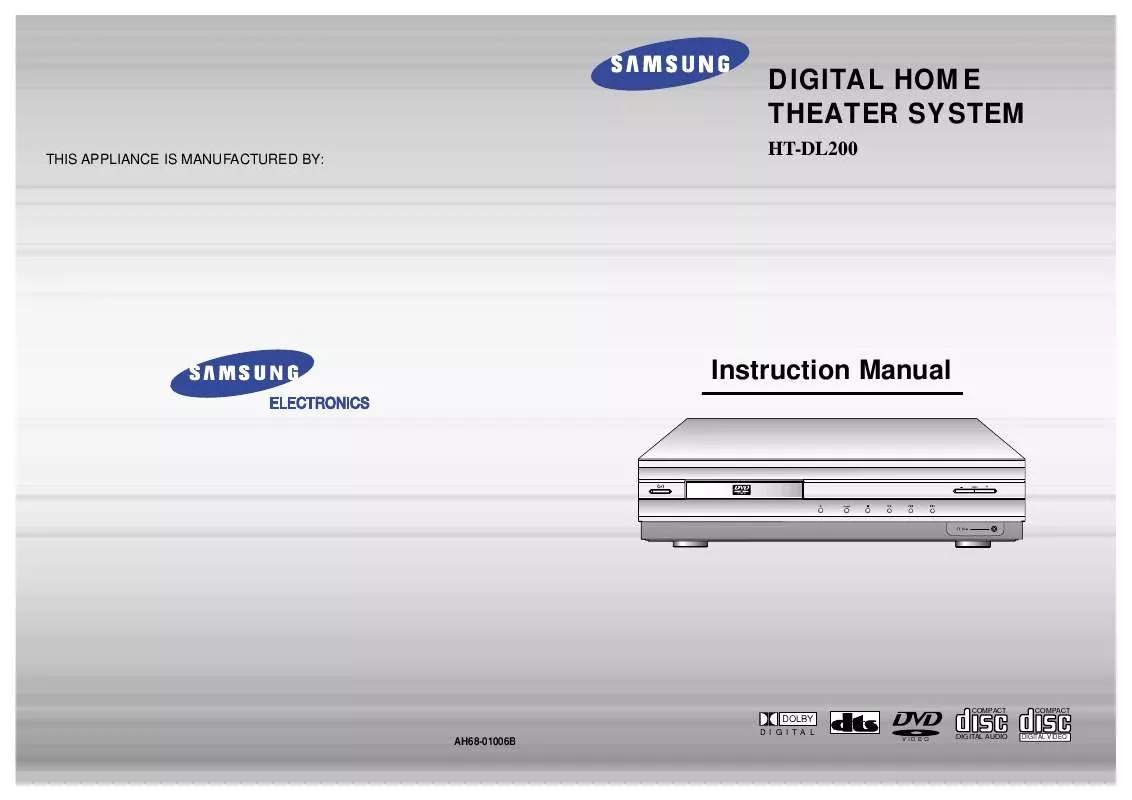
 SAMSUNG HT-DL200 (3013 ko)
SAMSUNG HT-DL200 (3013 ko)
