User manual SAMSUNG LE32C350D1W
Lastmanuals offers a socially driven service of sharing, storing and searching manuals related to use of hardware and software : user guide, owner's manual, quick start guide, technical datasheets... DON'T FORGET : ALWAYS READ THE USER GUIDE BEFORE BUYING !!!
If this document matches the user guide, instructions manual or user manual, feature sets, schematics you are looking for, download it now. Lastmanuals provides you a fast and easy access to the user manual SAMSUNG LE32C350D1W. We hope that this SAMSUNG LE32C350D1W user guide will be useful to you.
Lastmanuals help download the user guide SAMSUNG LE32C350D1W.
You may also download the following manuals related to this product:
Manual abstract: user guide SAMSUNG LE32C350D1W
Detailed instructions for use are in the User's Guide.
[. . . ] LCD TV user manual
Contact SAMSUNG WORLDWIDE If you have any questions or comments relating to Samsung products, please contact the SAMSUNG customer care centre. Country EIRE U. K Customer Care Centre 0818 717100 0845 SAMSUNG (7267864) Web Site www. samsung. com www. samsung. com
LCD TV
user manual
imagine the possibilities
Thank you for purchasing this Samsung product. To receive more complete service, please register your product at
www. samsung. com/register
Model _____________ Serial No. _____________
© 2010 Samsung Electronics Co. , Ltd. [. . . ] The melody will be heard during the test even if Speaker Select is set to External Speaker or the sound is muted by pressing the MUTE button.
By USB: Insert a USB drive TV Rear Panel containing the firmware upgrade file, downloaded from www. samsung. com, into the TV. Please be careful USB Drive not to disconnect the power or remove the USB drive until upgrades are complete. The TV will be turned off and on automatically after completing the firmware upgrade. When software is upgraded, video and audio settings you have made will return to their default settings. We advise you to to write down your settings so that you can easily reset them after the upgrade. By Channel: Upgrade the software using the broadcasting signal.
Signal Information: (digital channels only) HDTV channel's reception quality is either perfect or the channels are unavailable. Adjust your antenna to increase signal strength. Trouble Shooting: If the TV seems to have a problem, refer to this description.
If the function is selected during the software transmission period, software will be automatically searched and downloaded. The time required to download the software is determined by the signal status.
If none of these trouble troubleshooting tips apply, contact the Samsung customer service centre.
Software Upgrade
Software Upgrade can be performed via a broadcasting signal or by downloading the latest firmware from samsung. Current Version the software already installed in the TV.
Standby Mode Upgrade: A manual upgrade will be automatically performed at selected time. Since the power of the unit is turned on internally, the screen may be turned on slightly for the LCD product. This phenomenon may continue for more than 1 hour until the software upgrade is complete. Alternative Software (backup): If there is an issue with the new firmware and it is affecting operation, you can change the software to the previous version.
Software is represented as "Year/Month/Day_Version".
Software Upgrade
Current Version 2010/01/18_000001
If the software was changed, existing software is displayed.
HD Connection Guide
By USB By Channel Standby Mode Upgrade 2 Hours Later Alternative Software
Refer to this information when connecting external devices to the TV.
Contact Samsung
View this information when your TV does not work properly or when you want to upgrade the software. You can find information regarding our call centres, and how to download products and software.
U Move E Enter R Return
English
21
Advanced Features
Media Play
Enjoy photos and/or music files saved on a USB Mass Storage Class (MSC) device.
MediaPlay
MEDIA. P
Music
Devicename
A
Change Device
D
Device Mode E Enter R Return
¦ Connecting a USB Device
1. Connect a USB device containing photo and/or music files to the USB jack on the rear of the TV. When USB is connected to the TV, popup window appears. Then you can select Media Play.
USB Drive TV rear Panel
It might not work properly with unlicensed multimedia files. Need-to-Know List before using Media Play
x x x x x x x x x x x
MTP (Media Transfer Protocol) is not supported. The file system supports FAT16, FAT32 and NTFS. Certain types of USB Digital camera and audio devices may not be compatible with this TV. [. . . ] ·Donotallowchildrentohangontotheproduct. ·Storetheaccessories(battery, etc. )inalocationsafelyoutofthereachofchildren. · onotinstalltheproductinanunstablelocationsuchasashakyself, aslantedfloororalocationexposedtovibration. D · onotdroporimpartanyshocktotheproduct. Iftheproductisdamaged, disconnectthepowercordandcontactaservicecenter. [. . . ]
DISCLAIMER TO DOWNLOAD THE USER GUIDE SAMSUNG LE32C350D1W Lastmanuals offers a socially driven service of sharing, storing and searching manuals related to use of hardware and software : user guide, owner's manual, quick start guide, technical datasheets...manual SAMSUNG LE32C350D1W

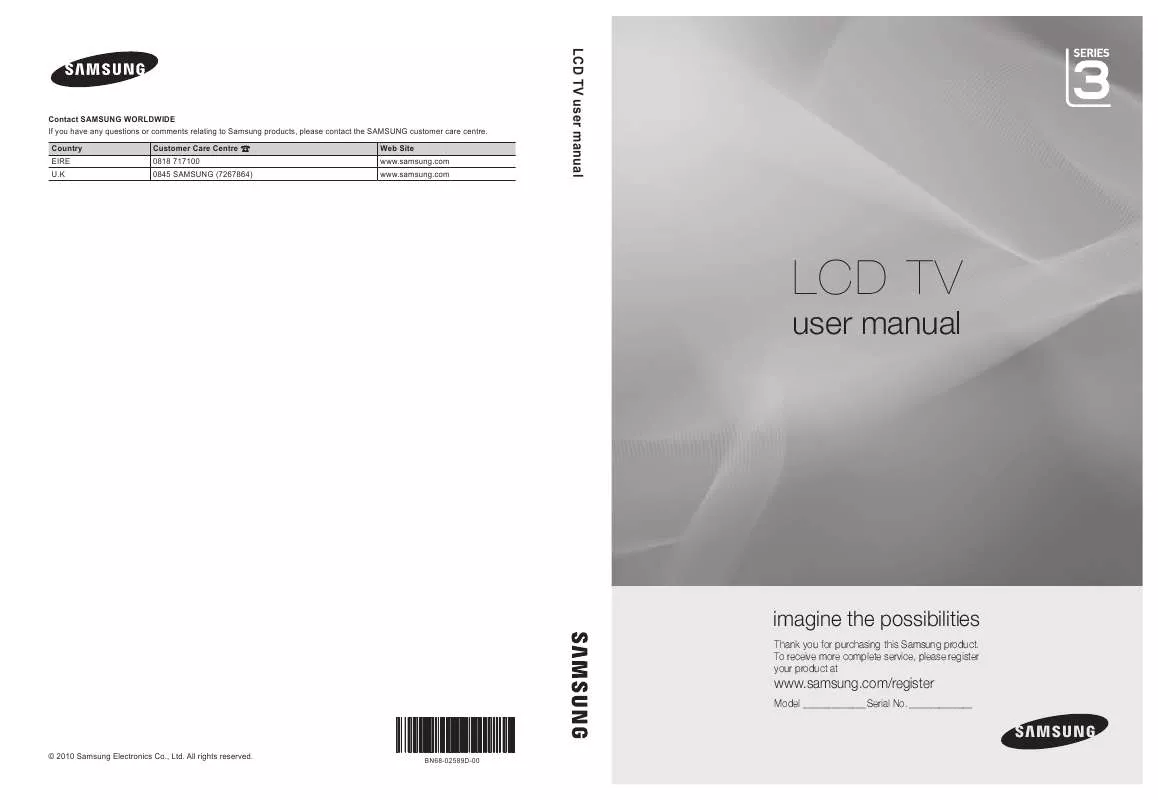
 SAMSUNG LE32C350D1W QUICK GUIDE (VER.1.0) (1856 ko)
SAMSUNG LE32C350D1W QUICK GUIDE (VER.1.0) (1856 ko)
 SAMSUNG LE32C350D1W POWER CONSUMPTION GUIDE (234 ko)
SAMSUNG LE32C350D1W POWER CONSUMPTION GUIDE (234 ko)
 SAMSUNG LE32C350D1W DOC(DECLARATION OF CONFORMITY) (94 ko)
SAMSUNG LE32C350D1W DOC(DECLARATION OF CONFORMITY) (94 ko)
 SAMSUNG LE32C350D1W POWER CONSUMPTION GUIDE (VER.1.0) (234 ko)
SAMSUNG LE32C350D1W POWER CONSUMPTION GUIDE (VER.1.0) (234 ko)
