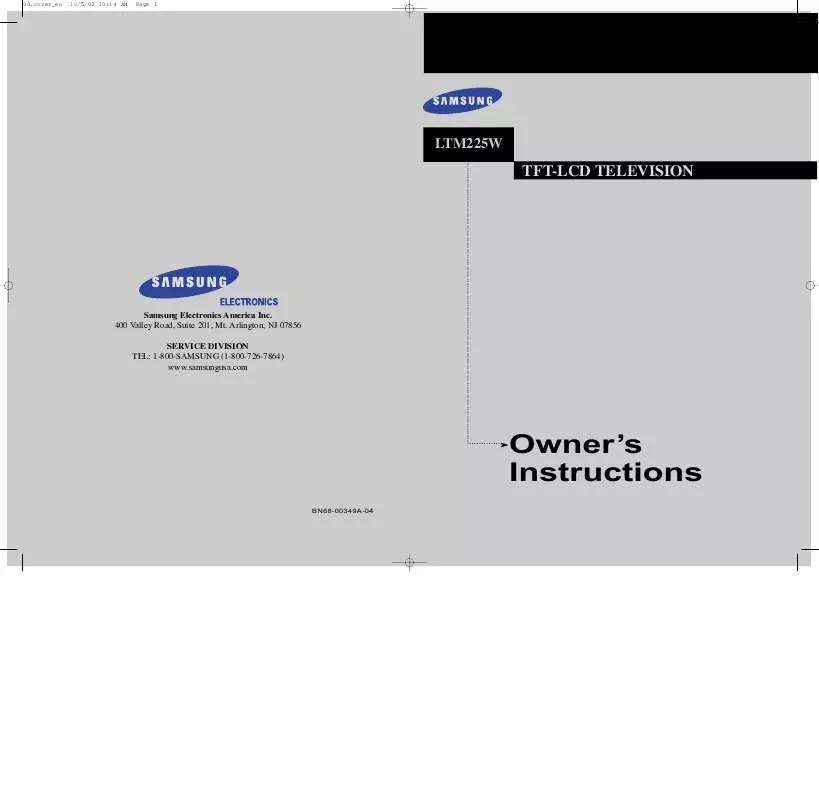Detailed instructions for use are in the User's Guide.
[. . . ] 00. cover_en
12/5/02 10:14 AM
Page 1
LTM225W
. . . . . . . . . . . . . . . . . . . . . . . . . . . . . . . . . . . . . . . . . . . . . . . . . . . . . . . . . . . . . . . . . . . . . . . . . . . . . . . . . . . . . . . . . . . . . . . . . . . . . . . . . . . . . . . . . . . . . . . .
TFT-LCD TELEVISION
Samsung Electronics America Inc. Arlington, NJ 07856 SERVICE DIVISION TEL: 1-800-SAMSUNG (1-800-726-7864) www. samsungusa. com
. . . . . . . . . . . . .
Owner's Instructions
BN68-00349A-04
01. INSIDE FRONT COVER_EN
2/4/03 11:44 PM
Page 1
Warning!Important Safety Instructions
CAUTION
RISK OF ELECTRIC SHOCK DO NOT OPEN
CAUTION: TO REDUCE THE RISK OF ELECTRIC SHOCK, DO NOT REMOVE COVER (OR BACK). REFER SERVICING TO QUALIFIED SERVICE PERSONNEL. [. . . ] Press the DOWN button to select "Channel", then press the RIGHT button.
2
Press the DOWN button to select "TV/Video".
3
Press the LEFT/RIGHT button. You will switch between viewing the signals coming from equipment connected to the TV's A/V jacks, and the TV signal.
3. 14
CHAPTER THREE: TV OPERATION
08. CHAPTER4_EN
2/5/03 12:34 AM
Page 1
Chapter Four
SPECIAL FEATURES
Setting Up Your Remote Control
After it has been set up properly, your remote control can operate in four different modes: TV, VCR, Cable, or DVD. Pressing the corresponding button on the remote control allows you to switch between these modes, and control whichever piece of equipment you choose.
Note
The remote control might not be compatible with all DVD Players, VCRs and Cable boxes.
Setting Up the Remote to Operate Your VCR
1 Turn off your VCR. 2 Press the MODE button and make sure that the VCR LED
is illuminated.
3 Press the Set button on your TV's remote control. 4 Using the number buttons on your remote control, enter
three digits of the VCR code listed on page 4. 4 of this manual for your brand of VCR. Make sure you enter three digits of the code, even if the first digit is a "0". (If more than one code is listed, try the first one. )
5 Press the Power button on the remote control. Your VCR
should turn on if your remote is set up correctly. If your VCR does not turn on after set up, repeat steps 2, 3, and 4, but try one of the other codes listed for your brand of VCR. If no other codes are listed, try each VCR code, 000 through 089.
Note on Using Remote Control Modes: VCR
When your remote control is in "VCR" mode, the volume buttons still control your TV's volume.
CHAPTER FOUR: SPECIAL FEATURES
4. 1
08. CHAPTER4_EN
2/5/03 12:34 AM
Page 2
Setting Up the Remote to Operate Your Cable Box
1 Turn off your cable box. 2 Press the MODE button and make sure that the Cable LED is
illuminated.
3 Press the SET button on your TV's remote control. 4 Using the number buttons on your remote control, enter three
digits of the cable box code listed on page 4. 4 of this manual for your brand of cable box. Make sure you enter three digits of the code, even if the first digit is a "0. " If there is more than one code listed, try the first one.
5 Press the Power button on the remote control. Your cable box
should turn on if your remote is set up correctly. If your cable box does not turn on after set up, repeat steps 2, 3, and 4, but try one of the other codes listed for your brand of cable box. If no other codes are listed, try each code, 000 through 077.
Note on Using Remote Control Modes: Cable Box
When your remote control is in "Cable Box" mode, the volume buttons still control your TV's volume.
4. 2
CHAPTER FOUR: SPECIAL FEATURES
08. CHAPTER4_EN
2/5/03 12:34 AM
Page 3
Setting Up the Remote to Operate Your DVD
1Turn off your DVD. 2 Press the MODE button and make sure that the DVD LED is
illuminated.
3 Press the SET button on your TV's remote control. 4Using the number buttons on your remote control, enter three
digits of the DVD code listed on page 4. 4 of this manual for your brand of DVD. Make sure you enter three digits of the code, even if the first digit is a "0. " If there is more than one code listed, try the first one.
5 Press the Power button on the remote control. Your DVD should
turn on if your remote is set up correctly. If your DVD does not turn on after set up, repeat steps 2, 3, and 4, but try one of the other codes listed for your brand of DVD. If no other codes are list-ed, try each code, 000 through 008.
Note on Using Remote Control Modes: DVD
When your remote control is in "DVD" mode, the volume buttons still control your TV's volume.
CHAPTER FOUR: SPECIAL FEATURES
4. 3
08. CHAPTER4_EN
2/5/03 12:34 AM
Page 4
Remote Control Codes
VCR Codes
Admiral 015, 088 Aiwa 024 Audio Dynamics 022, 025 Bell&Howell 011 Broksonic 019 Candle 016, 018, 022, 054, 055, 061 017, 062 Canon Citizen 016, 018, 022, 054, 055, 061 Colortyme 023 Craig 016, 021 Curtis-Mathes 009, 016, 017, 023, 024, 055, 062, 073, 076 003, 004, 005, 006, 007, 008, 022, 054, 085 Daewoo DBX 009 Dimensia 024 Dynatech 036 Electrohome 017, 018, 019, 022, 024, 029, 032, 036, 043, Emerson 050, 051, 056, 058, 066, 071, 074, 076, 077, 079 011, 021, 027, 028, 052, 057, 067 Fisher 024 Funai GE 016 Go Video 023 Harman Kardon 014, 024, 044, 045 Hitach 017 Instant Replay JC Penney 011, 014, 016, 017, 023, 025, 039, 044, 060, 062 JCL 011, 017, 023, 025, 039, 055 JVC kenwood 011, 023, 025, 039, 055 KLH 082 LG 001, 002, 007 Lloyd 024 Logik 040 024 LXI 017, 038, 062, 065 Magnavox 011, 017, 023, 025, 038, 039, 055, 070 Marantz Marta MEI Memorex MGA Midland Minota Mitsubishi Montgomery ward 016, 024 MTC 016, 024, 040, 041 Multitech 011, 023, 025, 039, 055, 070, 073 NEC 015 Optimus 017, 062, 084, 086 Panasonic 014, 044 Pentax 055 Pentex Reserch+ 017, 038, 062, 065 Philco 017, 038 Philips 014, 025, 042, 059 Pioneer Portland 053, 054, 061 009 ProScan 011 Quartz 017, 053 Quasar 011, 015, 017, 018, 021, Radio Shack/Realistics 024, 028, 036, 052, 062 009, 014, 016, 017, 037, 044, 046, 063, 078 RCA 000, 016, 022, 031, 041, 051 Samsung 025 Sansui 011, 021 Sanyo 022, 050, 058, 077 Scott 011, 014, 018, 021, 027, 028, 044, 052, 057 Sears 015, 036, 048, 054 Sharp 026, 035, 040, 064 Shintom 024 Signature 026, 035, 047 Sony 017, 024, 038, 062, 065 Sylvania 024 Symphonic 011, 024 Tandy Tashiko 039 Tatung 024, 039, 078 Teac Technics Temika TMK Toshiba Totevision Unitech Vector Research Victor Video Concepts Videosonic Wards Yamaha Zenith 017 076 014, 022, 028, 057, 058 016, 018
Cable Box Codes
017 015, 016 NSC 024, 046 015, 016 Oak 024 015, 016 Osk Sigma Panasonic 011, 035, 047, 069 015, 016, 027, 029, 034, 036, 037, 040, 041, 048, 049 054 Philips 026, 028, 052 012, 013, 023, 031, 032, Pioneer 015, 016 033, 038, 044, 075, 076, 077 Randtek 008, 035, 074 011, 012, 020, 021, 042, 056 RCA Hamlin 011, 020, 021 045, 051, 054 Regal Hitachi 010, 041 Jerrold 012, 013, 023, 031, 032, 033, 038, 044, 054, 070, 073 Regency 045, 051 SA Macom 000, 011, 030, 052, 071, 072 Magnavox 015, 016, 027, 029, 034, 036, 037, 040, 041, 048, 049 Samsung Anvision Cable star Eagle Eastrm Int. [. . . ] To install any VESA mounting device, please follow the instructions given.
<A>
<B>
<C>
1
Remove all cables connected on the TV.
2
Remove the four screws and then remove the Stand from the LCD TV. (Refer to pictures A&B).
3
Push the stand cap until it clicks, as shown in Figure C.
4
Re-connect all cables you removed in step 1.
5
Now you are ready to install Wall/Arm mounting device .
Maintenance of Your LCD TV
WARNING: To avoid risk of electric shock, do not disassemble the TV cabinet (except for gaining access to the cable connectors as described on Chapter 2). User maintenance is restricted to cleaning as explained below: Unplug the LCD TV from the power outlet before cleaning. · To clean your flat panel display screen, lightly dampen a soft, clean cloth with water or mild detergent. [. . . ]