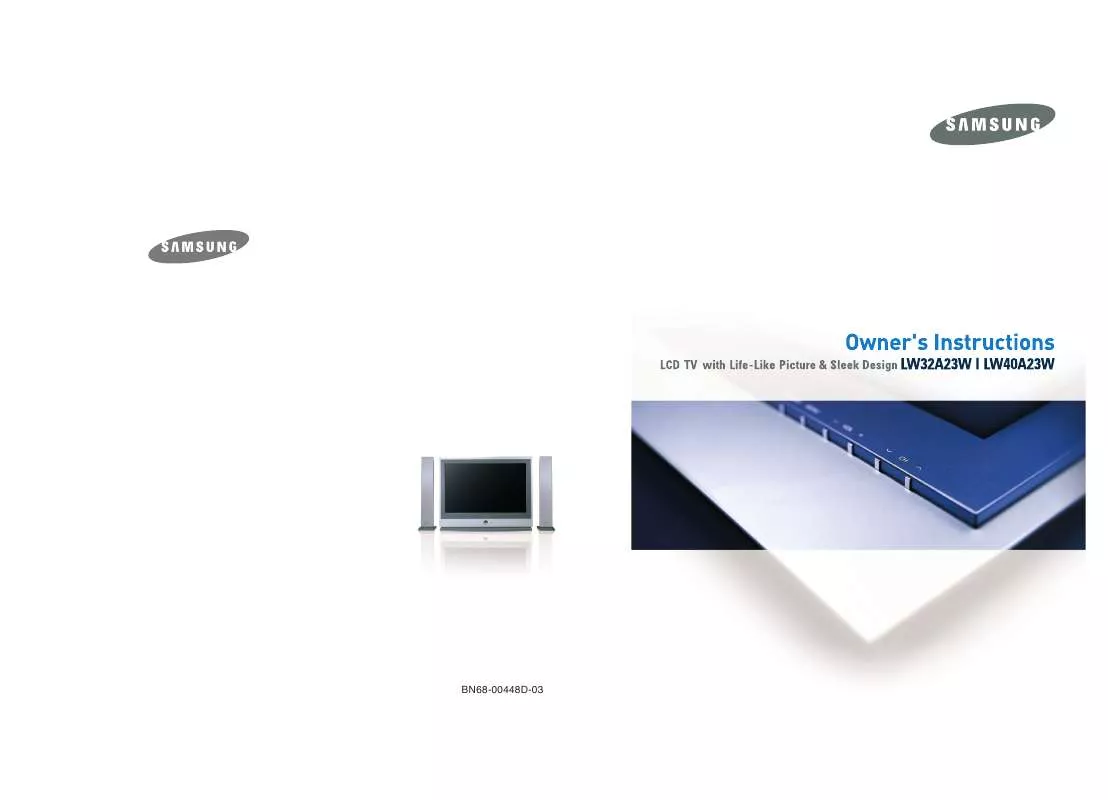User manual SAMSUNG LW32A23WS
Lastmanuals offers a socially driven service of sharing, storing and searching manuals related to use of hardware and software : user guide, owner's manual, quick start guide, technical datasheets... DON'T FORGET : ALWAYS READ THE USER GUIDE BEFORE BUYING !!!
If this document matches the user guide, instructions manual or user manual, feature sets, schematics you are looking for, download it now. Lastmanuals provides you a fast and easy access to the user manual SAMSUNG LW32A23WS. We hope that this SAMSUNG LW32A23WS user guide will be useful to you.
Lastmanuals help download the user guide SAMSUNG LW32A23WS.
Manual abstract: user guide SAMSUNG LW32A23WS
Detailed instructions for use are in the User's Guide.
[. . . ] BN68-00448D-03
Caution
CAUTION
RISK OF ELECTRIC SHOCK DO NOT OPEN
The lightning flash and arrow head within the triangle is a warning sign alerting you of "dangerous voltage" inside the product. The exclamation point within the triangle is a warning sign alerting you of important instructions accompanying the product.
CAUTION: TO PREVENT ELECTRICAL SHOCK,
DO NOT REMOVE REAR COVER, NO USER SERVICEABLE PARTS INSIDE. REFER SERVICING TO QUALIFIED SERVICE PERSONNEL.
WARNING:TO PREVENT DAMAGE WHICH MAY RESULT IN FIRE OR SHOCK HAZARD, DO NOT EXPOSE
THIS APPLIANCE TO RAIN OR MOISTURE.
The main voltage is indicated on the rear of your set and the frequency is 50 or 60 Hz.
Information in this document is subject to change without notice. © 2003 Samsung Electronics Co. , Ltd. [. . . ] Result: You can move the sub picture counterclockwise.
10
When the size of sub picture is set to Double1 or Double2, this feature does not work.
Press the ¤or button to select Prog. No. You can select the channel that you want to view through sub picture by pressing the ¤or button. Result: The memorized Prog. No is displayed.
BN59-00373
P. SIZE DNIe REW
SLEEP PC STOP
PIP SWAP PLAY/PAUSE P FF
11
To return to normal viewing press the EXIT button.
Remote-control functions while "PIP" is "On":
Features PIP ON SWAP Description Used to operate ON/OFF function of PIP directly. Used to interchange the main picture and the sub picture. the picture is Video When and mainsub picturein thethe set mode the is in
SET
RESET
BN59-00373A
mode, you might not hear the sound of main picture when pressing the SWAP button after changing the sub picture channel. At this time, reselect the main picture channel. / Used to select the channel of sub picture.
PIP Settings
Sub Main
TV
AV1
AV2
AV3
S-Video
COMP1
COMP2
PC/DVI
TV AV1 AV2 AV3 S-Video COMP1 COMP2 PC/DVI
O O O O O O O O
O X O O O X X O
O O X O O O O O
O O O X O O O O
O O O O X O O O
O X O O O X X O
O X O O O X X O
X X X X X X X X
English-28
Adjusting the Volume
You can adjust the volume using your remote control.
7
-/--
8 0
9
PRE-CH P VIDEO
Press the Result:
button to increase the volume. A horizontal bar is displayed and the volume increases until you release the button. The cursor moves to the right to indicate the volume. A horizontal bar is displayed and the volume decreases until you release the button. The cursor moves to the left to indicate the volume.
STILL MUTE
TTX/M
ME
IX
INFO
EX IT
Press the Result:
NU
ENTER
S. MODE DUAL I-II SURROUND
Additional sound adjustments are available on your set. For further details, refer to pages 30 to 37.
Switching the Sound Off Temporarily
You can switch the sound off temporarily. Example: You wish to answer the telephone.
7
-/--
8 0
P
9
PRE-CH
VIDEO
1
Press the MUTE ( Result:
) button.
MUTE
The sound is switched off and "Mute" is displayed. )
NU ME
2
When you wish to turn the sound back on, press the MUTE ( button again or either of the volume buttons. Result:
TTX/M
IX
INFO
EX IT
The sound comes back on at the same volume as before and the "Mute" indication disappears.
ENTER
STILL
S. MODE DUAL I-II SURROUND
English-29
Changing the Sound Standard
You can select the type of special sound effect to be used when watching a given broadcast.
1
Press the MENU button. Result: The main menu is displayed.
2
Press the ¤or button to select Sound. Result: The options available in the Sound group are displayed. or button again.
3 4
STILL S. MODE DUAL I-II SURROUND
BN59-00373
Press the ENTER Press the ENTER Result:
The Sound Mode is selected.
5
Select the required sound effect by pressing the ¤or button repeatedly and then press the ENTER or button. The following sound effects are available: Custom - Standard - Music - Movie - Speech
You can also select these options by simply pressing the S. MODE (Sound Mode) button on the remote control.
Adjusting the Sound Settings
The sound settings can be adjusted to suit your personal preferences.
1
Press the MENU button. Result: The main menu is displayed.
2
Press the ¤or button to select Sound. Result: The options available in the Sound group are displayed. or button.
3 4
Press the ENTER
Select Custom Sound by pressing the ¤or button and then press the ENTER or button. [. . . ] Make sure you enter three digits of the code, even if the first digit is a "0". (If more than one code is listed, try the first one. ) Press the Power button on the remote control. Your VCR should turn on if your remote is set up correctly. If your VCR does not turn on after set up, repeat steps 2, 3, and 4, but try one of the other codes listed for your brand of VCR. [. . . ]
DISCLAIMER TO DOWNLOAD THE USER GUIDE SAMSUNG LW32A23WS Lastmanuals offers a socially driven service of sharing, storing and searching manuals related to use of hardware and software : user guide, owner's manual, quick start guide, technical datasheets...manual SAMSUNG LW32A23WS