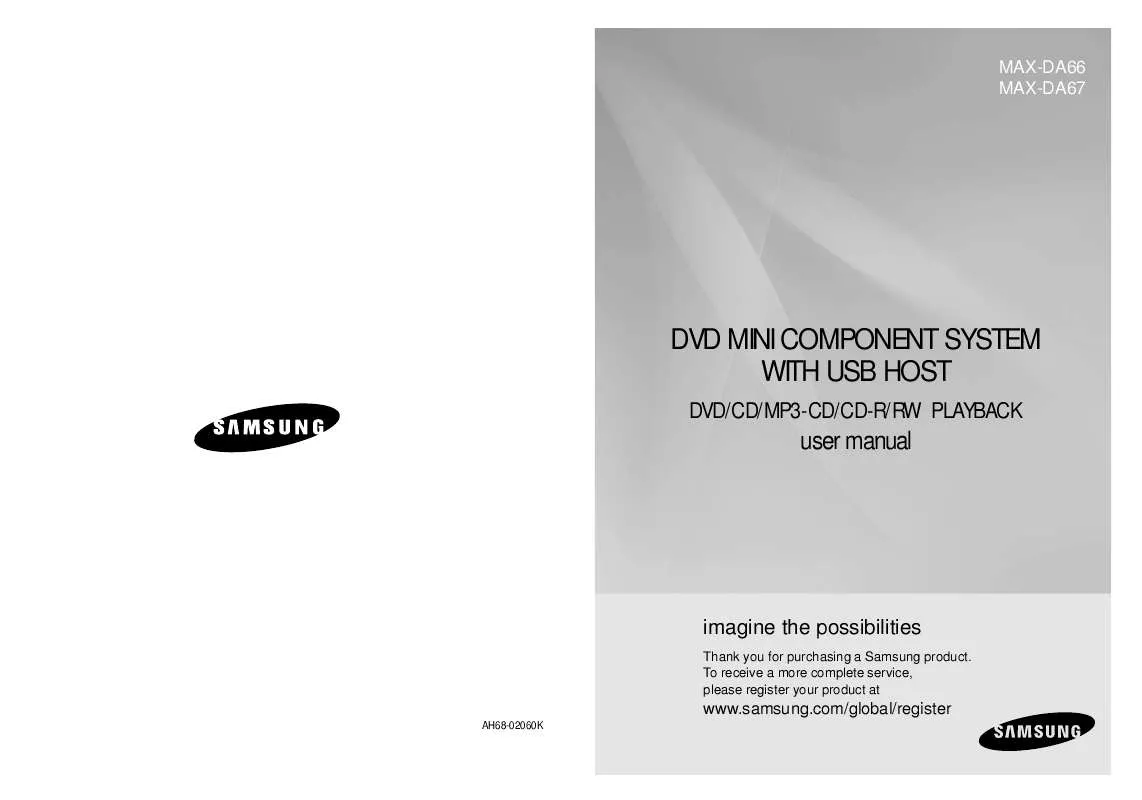Detailed instructions for use are in the User's Guide.
[. . . ] MAX-DA66 MAX-DA67
DVD MINI COMPONENT SYSTEM WITH USB HOST
DVD/CD/MP3-CD/CD-R/RW PLAYBACK
user manual
imagine the possibilities
Thank you for purchasing a Samsung product. To receive a more complete service, please register your product at
www. samsung. com/global/register
AH68-02060K
Safety Warnings
CAUTION
RISK OF ELECTRIC SHOCK. DO NOT OPEN
Precautions
ENG PREPARATION
This symbol indicates "dangerous voltage" inside the product that presents a risk of electric shock or personal injury.
STANDBY/ON AUX USB
DVD/CD
TUNER
STANDBY/ON
VOLUME
DVD/CD
TUNER
AUX
USB
TO REDUCE THE RISK OF ELECTRIC SHOCK, DO NOT REMOVE REAR COVER (or BACK). REFER SERVICING TO QUALIFIED SERVICE PERSONNEL.
VOLUME
This symbol indicates important instructions accompanying the product. [. . . ] USB HDD and USB Flash Drive: Devices that support USB2. 0 or USB1. 1.
MENU RETURN
· You may experience a difference in playback quality when you connect a USB1. 1 device. · For a USB HDD, make sure to connect an auxiliary power cord to the USB HDD for proper operation.
5. USB card Reader: One slot USB card reader and Multi slot USB card reader
ENTER
To play a file in the USB menu screen,
AUDIO SUB TITLE
EXIT
· Depending on the manufacturer. the USB card reader may not be supported. · If you install multiple memory devices into a multi card reader, you may experience problems.
q
Supported Formats
File name Still Picture Music Movie JPG MP3 WMA
WMV
· Music File Icon · Image File Icon · All File Icon · Movie File Icon
-
MIC VOL.
+
LOGO
SLEEP SLOW
INFO
File extension
Bit rate
Version V8
V1, V2, V3, V7
(V9 is not supported)
Pixel 640*480
720*480 800*600
Sampling Frequency 44. 1kHz 44. 1kHz
44. 1KHz~48KHz
ZOOM
MO/ST
REPEAT TIMER
P. SOUND
TUNER MEMORY
DSP/EQ
TIMER/CLOCK
ON/OFF
SD/HD
P. BASS
ECHO
REMAIN
. JPG . JPEG . MP3 80~384kbps . WMA 56~128kbps
. WMV 4Mbps
Press the button when it is in stop status and select a desired icon from the top part of the menu.
· To play music files only, select the · To view image files only, select the Icon. · To select all files select the · To view movie files only, select the
Icon. Icon.
DivX
. AVI, . ASF
4Mbps
DivX3. 11~DivX5. 1, XviD
44. 1KHz~48KHz
· A device using NTFS file system is not supported. (Only FAT file system is supported. )
The USB host function of this product does not support all USB devices. For the information on the supported devices, please see the page 60.
23
24
Displaying Disc Information
You can view playback information on the disc on the TV screen.
Fast/Slow Playback
Fast Playback
DVD CD MP3
ENG
Press INFO button on the remote control . · Each time the button is pressed, the display changes as follows:
DVD TUNER AUX USB
Press
button.
· Each time the button is pressed during playback,
the playback speed changes as follows:
DVD
CD
MP3
JPEG
DivX
POWER
DEMO/DIMMER
OPERATION
CD RIPPING CANCEL
Display disappears
Display disappears
STEP
PAUSE
STOP
PLAY
Slow Playback
MUTE VOLUME TUNING
Display disappears
MENU RETURN
Press SLOW button.
· Each time the button is pressed during playback,
the playback speed changes as follows:
· What is a Title?
A movie contained in a DVD disc.
Note
· What is a Chapter?
Each title on a DVD disc is divided into several smaller sections called "chapters".
ENTER
DVD
DivX
· Depending on the disc, the disc
information display may appear different.
·
appears on the TV screen!If this symbol appears on the TV screen while buttons are being operated, that operation is not possible with the disc currently being played. A section of video or a music file recorded on a CD, or MP3-CD.
EXIT AUDIO SUB TITLE
· What is a Track (File)?
Screen Display
DVD display MP3 CD display TRACK (FILE) display ELAPSED TIME display TITLE display CD display CHAPTER display REPEAT PLAYBACK display STEREO (L/R) display DivX display SUBTITLE display ANGLE display AUDIO LANGUAGE display DOLBY DIGITAL display
-
MIC VOL.
+
LOGO
SLEEP SLOW MO/ST
INFO
ZOOM
REPEAT TIMER
P. SOUND
TUNER MEMORY
DSP/EQ
TIMER/CLOCK
ON/OFF
SD/HD
P. BASS
ECHO
REMAIN
Note
· Reverse slow playback does not work with DivX. · No sound is heard during slow playback and step motion playback.
25
26
Skipping Scenes/Songs
DVD MP3
Angle Function
This function allows you to view the same scene in different angles.
ENG
DVD
Briefly press
·
.
DVD TUNER AUX USB POWER DEMO/DIMMER
· Each time the button is pressed briefly during playback, the previous or next chapter,
track, or directory (file) will be played. But, you cannot skip chapters consecutively.
1
Press INFO button.
2
Press Cursor button to move to ANGLE display.
DVD
TITLE 01/05 CHAPTER 002/040
MP3
OPERATION
CD RIPPING CANCEL STEP PAUSE
STOP
PLAY
3
RETURN
Press Cursor , buttons or numeric buttons to select the desired angle.
MUTE VOLUME TUNING
· Each time the button is pressed, the angle changes as follows:
TITLE 01/05 CHAPTER 004/040
MENU
ENTER
EXIT AUDIO SUB TITLE
-
MIC VOL.
+
LOGO
SLEEP SLOW
INFO
ZOOM
MO/ST
REPEAT TIMER
Step Function
Press STEP button.
during playback.
P. SOUND
DSP/EQ
TIMER/CLOCK
ON/OFF
DVD
TUNER MEMORY
SD/HD
P. BASS
ECHO
REMAIN
· The picture moves forward one frame each time the button is pressed
Note
· The Angle function works only with discs on which multiple angles
have been recorded.
· No sound is heard during slow playback and step motion playback.
27
28
Repeat Playback
Repeat playback allows you to repeatedly play a chapter, title, track (song), or directory (MP3 file).
ENG
DVD
CD
DVD
CD
MP3
JPEG
DVD TUNER AUX USB
To Select a Repeat Playback Mode in the Disc Information Screen
POWER DEMO/DIMMER
Press REPEAT button.
· Each time the button is pressed during playback, the repeat playback mode changes as follows:
DVD MP3 JPEG
1 3
Press INFO button twice .
2 4
Press Cursor button to move to REPEAT PLAYBACK display.
OPERATION
Repeat Playback Options
CHAPTER Repeatedly plays the selected chapter. TITLE Repeatedly plays the selected title. (A track that has already been played may be played again. ) TRACK Repeatedly plays the selected track.
CD RIPPING CANCEL STEP PAUSE
·For a CD, press INFO button
once.
STOP
PLAY
MUTE VOLUME TUNING
Press Cursor button to select the desired Repeat Playback mode.
Press ENTER button.
CD
MENU
RETURN
DIR Repeatedly plays all tracks in the selected folder. OFF Cancels Repeat Playback.
AUDIO MIC VOL. ENTER
DVD
EXIT SUB TITLE
CD
INFO SLOW REPEAT TIMER
-
+
LOGO
SLEEP
ZOOM
MO/ST
P. SOUND
TUNER MEMORY
DSP/EQ
TIMER/CLOCK
ON/OFF
SD/HD
P. BASS
ECHO
REMAIN
Note
· For MP3 and JPEG discs, you cannot select Repeat Play
from the information display screen.
29
30
AB Repeat Playback
DVD CD
Zoom Function
This function allows you to enlarge a particular area of the displayed image.
ENG
Zoom (Screen Enlarge) Function
DVD
1 3 4
Press INFO button twice.
2
Press the Cursor button to move to the REPEAT PLAYBACK ( ) display.
DVD
TUNER
AUX
USB
POWER
DEMO/DIMMER
1
Press ZOOM button.
2
Press Cursor , , , buttons to move to the area you want to enlarge. OPERATION
Press the Cursor , button to select <A-> and then press the ENTER button at the beginning of the desired segment.
CD RIPPING CANCEL STEP PAUSE
SELECT ZOOM POSITION
STOP
PLAY
When the ENTER button is pressed, the selected position will be stored in memory.
VOLUME
MUTE TUNING
Press the ENTER button at the end of the desired segment.
MENU
RETURN
3
Press ENTER button.
ENTER
· Each time the button is pressed, the
zoom level changes as follows:
EXIT
The specified segment will be played repeatedly.
AUDIO SUB TITLE
A-B
REPEAT: A-B
-
MIC VOL.
+
LOGO
SLEEP SLOW MO/ST
INFO
ZOOM
REPEAT TIMER
P. SOUND
TUNER MEMORY
DSP/EQ
TIMER/CLOCK
ON/OFF
SD/HD
P. BASS
ECHO
REMAIN
To return to normal playback, press the Cursor OFF.
,
button to select
· The A-B Repeat function does not operate with DivX, MP3 or JPEG discs. · The Zoom function does not operate with DivX discs.
31
32
Selecting Audio/Subtitle Language
Audio Language Selection Function
DVD
DVD TUNER AUX USB
Moving Directly to a Scene/Song
DVD CD
ENG
Moving to a Title/Track
Moving to a Chapter
1
Press INFO button twice.
2
Press Cursor , buttons or numeric buttons to select the desired audio language.
POWER
DEMO/DIMMER
1
Press INFO button.
2
Press Cursor , buttons or numeric buttons to select the desired title/track and then press ENTER button.
03/05 001/002 0:00:01 1/1
3
Press Cursor , buttons to move to Chapter display.
· Depending on the number of languages on a
DVD disc, a different audio language (ENGLISH, SPAIN, JAPANESE, etc. ) is selected each time the button is pressed.
CD RIPPING CANCEL STEP PAUSE
01/05
001/040
0:00:37
1/1
01/05
001/040
0:00:01
1/1
OPERATION
STOP
PLAY
Moving to a Chapter
Moving to a Specific Time
Moving to a Specific Time
Subtitle Language Selection Function
DVD
VOLUME
MUTE TUNING
4
MP3
Press Cursor , buttons or numeric buttons to select the desired chapter and then press ENTER button.
01/05 025/040 0:00:01 1/1
5
Press Cursor , buttons to move to time display.
6
Press the numeric buttons to select the desired time and then press ENTER button.
01/05 028/040 1:30:00 1/1
1 3
Press INFO button twice.
2
Note
Press Cursor button to move to SUBTITLE display.
MENU
RETURN
01/05
025/040
1:17:30
1/1
ENTER
EXIT AUDIO SUB TITLE
-
MIC VOL.
JPEG Note
+
LOGO
SLEEP SLOW
INFO
ZOOM
MO/ST
REPEAT TIMER
Press Cursor button or numeric buttons to select the desired subtitle.
P. SOUND
TUNER MEMORY
DSP/EQ
TIMER/CLOCK
ON/OFF
SD/HD
P. BASS
ECHO
REMAIN
Press the numeric buttons.
· The selected file will be played. · A MP3 or JPEG disc cannot be moved
from the disc information screen.
· You can press ·
· To operate this function, you can also press ·
the AUDIO or SUBTITLE buttons on the remote control. Depending on the disc, the Subtitle and Audio Language functions may not work.
on the remote control to move directly to the desired title, chapter, or track. Depending on the disc, you may not be able to move to the selected title or time.
· When playing a MP3 or JPEG disc, you
cannot use , to move a folder. [. . . ] Using the RESET function will erase all stored settings. Do not use this unless necessary.
· The DVD player is not working normally. The password for rating level has been forgotten.
Picture does not appear, sound is not produced, or the disc tray opens 2 to 5 seconds later. · Disc is rotating but no picture is produced. [. . . ]