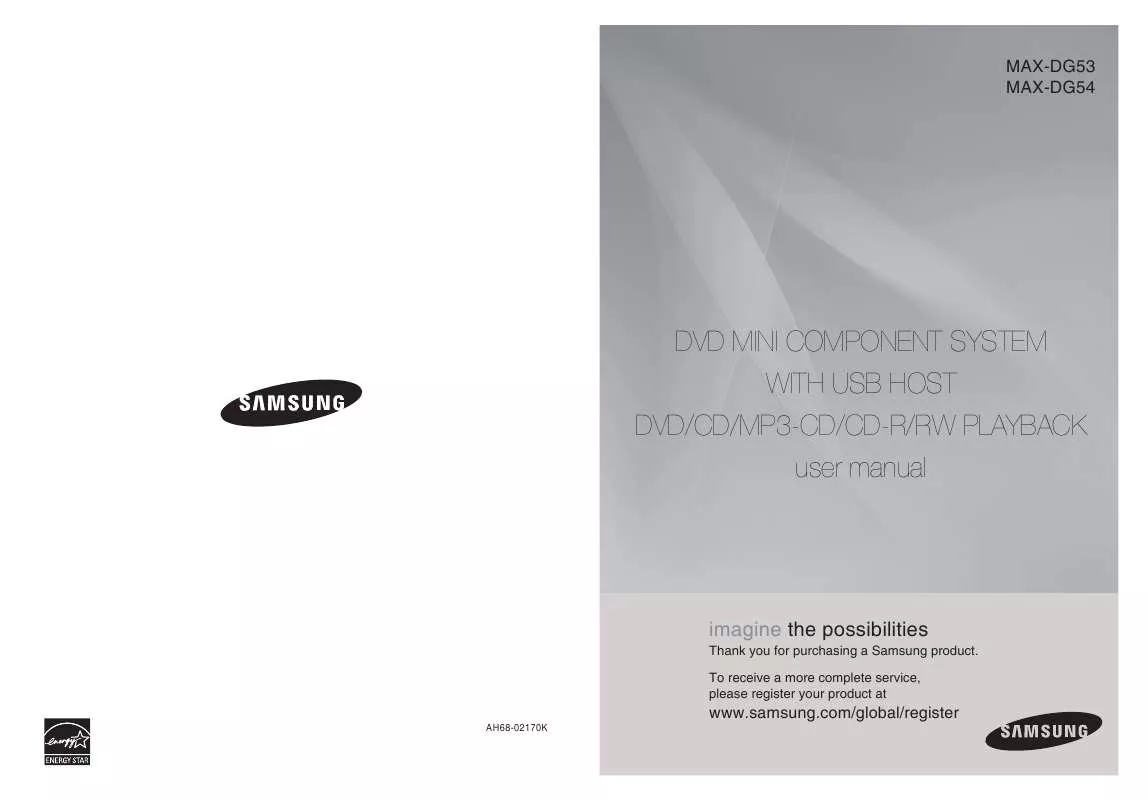Detailed instructions for use are in the User's Guide.
[. . . ] MAX-DG53 MAX-DG54
DVD MINI COMPONENT SYSTEM WITH USB HOST DVD/CD/MP3-CD/CD-R/RW PLAYBACK user manual
imagine the possibilities
Thank you for purchasing a Samsung product. To receive a more complete service, please register your product at
AH68-02170K
www. samsung. com/global/register
Safety Warnings
CAUTION
RISK OF ELECTRIC SHOCK. DO NOT OPEN
Precautions
ENG PREPARATION
This symbol indicates "dangerous voltage" inside the product that presents a risk of electric shock or personal injury. This symbol indicates important instructions accompanying the product. [. . . ] · Digital Cameras that use PTP protocol or require additional program installation when connected to a PC are not supported. · A device using NTFS file system is not supported. (Only FAT 16/32 (File Allocation Table 16/32) file system is supported. ) · Does not operate with Janus enabled MTP (Media Transfer Protocol) devices. · MPEG 1 Layer 1 (MP1) is not supported.
21
22
Displaying Disc Information
You can view playback information on the disc on the TV screen.
Fast/Slow Playback
Fast Playback
DVD CD MP3
ENG
Press INFO button.
· Press Cursor
DVD
, buttons select the desired item.
· Each time you press either button during playback,
the playback speed changes as follows:
Press
DVD
buttons.
· What is a Title?
A movie contained in a DVD disc. Each title on a DVD disc is divided into several smaller sections called "chapters". If this symbol appears on the TV screen while buttons are being operated, that operation is not possible with the disc currently being played. A section of video or a music file recorded on a CD, or MP3-CD.
16 32 16 32 128
· What is a Chapter?·
OPERATION
128
· What is a Track (File)?
CD
MP3
Display disappears
· To resume normal playback, press PLAY (
Note
) button.
· Depending on the disc, the disc
Slow Playback
Press SLOW button.
· Each time the button is pressed during playback,
the playback speed changes as follows:
information display may appear different.
DVD
DivX
· In Pause mode, Step mode or Slow mode, you can use the button to select as below:
· To resume normal playback, press PLAY (
) button.
23
Note
· During fast playback of a CD or MP3-CD, sound is not heard. · No sound is heard during slow playback and step motion playback.
24
Skipping Scenes/Songs
DVD MP3 CD
Angle Function
This function allows you to view the same scene in different angles.
ENG
DVD
Briefly press
be played.
.
· Each time the button is pressed briefly during playback, the previous or next chapter, track, or directory (file) will · But, you cannot skip chapters consecutively.
DVD
Skip
Track01 Track01 Track02 Track03 Track04 Track05 Track06 Track07
1
Press ANGLE button.
1/3
2
Press Cursor , buttons or numeric buttons to select the desired angle.
· Each time the button is pressed,
CD
the angle changes as follows:
MP3
1/3
OPERATION
Track02 Track01 Track02 Track03 Track04 Track05 Track06 Track07
2/3
Skip
Track03 Track01 Track02 Track03 Track04 Track05 Track06 Track07
3/3
Note
· The Angle function works only with discs on which multiple angles
have been recorded.
Playing Frame by Frame
Press STEP button.
the button is pressed during playback.
DVD
DivX
Step
· The picture moves forward one frame each time
25
26
Repeat Playback
Repeat playback allows you to repeatedly play a chapter, title, track (song), or directory (MP3 file).
A B Repeat Playback
DVD CD MP3 DIVX
ENG
DVD
CD
MP3
DIVX
Press REPEAT button.
· Each time the button is pressed during playback, the repeat playback
mode changes as follow:
DVD
1
Press the REPEAT A-B button at the point where you want repeat play to start (A).
2
Press the REPEAT A-B button at the point where you want repeat play to stop (B).
'RPT A-' is displayed.
'RPT A-B' is displayed.
· Press the REPEAT button or cursor
then press ENTER button.
,
button to select one mode
OPERATION
· · Select · Select · Select
Select
: Cancel Repeat playback. : Repeat playback A-B.
DIVX
Track Folder
MP3
Track
CD
Track
3
To return to nomal play, press the REPEAT A-B button again.
Folder
Disc
'RPT OFF-' is displayed.
Off
Disc
Shuffle
Shuffle
Off
Off
· Point B cannot be set until 5 seconds of playback has elapsed from point A.
Repeat Playback Options
Track Repeatedly plays the selected track. Folder Repeatedly plays all tracks in the selected folder. (Each track can be played one time. ) Off Cancels Repeat Playback.
27
28
Zoom Function
This function allows you to enlarge a particular area of the displayed image.
Selecting Audio/Subtitle Language
Audio Language Selection Function
DVD
ENG
Zoom (Screen Enlarge) Function
DVD DivX JPEG
1
Press ZOOM button.
2
Press Cursor , , , buttons to move to the area you want to enlarge.
1
Press INFO button.
2
Press Cursor , buttons to select the Audio and then press ENTER button.
3
Press Cursor , or numeric buttons to select the desired Audio language and then press ENTER button.
OPERATION
Note
· Depending on the number of languages on a DVD disc, a different audio language (ENGLISH, SPAIN, FRENCH, etc. ) is selected each
time the button is pressed.
Subtitle Language Selection Function
DVD
3
Press ENTER button.
1
OFF. 2x OFF.
Note
Press INFO button.
2
Press Cursor , buttons to select the Subtitle and then press ENTER button.
3
Press Cursor , or numeric buttons to select the desired Subtitle language and then press ENTER button.
· Each time the button is pressed, the
zoom level changes as follow:
DVD DivX JPEG
2x 2x
4x 4x
· You can use the AUDIO or SUBTITLE button on the remote control to select an audio or subtitle language. · Depending on the disc, the Subtitle and Audio Language functions may not work. · When you use AUDIO button to select "DTS", sound is not heard, and the TV displays as below:
CHI DOLBY DIGITAL 5. 1 CH
AUDIO
29
30
Moving Directly to a Scene/Song
DVD
Using Disc Menu
You can use the menus for the audio language, subtitle language, profile, etc. DVD menu contents differ from disc to disc.
ENG
Moving to a Title/Chapter
1
Press INFO button.
2
Press Cursor , buttons to select the Title/Chapter.
DVD
1
In stop mode, press MENU button.
2
Press Cursor , buttons to move to `DISC MENU' and then press ENTER button.
OPERATION
Disc Menu
Disc Menu
Moving to a Title/Chapter
Moving to a Specific Time
3
Press Cursor , or numeric buttons to select the desired part and then press ENTER button.
4
Press Cursor , buttons to select the Time.
3
Press Cursor , buttons to select the desired item and then press ENTER button.
4
Press Cursor , , buttons to select the desired item and then press ENTER button.
Moving to a Specific Time
Note
5
31
Press the numeric buttons to select the desired time and then press ENTER button.
· You can press
on the remote control to move directly to the desired title, chapter. be able to move to the selected title or time.
Press RETURN button to return to the previous level. Press MENU button to exit the setup screen. Press EXIT button to exit the setup screen.
· Depending on the disc, you may not
32
Using the Title Menu
For DVDs containing multiple titles, you can view the title of each movie. Depending on the disc, this function may either not work at all or may work differently.
Setting the Language
OSD language is set to English by default.
ENG
DVD
1
In stop mode, press MENU button.
2
Press Cursor , button to move to `Title Menu' and then press ENTER button.
1
In stop mode, press MENU button.
2
Press Cursor , button to move to `Setup' and then press ENTER button.
3
Press Cursor , button to select the desired item and then press ENTER button.
Disc Menu
Disc Menu
3
Press Cursor , buttons to select the desired item and then press ENTER button.
4
Press Cursor , , buttons to select the desired item and then press ENTER button.
4
Press Cursor , button to select the desired language and then press ENTER button.
SETUP
· Once the setup is complete, if the language
was set to English, OSD will be displayed in English.
Selecting the OSD Language
Selecting the Disc Menu Language (recorded on the disc)
Selecting the Audio Language (recorded on the disc)
Press RETURN button to return to the previous level. Press MENU button to exit the setup screen. Press EXIT button to exit the setup screen.
Selecting the Subtitle Language Selecting the DivX Subtitle (recorded on the disc) Language (recorded on the disc)
* If the language you selected is not recorded on the disc, menu
language will not change even if you set it to your desired language.
Press MENU or EXIT button to exit the setup screen. [. . . ] · Using the RESET function will erase all stored settings. Do not use this unless necessary.
MISCELLANEOUS
DivX® is a digital video format created by DivX, Inc. This is an official DivX Certified or DivX Ultra Certified device that plays DivX video.
57
58
Notes on Terminology
Recorded onto some DVD discs are scenes which have been simultaneously shot from a number of different angles (the same scene is shot from the front, from the left , from the right , etc. ). With such discs, the Angle button can be used to change the angle of view for specific scenes. [. . . ]