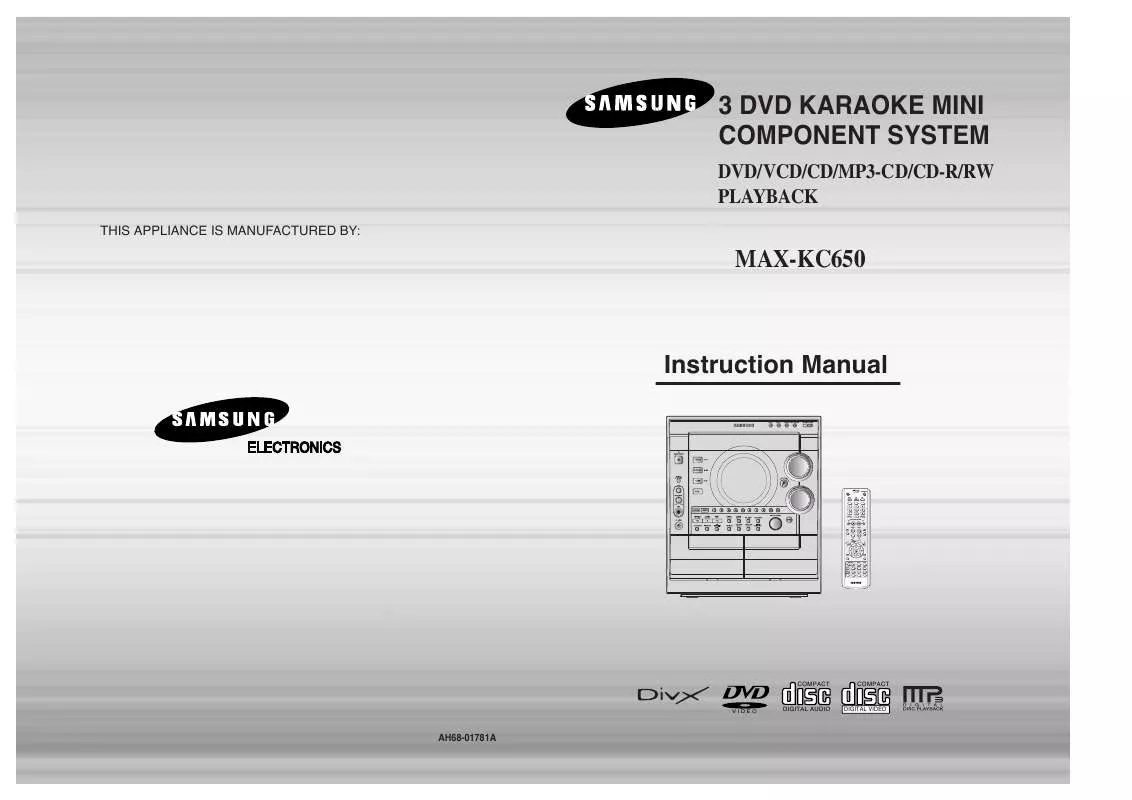Detailed instructions for use are in the User's Guide.
[. . . ] 3 DVD KARAOKE MINI COMPONENT SYSTEM
DVD/VCD/CD/MP3-CD/CD-R/RW PLAYBACK
THIS APPLIANCE IS MANUFACTURED BY:
MAX-KC650
Instruction Manual
OPEN/CLOSE
TUNER BAND SLEEP
TAPE TAPE 1/2
AUX DISC SKIP
CANCEL
RESERVE
DVD-OK/DVD/TAPE/TUNER
VOLUME SOUND MODE
TUNING TUNER MEMORY
P. SCAN
MENU
INFO
RET URN
TE MU
SEARCH SONG
FAVORITE SONG
KEY CONTROL
ZOOM
SLOW STEP EZ VIEW REMAIN
#
TEMPO SUBTITLE
+
FEMALE MALE SLIDE MODE REPEAT LOGO MELODY AUDIO
CD SYNCHRO
COMPACT
COMPACT
VIDEO
DIGITAL AUDIO
DIGITAL VIDEO
AH68-01781A
Safety Warnings
CLASS 1 LASER PRODUCT KLASSE 1 LASER PRODUCT LUOKAN 1 LASER LAITE KLASS 1 LASER APPARAT PRODUCTO LASER CLASE 1
Precautions
PREPARATION
Use of controls, adjustments or performance of procedures other than those specified herein may result in hazardous radiation exposure.
CAUTION-INVISIBLE LASER RADIATION WHEN OPEN AND INTERLOCKS DEFEATED, AVOID EXPOSURE TO BEAM. This symbol indicates that dangerous voltage which can cause electric shock is present inside this unit. This symbol alerts you to important operating and maintenance instructions accompanying the unit. [. . . ] The higher the level, the closer the content is to violent or adult material.
· The password is set to "7890" by default. · Once the setup is complete, you will be
taken to the previous screen.
· Enter the old password, a new
password, and confirm new password.
· The setting is complete.
· This function works only if a DVD disc
contains the rating level information.
Press RETURN button to return to the previous level. Press RETURN button to return to the previous level. Press CANCEL button to cancel the error numeric when you inputting password.
35
Press MENU button to exit the setup screen.
Press MENU button to exit the setup screen.
36
Setting the Wallpaper
Setting the Wallpaper
JPEG
DVD
While watching a DVD or JPEG CD, you can set the image you like as a wallpaper.
To Change the Wallpaper
Press LOGO button.
1
During playback, press PLAY/PAUSE button when the image you like comes up.
2
1
Press MENU button.
2
Press Cursor button to move to `Setup' and then press ENTER button.
3
Press Cursor button to move to `LOGO' and then press ENTER button.
· "COPY LOGO DATA" will be
displayed on the TV screen.
COPY LOGO DATA PAUSE
SETUP
Note
· The selected wallpaper will be displayed. · You can repeat Steps 1 and 2 to set up to 3 wallpapers. · The power will turn off and turn on automatically and back on the display mode.
4
Press to select the desired `USER', and then press ENTER.
5
Press MENU button to exit the setup screen.
Press RETURN button to return to the previous level. Press MENU button to exit the setup screen.
Select this to set the Samsung Logo image as your wallpaper. Select this to set the desired image as your wallpaper.
37
38
Setting the DRC (Dynamic Range Compression)
You can use this function to enjoy Dolby Digital sound when watching movies at low volume at night.
AV SYNC Setup
Video may lag behind the audio if the unit is connected to a digital TV. If this occurs, adjust the audio delay time to sync up with the video.
1
Press MENU button.
2
Press Cursor button to move to `Audio' and then
1
Press the MENU button.
2
Press Cursor , buttons to move to `Audio' and then press ENTER button.
· Setup menu appears.
· 'Audio' menu appears.
SETUP
3
If "DRC" is selected, press ENTER.
4
· The
Press Cursor to adjust the `DRC'.
,
3
Press Cursor , buttons to move to `AV-SYNC' and then press ENTER button.
4
Press Cursor , buttons to select the Delay Time of AV-SYNC and then press the ENTER button.
Cursor button is pressed, the greater the effect, and the Cursor button is pressed, the smaller the effect.
· AV-SYNC screen appears.
· You can set the audio delay time between 0 ms and
300 ms. Set it for the best sync up with audio.
Press RETURN button to return to the previous level.
Press RETURN button to return to the previous level.
Press MENU button to exit the setup screen.
Press MENU button to exit the setup screen.
39
40
Playing DVD-OK Discs
You can enjoy the feeling of a karaoke bar in the comfort of your home. Watch the video and sing along the lyrics displayed on the TV screen against the accompaniment.
Connecting Microphone
1
Use the NUMERIC (0~9) buttons to select the song you want to play back.
2
Press the PLAY/PAUSE( button or the ENTER button.
)
· The numeric and title of the song will be
displayed and the accompaniment starts.
SETUP
1
To Clear Incorrectly Entered Song Numeric
· Press the STOP button.
Connect the microphone to the MIC jack on the front panel.
2
Turn the MIC LEVEL to adjust the volume of the micro phone.
· You can connect up to one microphones.
To Stop During Accompaniment
· Press the STOP button.
3
Note
Press the ECHO button.
· Each time the button is pressed, the
selection changes as follows: ECHO 1 ECHO 2 ECHO OFF.
· To record your voice with microphone, press the REC/PAUSE button. · If you hear strange noises (squealing or howling) while using the Karaoke feature, move the microphone away from the speakers. Turning down the microphone volume or the speaker volume is also effective.
41
42
Reserving Accompaniment Music
While the accompaniment is playing, you can reserve the next song you want to sing.
Priority Playing Accompaniment Music
1
Press the NUMERIC (0~9) buttons to select the song you want to reserve.
2
· The
Press the RESERVE button.
song is reserved.
1
In Stop mode, press the NUMERIC (0~9) buttons to select the song you want to play back.
2
Press the PLAY/PAUSE( button
)
SETUP
To Cancel the Reservation
DVD-OK Repeat Play
Press the REPEAT button.
· Each time the button is pressed, the selection changes as follows:
REPEAT OFF REPEAT ONE REPEAT ALL RANDOM.
1
Enter the numeric of the song you have reserved.
2
Press the CANCEL button.
Note
· REPEAT function will not operate if RESERVE function is set while DVD-OK is played.
43
44
Favorite Song Function
You can save 18 songs you like or sing often each in FAVORITE1, 2, 3, a total of 54 songs to easily find and sing a your favorite song.
Saving FAVORITE SONG
Singing FAVORITE SONG
1
During the stop mode, press the FAVORITE SONG button.
2
Press , button to select the location to save among FAVORITE1, 2, 3.
1
During the stop mode, press the FAVORITE SONG button.
2
Press , button to select the location of song among FAVORITE 1, 2, 3.
SETUP
3
Press the number (0~9) button to enter the song you want.
4
Press the RESERVE button to save it.
3
Press , button to select the song you want.
4
Press the ENTER button to play back selected song.
Deleting FAVORITE SONG
1. During the stop mode, press the FAVORITE SONG button. Press , button to select the song to delete. Press the CANCEL button.
To Exit FAVORITE SONG Screen
· Press (STOP) button or FAVORITE SONG button.
45
46
Search Song Function
You can easily do song search on screen without viewing the song list book.
Search by Language
Structure of Song Search
Items
RUSSIA ENGLISH UKRAINE DUET SONG GENRE
1
Alphabet
A~R A~Z A~R
Detailed Items
NAME/SINGER NAME/SINGER NAME/SINGER ROCK CHANSON FOLK
During the stop mode, press the SEARCH SONG button and then press , button to select the language you want.
2
Press button to move to the detailed items and then press , button to select
3
Press button to move to alphabet and press , button to select it.
· You can select the language among ·
RUSSIA ENGLISH UKLAINE. At this time, press button to move to the song list on the bottom.
· Press
button if you want to move to the previous stage.
· Press
button if you want to move to the previous stage.
SETUP
BARD ROMANCES HITS SONGS MODERN 30-60S 70S/80S CHILDREN ARMY
4
Press button to move to the song list on the bottom and then press , button to select the song you want.
5
Press the ENTER button to play back selected song.
· Press
button if you want to move to the previous stage.
To Exit Search Song Screen
47
· Press
(STOP) button or SEARCH SONG button.
48
Search Song Function
You can easily do song search on screen without viewing the song list book.
Searching DUET SONG
Searching by Genre
1
During the stop mode, press the SEARCH SONG button and then press , button to select the DUET SONG.
2
Press , button to move to the song list on the bottom.
1
During the stop mode, press the SEARCH SONG button and then press , button to select the GENRE.
2
Press button to move to the detailed items and then press , button to select the genre you want.
· At this time, press
button to move to the song list on the bottom.
· You can select the genre among ROCK · Press
CHANSON FOLK BARD ROMANCES. button if you want to move to the previous stage.
SETUP
3
Press , button to select the song you want.
4
Press the ENTER button to play back selected song.
3
Press button to move to the song list on the bottom and then press , button to select the song you want.
4
Press the ENTER button to play back selected song.
· Press
button if you want to move to the previous stage.
· Press
button if you want to move to the previous stage.
To Exit Search Song Screen
· Press (STOP) button or SEARCH SONG button.
To Exit Search Song Screen
· Press (STOP) button or SEARCH SONG button.
49
50
Search Song Function
You can easily do song search on screen without viewing the song list book.
Key Control / Tempo Control
You can easily do song search on screen without viewing the song list book.
Searching by HITS SONGS
Key Control
During the playback, press the KEY CONTROL buttons.
· Each time # button is pressed, the key is increased,
and each time b button is pressed, the key is decreased .
1
During the stop mode, press the SEARCH SONG button and then press , button to select the HITS SONGS.
2
·
Press button to move to the detailed items and then press , button to select the hits song.
· At this time, press
button to move to the song list on the bottom.
· You can select the song among
MODERN 30-60S 70S/80S CHILDREN ARMY. Press button if you want to move to the previous stage.
SETUP
Tempo Control
3
Press button to move to the song list on the bottom and then press , button to select the song you want.
4
Press the ENTER button to play back selected song.
During the playback, press the TEMPO buttons.
· Each time + button is pressed, the tempo gets faster,
and each time button is pressed the tempo gets slower.
· Press
button if you want to move to the previous stage.
To Exit Search Song Screen
51
· Press
(STOP) button or SEARCH SONG button.
52
Male-Female Key Control / Melody Function
Male-Female Key Control
During the playback, press the FEMALE(MALE) button.
· Each time the button is pressed, this selection alternates · Select Male when singing in male voice and select Female
when singing in female voice. between Male and Female.
Setting the Chorus
You can set the chorus to strong, middle, weak or OFF.
1
Load a DVD-OK discs.
2
Press MENU button.
SETUP
Melody Function
During the playback, press the MELODY button.
· Each time the button is pressed, the selection changes as · Select Melody ON to hear to the melody during
accompaniment. follows: OFF MILD STANDARD STRONG.
3
Press Cursor , button to move to `Chorus'.
4
Press ENTER button to select the desired item.
· Each time the button is pressed, the
selection changes as follows: LOW MIDDLE HIGH OFF.
Note
· Chorus function may not work depending on information recorded in the disk.
53
54
Setting the Fanfare
You can set Fanfare to come out after singing a song.
Setting the Average Score
You can set the grade of scores displayed in the screen in advance.
1
Load a DVD-OK discs.
2
Press MENU button.
1
Load a DVD-OK discs.
2
Press MENU button.
SETUP
3
Press Cursor , button to move to `Fanfare'.
4
Press ENTER button to select the desired item.
3
Press Cursor , button to move to `Average Score'.
4
Press ENTER button to select the desired item.
· Each time the button is pressed,
the selection changes as follows: ON OFF.
· Each time the button is pressed, the
selection changes as follows: LOW MIDDLE HIGH OFF.
55
56
Setting the Shadow
You can set the lyrics to be displayed in the black strips.
Listening to Radio
You can listen to the chosen band (FM, AM) by using either the automatic or manual tuning operation.
Remote Control Unit
1
Load a DVD-OK discs.
2
Press MENU button.
1
Press TUNER/ BAND button.
2
Tune in to the desired station.
Press button to select the preset station. Press and hold button to automatically search the band.
· The selection toggles back and
Automatic Tuning 1 Automatic Tuning 2
forth between "FM AM" each time the TUNER(BAND) button is pressed.
Manual Tuning
Briefly press
button to
increase or decrease the frequency incrementally.
3
Press Cursor , button to move to `Shadow'.
4
Press ENTER button to select the desired item.
Main Unit
· Each time the button is pressed, the
selection changes as follows: ON OFF.
1
Press the TUNER button to select the desired band (FM, AM).
2
Select a broadcast station.
RADIO OPERATION
Press the STOP ( ) button to select PRESET and then press button or turn Multi Jog Knob to select the preset station.
Automatic Tuning 1
Press the STOP ( ) button to select "AUTO" and then press and hold button or turn Multi-Jog Knob to automatically search the band.
Automatic Tuning 2
) to select Manual Tuning Press STOP ( then briefly MANUAL and press or turn Multi Jog Knob to tune in to a lower or higher frequency.
Press MONO/ST button to listen in Mono/Stereo.
(This applies only when listening to an FM station. )
57
· Each time the button is pressed, the sound switches between "STEREO" and "MONO". [. . . ] 5. 1 (or 6) Channel Digital Surround sound reproduced from DVDs and LDs recorded as a digital signals (with disc marking). With better sound quality, dynamic range, and directionality than traditional Dolby surround technology, you can enjoy dynamic, realistic sound.
ANGLE
· Depending on the disc recording device (CD-Recorder or PC ) and the condition of the disc, some CD-R discs
may not be playable.
· Use a 650MB/74 minute CD-R. Avoid CD-R media, as they may not be playable. · If possible, do not use CD-RW (Rewritable) media, as they may not be playable. [. . . ]