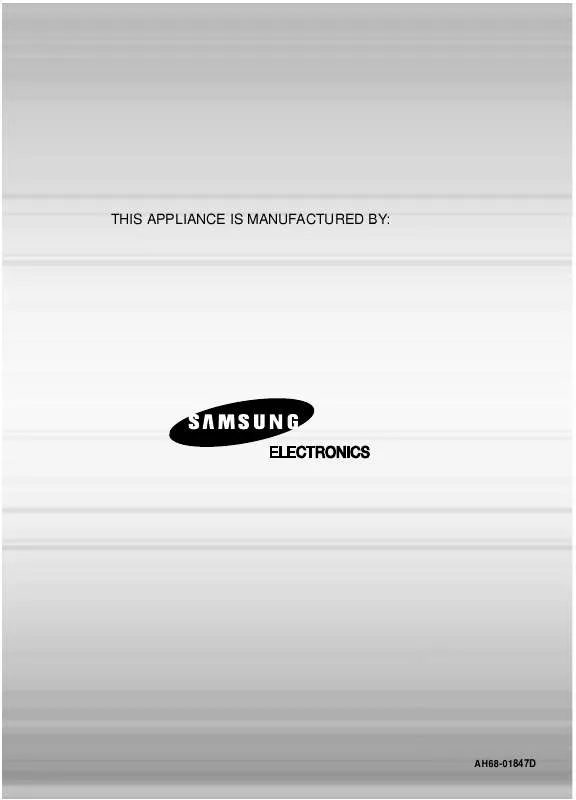Detailed instructions for use are in the User's Guide.
[. . . ] THIS APPLIANCE IS MANUFACTURED BY:
AH68-01847D
3 DVD KARAOKE MINI COMPONENT SYSTEM
DVD/VCD/CD/MP3-CD/CD-R/RW PLAYBACK
MAX-KT75 MAX-KT85 Instruction Manual
CANCEL
1 2
3 4
5 6
7 8
9 10
RESERVE
OPEN/CLOSE
TUNER BAND SLEEP
TAPE TAPE 1/2
AUX DISC SKIP
MULTI JOG
ENTER
CANCEL
RESERVE
DVD-OK/DVD/TAPE/TUNER
VOLUME
TUNING TUNER MEMORY
DEMO/ DIMMER
SOUND MODE
P. SCAN
MENU
RETU RN
INFO
TE MU
PUSH EJECT
PUSH EJECT
1
PLAYBACK
AUTO REVERSE
AUTO REVERSE
REC/PLAY
2
SEARCH SONG
FAVORITE SONG
KEY CONTROL
ZOOM
SLOW STEP EZ VIEW REMAIN
#
TEMPO SUBTITLE
+
FEMALE MALE SLIDE MODE REPEAT LOGO REPEAT A-B AUDIO
COMPACT
COMPACT
VIDEO
DIGITAL AUDIO
DIGITAL VIDEO
Safety Warnings
CLASS 1 LASER PRODUCT KLASSE 1 LASER PRODUCT LUOKAN 1 LASER LAITE KLASS 1 LASER APPARAT PRODUCTO LASER CLASE 1
Use of controls, adjustments or performance of procedures other than those specified herein may result in hazardous radiation exposure.
CAUTION-INVISIBLE LASER RADIATION WHEN OPEN AND INTERLOCKS DEFEATED, AVOID EXPOSURE TO BEAM. This symbol indicates that dangerous voltage which can cause electric shock is present inside this unit. This symbol alerts you to important operating and maintenance instructions accompanying the unit. [. . . ] The disc is played back in the same way as with a music CD.
29
Using the Title Menu
For DVDs containing multiple titles, you can view the title of each movie. Depending on the disc, this function may either not work at all or may work differently.
DVD
1
Press MENU button.
2
Press Cursor , button to move to `Title Menu'.
3
Press ENTER button.
OPERATION
· The title menu appears.
Press MENU button to exit the setup screen.
30
Setting the Language
OSD language is set to English by default.
1
Press MENU button.
2
Press Cursor button to move to `Setup' and then press ENTER button.
Press RETURN button to return to the previous level.
Press MENU button to exit the setup screen.
31
3
Press ENTER button.
4
Press Cursor , button to select the desired item and then press ENTER button.
5
Press Cursor , button to select the desired language and then press ENTER button.
· Once the setup is complete, if the language was
set to English, OSD will be displayed in English.
SETUP
Selecting the OSD Language
Selecting the Audio Language (recorded on the disc)
Selecting the Subtitle Language (recorded on the disc)
Selecting the Disc Menu Language (recorded on the disc)
* If the language you selected is not recorded on the disc, menu
language will not change even if you set it to your desired language.
32
Setting TV Screen type
1
Press MENU button.
2
Press Cursor button to move to `Setup' and then press ENTER button.
3
Press Cursor button to move to `TV DISPLAY' and then press ENTER button.
4
Press Cursor , button to select the desired item and then press ENTER button.
· Once the setup is complete, you will
be taken to the previous screen.
Press RETURN button to return to the previous level.
Press MENU button to exit the setup screen.
33
Adjusting the TV Aspect Ratio (Screen Size)
The horizontal to vertical screen size ratio of conventional TVs is 4:3, while that of wide screen and high definition TVs is 16:9. When playing DVDs recorded in different screen size, you should adjust the aspect ratio to fit your TV or monitor. For a standard TV, select either "4:3LB" or "4:3PS" option according to personal preference. Select "16:9" if you have a wide screen TV.
WIDE
: Select this to view a 16:9 picture in the full-screen mode on your wide screen TV.
· You can enjoy the wide screen aspect.
4:3LB
(4:3 Letter box)
: Select this to play a 16:9 picture in the letter box mode on a conventional TV.
· Black bars will appear at the top and bottom of the screen.
SETUP
4:3PS
(4:3 Pan&Scan)
: Select this to play a 16:9 picture in the pan & scan mode on a conventional TV.
· You can see the central portion of the screen only (with the sides of the 16:9 picture cut off).
Note
· If a DVD is in the 4:3 ratio, you cannot view it in wide screen. · Since DVD discs are recorded in various image formats, they will look different depending on the software, the type of TV, and the TV aspect ratio setting.
34
Setting Parental Controls (Rating Level)
Use this to restrict playback of adult or violent DVDs you do not want children to view.
1
Press MENU button.
2
Press Cursor button to move to `Setup' and then press ENTER button.
3
Press Cursor button to move to `PARENTAL' and then press ENTER button.
4
·
Press Cursor , button to select the desired rating level and then press ENTER button.
5
Enter the password and then press ENTER button.
· If you have selected Level 6, you
cannot view DVDs with Level 7 or higher. The higher the level, the closer the content is to violent or adult material.
· The password is set to "7890" by default. · Once the setup is complete, you will be
taken to the previous screen.
Note
· This function works only if a DVD disc
contains the rating level information.
Press RETURN button to return to the previous level.
35
Press MENU button to exit the setup screen.
Setting the Password
You can set the password for the Parental (rating level) setting.
1
Press MENU button.
2
Press Cursor button to move to `Setup' and then press ENTER button.
3
Press Cursor button to move to `PASSWORD' and then press ENTER button.
SETUP
4
Press ENTER button.
5
Enter the password and then press ENTER button.
· Enter the old password, a new
password, and confirm new password.
· The setting is complete.
Press RETURN button to return to the previous level. Press CANCEL button to cancel the error numeric when you inputting password. Press MENU button to exit the setup screen.
36
Setting the Wallpaper
Setting the Wallpaper
JPEG
DVD
While watching a DVD or JPEG CD, you can set the image you like as a wallpaper.
1
During playback, press PLAY/PAUSE button when the image you like comes up.
2
Press LOGO button.
· "COPY LOGO DATA" will be
displayed on the TV screen.
COPY LOGO DATA PAUSE
Note
· The selected wallpaper will be displayed. · You can repeat Steps 1 and 2 to set up to 3 wallpapers. · The power will turn off and turn on automatically and back on the display mode.
Select this to set the Samsung Logo image as your wallpaper.
Select this to set the desired image as your wallpaper.
37
To Change the Wallpaper
1
Press MENU button.
2
Press Cursor button to move to `Setup' and then press ENTER button.
3
Press Cursor button to move to `LOGO' and then press ENTER button.
SETUP
4
Press to select the desired `USER', and then press ENTER.
5
Press MENU button to exit the setup screen.
Press RETURN button to return to the previous level. Press MENU button to exit the setup screen.
38
Setting the DRC (Dynamic Range Compression)
You can use this function to enjoy Dolby Digital sound when watching movies at low volume at night.
1
Press MENU button.
2
Press Cursor button to move to `Audio' and then press ENTER button.
3
If "DRC" is selected, press ENTER.
4
· The
Press Cursor to adjust the `DRC'.
,
Cursor button is pressed, the greater the effect, and the Cursor button is pressed, the smaller the effect.
Press RETURN button to return to the previous level.
Press MENU button to exit the setup screen.
39
AV SYNC Setup
Video may lag behind the audio if the unit is connected to a digital TV. If this occurs, adjust the audio delay time to sync up with the video.
1
Press the MENU button.
2
Press Cursor , buttons to move to `Audio' and then press ENTER button.
· Setup menu appears.
· 'Audio' menu appears.
SETUP
3
Press Cursor , buttons to move to `AV-SYNC' and then press ENTER button.
4
Press Cursor , buttons to select the Delay Time of AV-SYNC and then press the ENTER button.
· AV-SYNC screen appears.
· You can set the audio delay time between 0 ms and
300 ms. Set it for the best sync up with audio.
Press RETURN button to return to the previous level.
Press MENU button to exit the setup screen.
40
Playing DVD-OK Discs
You can enjoy the feeling of a karaoke bar in the comfort of your home. Watch the video and sing along the lyrics displayed on the TV screen against the accompaniment.
1
Use the NUMERIC (0~9) buttons to select the song you want to play back.
2
Press the PLAY/PAUSE( button or the ENTER button.
)
· The numeric and title of the song will be
displayed and the accompaniment starts.
To Clear Incorrectly Entered Song Numeric
· Press the STOP
button.
To Stop During Accompaniment
· Press the STOP button.
Note
· When playing DVD-OK Discs, only DVD-Ok verison 6 disk is available
41
Connecting Microphone
.
SETUP
1 3
Connect the microphone to the MIC jack on the front panel.
2
Turn the MIC LEVEL to adjust the volume of the micro phone.
· You can connect up to two microphones.
Press the ECHO button.
· Each time the button is pressed, the
selection changes as follows: ECHO 1 ECHO 2 ECHO OFF.
Note
· To record your voice with microphone, press the REC/PAUSE button. · If you hear strange noises (squealing or howling) while using the Karaoke feature, move the microphone away from the speakers. Turning down the microphone volume or the speaker volume is also effective.
42
Reserving Accompaniment Music
While the accompaniment is playing, you can reserve the next song you want to sing.
1
Press the NUMERIC (0~9) buttons to select the song you want to reserve.
2
· The
Press the RESERVE button.
song is reserved.
To Cancel the Reservation
1
Enter the numeric of the song you have reserved.
2
Press the CANCEL button.
Note
43
· RESERVE function will not operate if REPEAT function is set while DVD-OK is played.
Priority Playing Accompaniment Music
1
In Stop mode, press the NUMERIC (0~9) buttons to select the song you want to play back.
2
Press the PLAY/PAUSE( button
)
SETUP
DVD-OK Repeat Play
Press the REPEAT button.
· Each time the button is pressed, the selection changes as follows:
REPEAT OFF REPEAT ONE REPEAT ALL RANDOM.
Note
· REPEAT function will not operate if RESERVE function is set while DVD-OK is played.
44
Favorite Song Function
You can save 50 songs you like or sing often each in FAVORITE1, 2, 3, a total of 150 songs to easily find and sing a your favorite song.
Saving FAVORITE SONG
1
During the stop mode, press the FAVORITE SONG button.
2
Press , button to select the location to save among FAVORITE1, 2, 3.
3
Press the number (0~9) button to enter the song you want.
4
Press the RESERVE button to save it.
Deleting FAVORITE SONG
1. During the stop mode, press the FAVORITE SONG button. Press , button to select the song to delete. Press the CANCEL button.
45
Singing FAVORITE SONG
1
During the stop mode, press the FAVORITE SONG button.
2
Press , button to select the location of song among FAVORITE 1, 2, 3.
SETUP
3
Press , button to select the song you want.
4
Press the ENTER button to play back selected song.
To Exit FAVORITE SONG Screen
· Press (STOP) button or FAVORITE SONG button.
46
Search Song Function
You can easily do song search on screen without viewing the song list book.
Structure of Song Search
Items
RUSSIA ENGLISH UKRAINE DUET SONG GENRE
Detailed Items
NAME/SINGER NAME/SINGER NAME/SINGER ROCK CHANSON FOLK BARD ROMANCES
Alphabet
A~R A~Z A~R
HITS SONGS
MODERN 30-60S 70S/80S CHILDREN ARMY
47
Search by Language
1
·
During the stop mode, press the SEARCH SONG button and then press , button to select the language you want.
2
Press button to move to the detailed items and then press , button to select the NAME or SINGER.
3
Press button to move to alphabet and press , button to select it.
· You can select the language among
RUSSIA ENGLISH UKLAINE. At this time, press button to move to the song list on the bottom.
· Press
button if you want to move to the previous stage.
· Press
button if you want to move to the previous stage.
SETUP
4
Press button to move to the song list on the bottom and then press , button to select the song you want.
5
Press the ENTER button to play back selected song.
· Press
button if you want to move to the previous stage.
To Exit Search Song Screen
· Press (STOP) button or SEARCH SONG button.
48
Search Song Function
You can easily do song search on screen without viewing the song list book.
Searching DUET SONG
1
During the stop mode, press the SEARCH SONG button and then press , button to select the DUET SONG.
2
Press , button to move to the song list on the bottom.
3
Press , button to select the song you want.
4
Press the ENTER button to play back selected song.
· Press
button if you want to move to the previous stage.
To Exit Search Song Screen
· Press (STOP) button or SEARCH SONG button.
49
Searching by Genre
1
During the stop mode, press the SEARCH SONG button and then press , button to select the GENRE.
2
Press button to move to the detailed items and then press , button to select the genre you want.
· At this time, press
button to move to the song list on the bottom.
· You can select the genre among ROCK · Press
CHANSON FOLK BARD ROMANCES. [. . . ] If there is a blank segment in the multisession disc, the
disc can be played only up to the blank segment.
MISCELLANEOUS
· A maximum of 9, 999 images can be stored on a single CD. · When playing a Kodak/Fuji Picture CD, only the JPEG files in the picture folder can be played. · Picture discs other than Kodak/Fuji Picture CDs may take longer to start playing or may not play at all.
76
Notes on Terminology
Recorded onto some DVD discs are scenes which have been simultaneously shot from a number of different angles (the same scene is shot from the front, from the left , from the right , etc. ). With such discs, the Angle button can be used to change the angle of view for specific scenes. [. . . ]