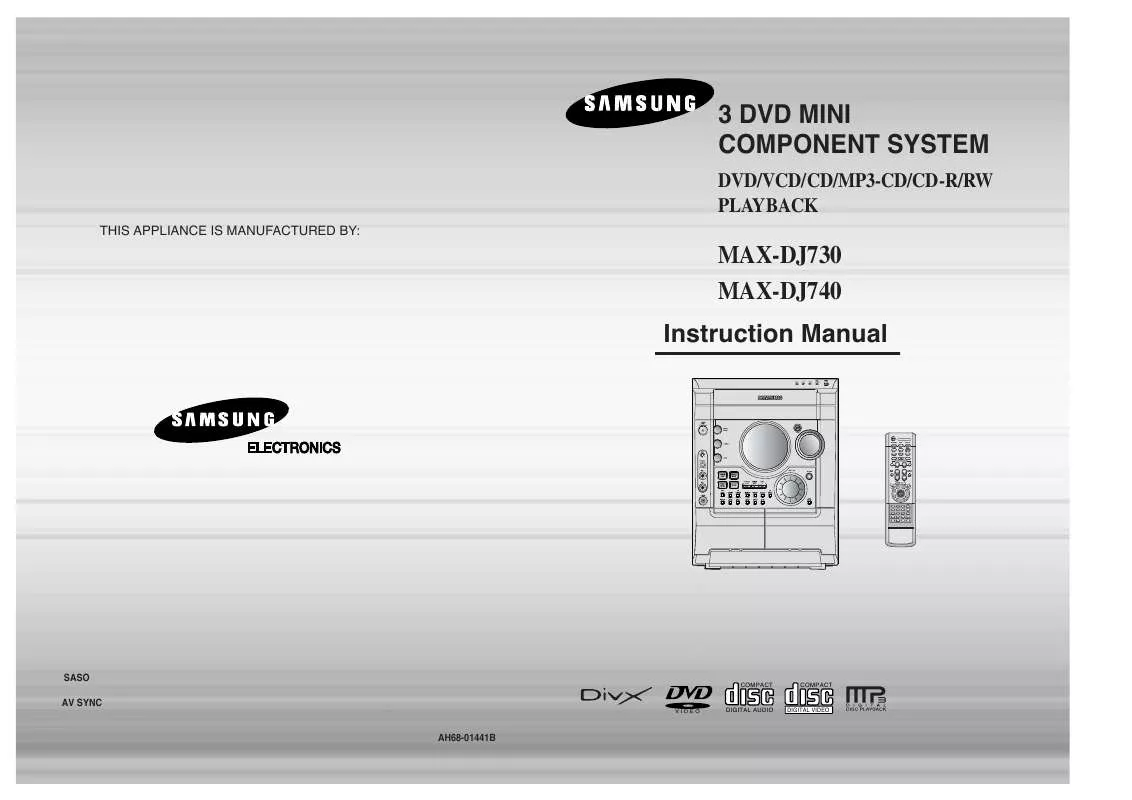Detailed instructions for use are in the User's Guide.
[. . . ] 3 DVD MINI COMPONENT SYSTEM
DVD/VCD/CD/MP3-CD/CD-R/RW PLAYBACK
THIS APPLIANCE IS MANUFACTURED BY:
MAX-DJ730 MAX-DJ740 Instruction Manual
OPEN/CLOSE
SLEEP
DIMMER
DISC SKIP
ZOOM
SLOW
REPEAT
REMAIN DECK 1/2 TAPE
SUB TITLE
TUNER BAND
AUX
VOLUME
TUNING TUNNER MEMORY
SOUND MODE
P. SCAN
INFO
U MEN
RN TU RE
MU TE
ENTER
AUDIO
STEP
TIMER/CLOCK TIMER ON/OFF EZ/VIEW NTSC/PAL
CANCEL
DIGEST
LOGO SLIDE MODE
SASO AV SYNC
VIDEO
COMPACT
COMPACT
DIGITAL AUDIO
DIGITAL VIDEO
AH68-01441B
Safety Warnings
CLASS 1 LASER PRODUCT KLASSE 1 LASER PRODUCT LUOKAN 1 LASER LAITE KLASS 1 LASER APPARAT PRODUCTO LASER CLASE 1
Precautions
PREPARATION
Use of controls, adjustments or performance of procedures other than those specified herein may result in hazardous radiation exposure.
CAUTION-INVISIBLE LASER RADIATION WHEN OPEN AND INTERLOCKS DEFEATED, AVOID EXPOSURE TO BEAM. This symbol indicates that dangerous voltage which can cause electric shock is present inside this unit. This symbol alerts you to important operating and maintenance instructions accompanying the unit. WARNING: To reduce the risk of fire or electric shock, do not expose this appliance to rain or moisture. [. . . ] When playing DVDs recorded in different screen size, you should adjust the aspect ratio to fit your TV or monitor. For a standard TV, select either "4:3LB" or "4:3PS" option according to personal preference. Select "16:9" if you have a wide screen TV.
DISC SKIP
ZOOM
SLOW MONO/ST SUB TITLE
REPEAT
REMAIN DECK 1/2
TUNER BAND
TAPE
AUX
WIDE
VOLUME SOUND MODE TUNING TUNER MEMORY
: Select this to view a 16:9 picture in the full-screen mode on your wide screen TV.
· You can enjoy the wide screen aspect.
U MEN
M UT E
INFO
3
Press Cursor button to move to `TV DISPLAY' and then press ENTER button.
4
Press Cursor , button to select the desired item and then press ENTER button.
4:3LB
(4:3 Letter box)
: Select this to play a 16:9 picture in the letter box mode on a conventional TV.
· Black bars will appear at the top and bottom of the screen.
AUDIO
STEP
RN TU RE
SETUP
4:3PS
(4:3 Pan&Scan)
· Once the setup is complete, you will
be taken to the previous screen.
: Select this to play a 16:9 picture in the pan & scan mode on a conventional TV.
· You can see the central portion of the screen only (with the sides of the 16:9 picture cut off).
TIMER/CLOCK TIMER ON/OFF
AH59-01379B
CANCEL
DIGEST
LOGO SLIDE MODE
NTSC/PAL
Note
· If a DVD is in the 4:3 ratio, you cannot view it in wide screen. · Since DVD discs are recorded in various image formats, they will look different depending on the software, the type of TV, and the TV aspect ratio setting.
Press RETURN button to return to the previous level.
Press MENU button to exit the setup screen.
35
36
Setting Parental Controls (Rating Level)
Use this to restrict playback of adult or violent DVDs you do not want children to view.
Setting the Password
You can set the password for the Parental (rating level) setting.
1
Press MENU button.
2
Press Cursor button to move to `Setup' and then press ENTER button.
3
Press Cursor button to move to `PARENTAL' and then press ENTER button.
1
Press MENU button.
2
Press Cursor button to move to `Setup' and then press ENTER button.
3
Press Cursor button to move to `PASSWORD' and then press ENTER button.
SETUP
4
·
Press Cursor , button to select the desired rating level and then press ENTER button.
5
Enter the password and then press ENTER button.
4
Note
Press ENTER button.
5
Enter the password and then press ENTER button.
· If you have selected Level 6, you
cannot view DVDs with Level 7 or higher. The higher the level, the closer the content is to violent or adult material.
· The password is set to "7890" by default. · Once the setup is complete, you will be
taken to the previous screen.
· Enter the old password, a new
password, and confirm new password.
· The setting is complete.
· This function works only if a DVD disc
contains the rating level information.
Press RETURN button to return to the previous level. Press RETURN button to return to the previous level. Press CANCEL button to cancel the error numeric when you inputting password.
37
Press MENU button to exit the setup screen.
Press MENU button to exit the setup screen.
38
Setting the Wallpaper
Setting the Wallpaper
JPEG
DVD
While watching a DVD or JPEG CD, you can set the image you like as a wallpaper.
To Change the Wallpaper
SLEEP DIMMER
1
During playback, press PLAY/PAUSE button when the image you like comes up.
2
Press LOGO button.
DISC SKIP
ZOOM
SLOW MONO/ST SUB TITLE
REPEAT
REMAIN DECK 1/2
TUNER BAND
TAPE
AUX
1
Press MENU button.
2
Press Cursor button to move to `Setup' and then press ENTER button.
3
Press Cursor button to move to `LOGO' and then press ENTER button.
· "COPY LOGO DATA" will be
displayed on the TV screen.
COPY LOGO DATA PAUSE
VOLUME SOUND MODE TUNING TUNER MEMORY
U MEN
M UT E
INFO
RN TU RE
SETUP
Note
AUDIO
· The selected wallpaper will be displayed. · You can repeat Steps 1 and 2 to set up to 3 wallpapers. · The power will turn off and turn on automatically and back on the display mode.
4
STEP
Press to select the desired `USER', and then press ENTER.
5
Press MENU button to exit the setup screen.
TIMER/CLOCK TIMER ON/OFF
AH59-01379B
CANCEL
DIGEST
LOGO SLIDE MODE
NTSC/PAL
Press RETURN button to return to the previous level. Press MENU button to exit the setup screen.
Select this to set the Samsung Logo image as your wallpaper. Select this to set the desired image as your wallpaper.
39
40
Setting the DRC (Dynamic Range Compression)
You can use this function to enjoy Dolby Digital sound when watching movies at low volume at night.
AV SYNC Setup
Video may look slower than the audio if it is connected with digital TV. In this case, adjust the delay time of audio to optimal status to fit the video.
SLEEP
DIMMER
1
Press MENU button.
2
Press Cursor button to move to `Audio' and then press ENTER button.
DISC SKIP
ZOOM
SLOW MONO/ST SUB TITLE
1
Press the MENU button.
2
Press Cursor , buttons to move to `Audio' and then press ENTER button.
REPEAT
REMAIN DECK 1/2
TUNER BAND
TAPE
AUX
· Setup menu appears.
· 'Audio' menu appears.
VOLUME SOUND MODE
TUNING TUNER MEMORY
U MEN
M UT E
INFO
3
If "DRC" is selected, press ENTER.
SETUP
4
AUDIO
STEP
RN TU RE
Press Cursor , adjust the `DRC'.
to Press Cursor , buttons to select the Delay Time of AV-SYNC and then press the ENTER button.
button is pressed, the · The more times the Cursor greater the effect, and the more times Cursor button is pressed, the smaller the effect.
3
Press Cursor , buttons to move to `AV-SYNC' and then press ENTER button.
4
TIMER/CLOCK TIMER ON/OFF
AH59-01379B
CANCEL
DIGEST
· AV-SYNC screen appears.
· You can set the audio delay time between 0 ms
and 300 ms. Set it to the optimal status.
LOGO SLIDE MODE
NTSC/PAL
Press RETURN button to return to the previous level. Press RETURN button to return to the previous level. Press RETURN button to return to the previous level. Press MENU button to exit the setup screen.
41
Press MENU button to exit the setup screen.
42
Listening to Radio
You can listen to the chosen band (FM, MW, (LW), (SW1, 2) broadcast stations) by using either the automatic or manual tuning operation.
Presetting Stations
You can store up to:
15 FM stations 15 AM stations OPTION 15 FM stations 5 MW stations 5 SW1 stations 5 SW2 stations
· FM
OPTION · AM(MW)
Remote Control Unit
15 FM stations 8 AM(MW) stations 7 LW stations
OPTION
· LW
Frequency Modulation Medium Wave Long Wave
Example: Presetting FM 89. 1 in the memory
1
Press TUNER/ BAND button.
2
Tune in to the desired station.
Press button or button to select the preset station. Press and hold button to automatically search the band.
SLEEP
DIMMER
DISC SKIP
ZOOM
SLOW MONO/ST SUB TITLE
REPEAT
REMAIN DECK 1/2
1
Automatic Tuning 1
TUNER BAND
TAPE
AUX
Press the TUNER(BAND) button and select the FM band.
2
Press to select "89. 10".
· Refer to Step 2 on page 41
to automatically or manually tune in to a station.
3
Press the TUNER MEMORY button.
· The selection toggles back
and forth between "FM MW (LW)(SW1, 2)" each time the TUNER(BAND) button is pressed.
· Each time the button is pressed,
the band switches between "FM MW (LW)(SW1, 2)".
TUNING TUNER MEMORY
kHz
· "PROGRAM" flashes in the
display.
Automatic Tuning 2
VOLUME SOUND MODE
PROGRAM
kHz
kHz
Manual Tuning
Briefly press
button to
U MEN
INFO
MHz
MHz
MHz
increase or decrease the frequency incrementally.
M UT E
RN TU RE
Main Unit
1
Press the Function button to select the desired band (FM, MW, (LW), (SW1, 2)).
2
Select a broadcast station.
TIMER/CLOCK TIMER ON/OFF
AH59-01379B
AUDIO
4
15.
Press to select preset number.
5
Press the TUNER MEMORY button.
6
To preset another station, repeat steps 2 to 5.
RADIO OPERATION
STEP
Press the STOP ( ) button to select PRESET and then press button or turn Multi Jog Knob to select the preset station.
Automatic Tuning 1
CANCEL
DIGEST
· You can select between 1 and
· Press the TUNER MEMORY button before
`PROGRAM' disappears from the display.
LOGO SLIDE MODE
NTSC/PAL
· `PROGRAM' disappears from the display
and the station is stored in memory.
Press the STOP ( ) button to select "AUTO" and then press button or turn Multi-Jog Knob to automatically search the band.
Automatic Tuning 2
PROGRAM
kHz
kHz
MHz
MHz
) to select Manual Tuning Press STOP ( then briefly MANUAL and press or turn Multi Jog Knob to tune in to a lower or higher frequency.
Press MONO/ST button to listen in Mono/Stereo.
(This applies only when listening to an FM station. )
43
· Each time the button is pressed, the sound switches between "STEREO" and "MONO". · In a poor reception area, select MONO for a clear, interference-free broadcast.
To tune in to a preset station, press remote control to select a channel.
on the
44
Listening to a Cassette
Always treat your cassettes with care; refer, if necessary, to the section entitled "Precautions When Using Audio Cassettes" on page 58.
Selecting the Cassette Playback Mode
Your micro component system has three cassette playback modes which enable you to listen to both sides of a cassette automatically. Press REVERSE MODE until the appropriate symbol is displayed.
· · ·
: One : One
side of the selected cassette and then stops.
side of the cassette. The other side of the cassette and then stops.
: Both sides of the cassette indefinitely until you press stop.
1
Switch the system on by pressing STANDBY ON.
2
Press TAPE on the player to select the Tape function.
3
Press the PUSH EJECT ( ) of the cassette deck to open the cassette door and insert a cassette.
Tape Counter
When playing a cassette in one of the cassette decks, a counter is displayed to enable you to take note of the counter value at the start of each track to start playback at the beginning of the track to which you wish to listen.
· Insert a cassette with the
recording/playback side facing the cassette holder, and then push the cassette door shut.
TAPE DECK
4
Press the button. The cassette starts playing.
5
·
Press the , button if necessary.
6
When you have finished playback, press STOP button.
· ·
Before starting to record a cassette for which you wish to take note of the counter values at the beginning of each track, reset the counter by pressing COUNTER RESET . [. . . ] · Only the CD-Rs that are properly "closed" can be fully played. If the session is closed but the disc is left open,
you may not be able to fully play the disc.
CHAPTER NUMBER DVD
CD-R MP3 Discs
· Only CD-R discs with MP3 files in ISO 9660 or Joliet format can be played. · MP3 file names should be 8 characters or less in length and contain no blank spaces or special characters (. · If the name of a file is in Korean, the name will be displayed on the TV screen in Korean and * will be shown in the · · · · · · ·
display of the main unit. [. . . ]