Detailed instructions for use are in the User's Guide.
[. . . ] Samsung
ML-2510 Series / ML-2570 Series
Monochrome Laser Printer
User's Guide
This manual is provided for information purposes only. All information included herein is subject to change without notice. Samsung Electronics is not responsible for any direct or indirect damages, arising from or related to the use of this manual. © 2006 Samsung Electronics Co. , Ltd. [. . . ] If this situation occurred, please, try to release the mfp port.
Common Macintosh problems
Condition The printer does not print a document from Acrobat Reader. The document has printed, but the print job has not disappeared from the spooler in Mac OS 10. 3. 2. The printer does not print a document from Illustrator on IPP printing. Suggested solutions Change the Print Method option to Print as Image when you print from Acrobat Reader. Update your Mac OS to OS 10. 3. 3 or higher.
The printer doesn't print.
Change the Data type option in the Adobe Illustrator print menu to Binary. Or, you can use Appletalk printing.
I encounter error "Unable to open mfp port device file!" when printing a document.
9. 10
<Troubleshooting>
10 Specifications
Item Printing speeda Resolution
Printer specifications
Specifications and description Up to 24 ppm in A4 (25 ppm in Letter) ML-2510 ML-2570, ML-2571N Warm-up time First print out time Power rating Power consumption Up to 1200 x 600 dpi effective output Up to 1200 x 1200 dpi effective output
Less than 15 seconds 9 seconds (From Ready) Sleep mode: 25 seconds 110 ~ 127 VAC, 50 / 60 Hz, 5. 5 A 220 ~ 240 VAC, 50 / 60 Hz, 3 A Average: 390 W (ML-2510), 400 W (ML-2570, ML-2571N) Power save mode: Less than 6. 5 W (ML-2510), 8. 5 W (ML-2570, ML-2571N)
Noise levelb Toner cartridge lifec Duty cycle Weight Package weight External dimensions (W x D x H) Operating environment Printer language
Standby mode: Less than 35 dBA Printing mode: Less than 53 dBA 3, 000 pages at ISO 19752 5% coverage (ships with 1, 000 pages starter toner cartridge) Monthly: Up to 10, 000 pages 8. 9 Kg (including consumables) Paper: 1. 6 Kg, Plastic: 0. 3 Kg 13. 9 X 11. 7 X 9. 7 inches (354 X 297 X 246 mm)
Temperature: 50° F to 90° F (10° C to 32° C) Humidity: 20% to 80% RH ML-2510 ML-2570, ML-2571N SPL SPL, PostScript 3, PCL6d 8 MB (non expandable) 32 MB (non expandable)
Memory
ML-2510 ML-2570, ML-2571N
Fonts
Windows fonts
10. 1
<Specifications>
Item Interface
Specifications and description · IEEE 1284 Bidirectional Parallel Standard - Modes supported: Compatible, Nibble, Byte, ECP · USB Interface Standard - USB 1. 1: Compatible with USB 2. 0 (ML-2510 only) - USB 2. 0: Hi-Speed USB 2. 0: (ML-2570, ML2571N only) - 480 Mbps 1 port · Network Interface - Ethernet 10/100 Base TX wired LAN (optional item in the ML-2510, ML-2570)
OS compatibility
· Windows 98/Me/NT 4. 0/2000/XP(32/64 bit)/2003 · Various Linux OS · Mac 10. 3 (ML-2510) or 8. 6 ~ 9. 2/10. 1 ~ 10. 4 (ML-2570, ML-2571N) · SPL: Windows, Linux · CUPS: Macintosh OS 10. 3 (ML-2510) · PCL6 driver (ML-2570, ML-2571N only): Windows 98/Me/NT 4. 0/2000/XP(32/64 bit)/2003 · PostScript driver (ML-2570, ML-2571N only): Windows 98/Me/NT 4. 0/2000/XP(32/64 bit)/2003, Macintosh OS 8. 6 ~ 9. 2/10. 1 ~ 10. 4 Ethernet 10/100 Base TX wired network interface server (ML-2510, ML-2570 only)
Printer driverse
Options
a. Print speed will be affected by operating system used, computing performance, application software, connection method, print media type, print media size, and job complexity. The number of pages may be affected by operating environment, printing interval, print media type, and print media size. Please visit www. samsungprinter. com to download the latest software version.
10. 2
<Specifications>
INDEX
A
accessories, order information 7. 1
O
output location 5. 6
S
special print media, guidelines 5. 3 specification, printer 10. 1 supplies, order information 7. 1 system requirements Linux 3. 3 Macintosh 3. 3 Windows 3. 2
C
cleaning inside 8. 1 outside 8. 1 component location 1. 2 configuration page, print 8. 5 control panel LED 9. 4 overview 1. 3
P
paper guidelines 5. 3 paper jam, clear around the toner cartridge 9. 2 manual tray 9. 2 paper exit area 9. 3 standard tray 9. 1 paper load manual tray 5. 5 standard tray 5. 4 paper size, specifications 5. 2 paper type, specifications 5. 2 PostScript problems 9. 9 print quality problems, solve 9. 7 printing configuration page 8. 5 demo page 2. 1 problems 9. 5 problem, solve checklist 9. 4 Linux 9. 10 Macintosh 9. 10 paper jams 9. 1 printing 9. 5 printing quality 9. 7 PS errors 9. 9 Windows 9. 9
T
toner cartridge maintaining 8. 3 redistributing 8. 3 replacing 8. 4 toner save mode, use 2. 1 troubleshooting 9. 1
D
demo page, print 2. 1
J
jam, clear 9. 1
W
Windows problems 9. 9
L
LED, meaning 9. 4 Linux problems 9. 10 loading paper manual tray 5. 5 standard tray 5. 4
M
Macintosh problems 9. 10 maintenance parts 8. 5 manual feed mode, use 5. 5 manual tray, use 5. 5
Q
quality problems 9. 7
R
redistributing, toner cartridge 8. 3 replacing, toner cartridge 8. 4
N
network interface server, install 4. 2 network operating systems 4. 1
1
Samsung Printer
Software section
CONTENTS
Chapter 1:
SOFTWARE SECTION
INSTALLING PRINTER SOFTWARE
IN
WINDOWS
Installing Printer Software . . . . . . . . . . . . . . . . . . . . . . . . . . . . . . . . . . . . . . . . . . . . . . . . . . . . . . . . . . . . . . . . . . . . . . . . . . . . . . . . . . . . . . . . . . . . . . . . . . . . . . . . 4 Installing Software for Local Printing . . . . . . . . . . . . . . . . . . . . . . . . . . . . . . . . . . . . . . . . . . . . . . . . . . . . . . . . . . . . . . . . . . . . . . . . . . . . . . . . . 4 Installing Software for Network Printing . . . . . . . . . . . . . . . . . . . . . . . . . . . . . . . . . . . . . . . . . . . . . . . . . . . . . . . . . . . . . . . . . . . . . . . . . . . . . 7 Changing the Software Language . . . . . . . . . . . . . . . . . . . . . . . . . . . . . . . . . . . . . . . . . . . . . . . . . . . . . . . . . . . . . . . . . . . . . . . . . . . . . . . . . . . . . . . . . . . . 10 Reinstalling Printer Software . . . . . . . . . . . . . . . . . . . . . . . . . . . . . . . . . . . . . . . . . . . . . . . . . . . . . . . . . . . . . . . . . . . . . . . . . . . . . . . . . . . . . . . . . . . . . . . . . . . 10 Removing Printer Software . . . . . . . . . . . . . . . . . . . . . . . . . . . . . . . . . . . . . . . . . . . . . . . . . . . . . . . . . . . . . . . . . . . . . . . . . . . . . . . . . . . . . . . . . . . . . . . . . . . . . 11
Chapter 2:
BASIC PRINTING
Printing a Document . . . . . . . . . . . . . . . . . . . . . . . . . . . . . . . . . . . . . . . . . . . . . . . . . . . . . . . . . . . . . . . . . . . . . . . . . . . . . . . . . . . . . . . . . . . . . . . . . . . . . . . . . . . . . . 12 Printer Settings . . . . . . . . . . . . . . . . . . . . . . . . . . . . . . . . . . . . . . . . . . . . . . . . . . . . . . . . . . . . . . . . . . . . . . . . . . . . . . . . . . . . . . . . . . . . . . . . . . . . . . . . . . . . . . . . . . . . . 13 Layout Tab . . . . . . . . . . . . . . . . . . . . . . . . . . . . . . . . . . . . . . . . . . . . . . . . . . . . . . . . . . . . . . . . . . . . . . . . . . . . . . . . . . . . . . . . . . . . . . . . . . . . . . . . . . . . . . . . . . 13 Paper Tab . . . . . . . . . . . . . . . . . . . . . . . . . . . . . . . . . . . . . . . . . . . . . . . . . . . . . . . . . . . . . . . . . . . . . . . . . . . . . . . . . . . . . . . . . . . . . . . . . . . . . . . . . . . . . . . . . . . . 14 Graphics Tab . . . . . . . . . . . . . . . . . . . . . . . . . . . . . . . . . . . . . . . . . . . . . . . . . . . . . . . . . . . . . . . . . . . . . . . . . . . . . . . . . . . . . . . . . . . . . . . . . . . . . . . . . . . . . . . 15 Extras Tab . . . . . . . . . . . . . . . . . . . . . . . . . . . . . . . . . . . . . . . . . . . . . . . . . . . . . . . . . . . . . . . . . . . . . . . . . . . . . . . . . . . . . . . . . . . . . . . . . . . . . . . . . . . . . . . . . . . 16 About Tab . . . . . . . . . . . . . . . . . . . . . . . . . . . . . . . . . . . . . . . . . . . . . . . . . . . . . . . . . . . . . . . . . . . . . . . . . . . . . . . . . . . . . . . . . . . . . . . . . . . . . . . . . . . . . . . . . . . 16 Printer Tab . . . . . . . . . . . . . . . . . . . . . . . . . . . . . . . . . . . . . . . . . . . . . . . . . . . . . . . . . . . . . . . . . . . . . . . . . . . . . . . . . . . . . . . . . . . . . . . . . . . . . . . . . . . . . . . . . . [. . . ] Open Print Center or Printer Setup Utility from the Utilities folder. If Auto Select does not work properly, select Samsung in Printer Model and your printer name in Model Name. Your machine appears on the Printer List and is set as the default printer.
Make sure that your printer is selected.
Mac OS 10. 3
4 5 6
Open the File menu and click Print. Choose the number of copies you want and indicate which pages you want to print. [. . . ]

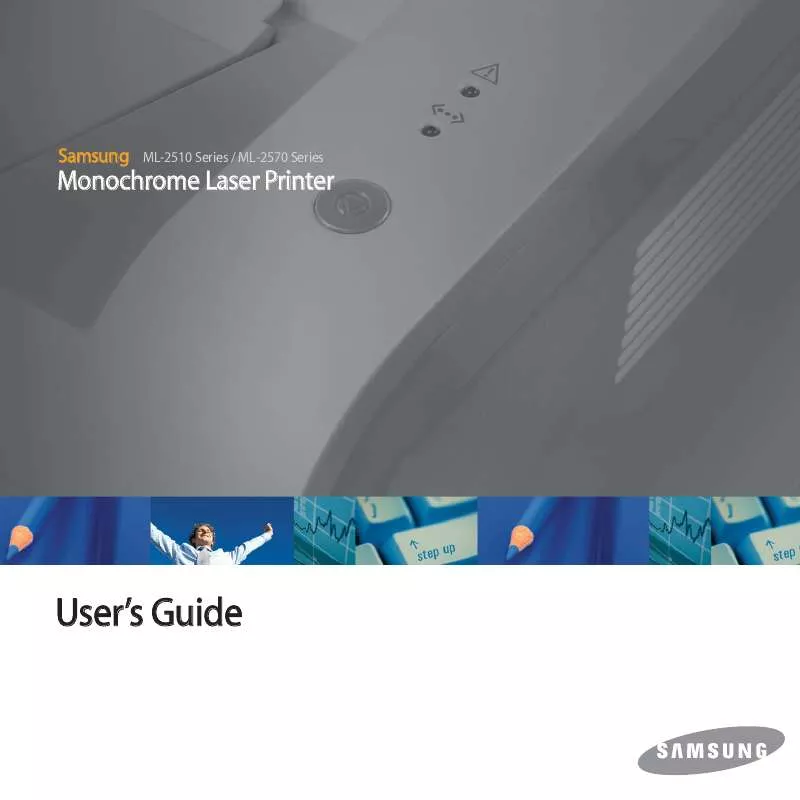
 SAMSUNG ML-2155N OPEN SOURCE GUIDE (62 ko)
SAMSUNG ML-2155N OPEN SOURCE GUIDE (62 ko)
 SAMSUNG ML-2155N UNIVERSAL PRINT DRIVER GUIDE (1140 ko)
SAMSUNG ML-2155N UNIVERSAL PRINT DRIVER GUIDE (1140 ko)
 SAMSUNG ML-2155N OPEN SOURCE GUIDE (VER.1.01) (18 ko)
SAMSUNG ML-2155N OPEN SOURCE GUIDE (VER.1.01) (18 ko)
 SAMSUNG ML-2155N UNIVERSAL PRINT DRIVER GUIDE (VER.2.00) (1140 ko)
SAMSUNG ML-2155N UNIVERSAL PRINT DRIVER GUIDE (VER.2.00) (1140 ko)
