User manual SAMSUNG ML-3471ND
Lastmanuals offers a socially driven service of sharing, storing and searching manuals related to use of hardware and software : user guide, owner's manual, quick start guide, technical datasheets... DON'T FORGET : ALWAYS READ THE USER GUIDE BEFORE BUYING !!!
If this document matches the user guide, instructions manual or user manual, feature sets, schematics you are looking for, download it now. Lastmanuals provides you a fast and easy access to the user manual SAMSUNG ML-3471ND. We hope that this SAMSUNG ML-3471ND user guide will be useful to you.
Lastmanuals help download the user guide SAMSUNG ML-3471ND.
You may also download the following manuals related to this product:
Manual abstract: user guide SAMSUNG ML-3471ND
Detailed instructions for use are in the User's Guide.
[. . . ] © 2007 Samsung Electronics Co. , Ltd. This user's guide is provided for information purposes only. All information included herein is subject to change without notice. Samsung Electronics is not responsible for any changes, direct or indirect, arising from or related to use of this user's guide.
· ML-3470D, and ML-3471ND are model names of Samsung Electronics Co. , Ltd. [. . . ] Open the front cover and remove the debris.
Condition
Possible cause The wrong printer driver was selected. The software application is malfunctioning.
Suggested solutions Check the application's printer selection menu to ensure that your printer is selected. Try printing a job from another application. If printing from Windows (any version), exit to a DOS prompt and verify functionality with the following command: At a C:\ prompt, type Dir LPT1, and press OK. (This assumes you are connected to LPT1. ) Exit Windows and reboot the computer. Turn the printer off and then back on again. If necessary, replace the toner cartridge. Check the file to ensure that it does not contain blank pages. Contact a service representative.
The page layout is too complex.
Half the page is blank.
The page orientation setting may be incorrect.
The paper size and the paper size settings do not match.
The printer prints, but the text is wrong, garbled, or incomplete. (Continued)
The operating system is malfunctioning.
There is too much paper in the tray.
The toner cartridge is defective or out of toner. Some parts, such as the controller or the board, may be defective. The illustrations print incorrectly in Adobe Illustrator. The printer does not print PDF file correctly. Some parts of graphics, text, or illustrations are missing. The setting in the software application is wrong.
The paper keeps jamming.
An incorrect type of paper is being used.
An incorrect output method is being used. If you are under the DOS environment, the font setting for your machine may be set incorrectly.
Select Download as Bit Image in the Advanced Options window of the graphic properties. Print the document again.
Change the font setting. See page 2. 6.
The printer prints, but the text is wrong, garbled, or incomplete.
Incompatibility between the PDF file and the Acrobat products.
The printer cable is loose or defective.
Disconnect and reconnect the printer cable. Try a print job that you have already printed successfully. If possible, attach the cable and printer to another computer and try a print job that you know works. Finally, try a new printer cable.
Printing the PDF file as an image may solve this problem. Turn on Print As Image from the Acrobat printing options. [. . . ] Select Graphics form the Presets' drop-down list to access the graphic features.
Printer Features This tab provides options for selecting the paper type and adjusting print quality. Select Printer Features from the Presets' drop-down list to access the following features:
·Resolution(Quality): You can select the printing resolution. The higher the setting, the sharper the clarity of printed characters and graphics. The higher setting also may increase the time it takes to print a document. [. . . ]
DISCLAIMER TO DOWNLOAD THE USER GUIDE SAMSUNG ML-3471ND Lastmanuals offers a socially driven service of sharing, storing and searching manuals related to use of hardware and software : user guide, owner's manual, quick start guide, technical datasheets...manual SAMSUNG ML-3471ND

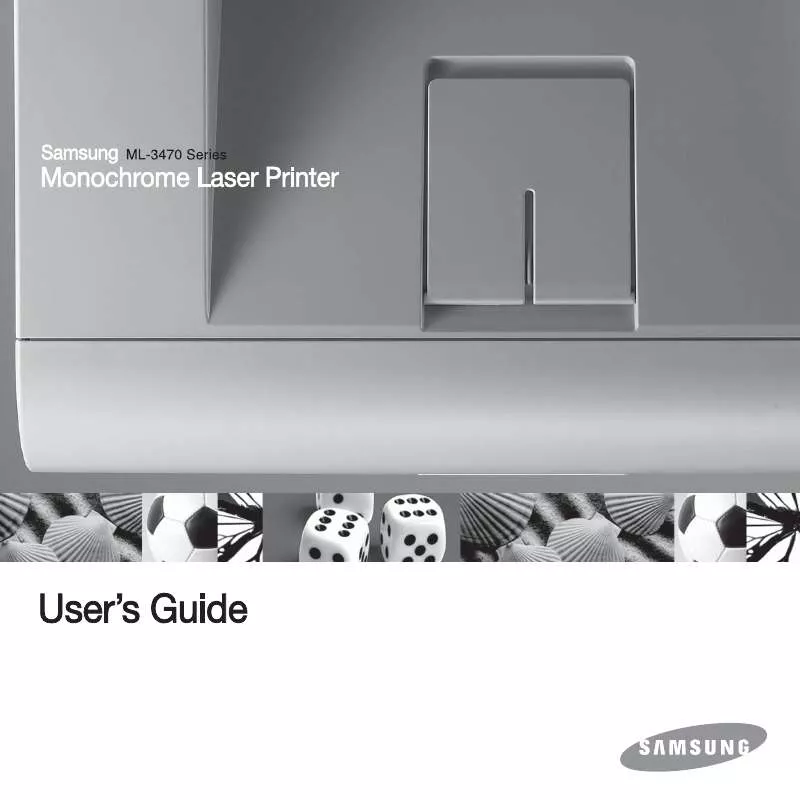
 SAMSUNG ML-3471ND (6189 ko)
SAMSUNG ML-3471ND (6189 ko)
 SAMSUNG ML-3471ND SYNCTHRU 5.0 GUIDE (6844 ko)
SAMSUNG ML-3471ND SYNCTHRU 5.0 GUIDE (6844 ko)
 SAMSUNG ML-3471ND OPEN SOURCE GUIDE (VER.1.01) (48 ko)
SAMSUNG ML-3471ND OPEN SOURCE GUIDE (VER.1.01) (48 ko)
 SAMSUNG ML-3471ND UNIVERSAL PRINT DRIVER GUIDE (1140 ko)
SAMSUNG ML-3471ND UNIVERSAL PRINT DRIVER GUIDE (1140 ko)
 SAMSUNG ML-3471ND DOC(DECLARATION OF CONFORMITY) (55 ko)
SAMSUNG ML-3471ND DOC(DECLARATION OF CONFORMITY) (55 ko)
 SAMSUNG ML-3471ND SYNCTHRU 5.0 GUIDE (VER.5.2.1.2924) (6844 ko)
SAMSUNG ML-3471ND SYNCTHRU 5.0 GUIDE (VER.5.2.1.2924) (6844 ko)
 SAMSUNG ML-3471ND SYNCTHRU 5.0 DEVICE MAP PLUG-IN GUIDE (1729 ko)
SAMSUNG ML-3471ND SYNCTHRU 5.0 DEVICE MAP PLUG-IN GUIDE (1729 ko)
 SAMSUNG ML-3471ND UNIVERSAL PRINT DRIVER GUIDE (VER.2.00) (1140 ko)
SAMSUNG ML-3471ND UNIVERSAL PRINT DRIVER GUIDE (VER.2.00) (1140 ko)
 SAMSUNG ML-3471ND SYNCTHRU 5.0 JOB ACCOUNTING PLUG-IN GUIDE (3708 ko)
SAMSUNG ML-3471ND SYNCTHRU 5.0 JOB ACCOUNTING PLUG-IN GUIDE (3708 ko)
 SAMSUNG ML-3471ND SYNCTHRU 5.0 DRIVER MANAGEMENT PLUG-IN GUIDE (1128 ko)
SAMSUNG ML-3471ND SYNCTHRU 5.0 DRIVER MANAGEMENT PLUG-IN GUIDE (1128 ko)
 SAMSUNG ML-3471ND SYNCTHRU 5.0 DEVICE MAP PLUG-IN GUIDE (VER.1.2.1.500) (1729 ko)
SAMSUNG ML-3471ND SYNCTHRU 5.0 DEVICE MAP PLUG-IN GUIDE (VER.1.2.1.500) (1729 ko)
 SAMSUNG ML-3471ND SYNCTHRU 5.0 JOB ACCOUNTING PLUG-IN GUIDE (VER.1.2.1.493) (3708 ko)
SAMSUNG ML-3471ND SYNCTHRU 5.0 JOB ACCOUNTING PLUG-IN GUIDE (VER.1.2.1.493) (3708 ko)
 SAMSUNG ML-3471ND SYNCTHRU 5.0 DRIVER MANAGEMENT PLUG-IN GUIDE (VER.1.2.1.494) (1128 ko)
SAMSUNG ML-3471ND SYNCTHRU 5.0 DRIVER MANAGEMENT PLUG-IN GUIDE (VER.1.2.1.494) (1128 ko)
