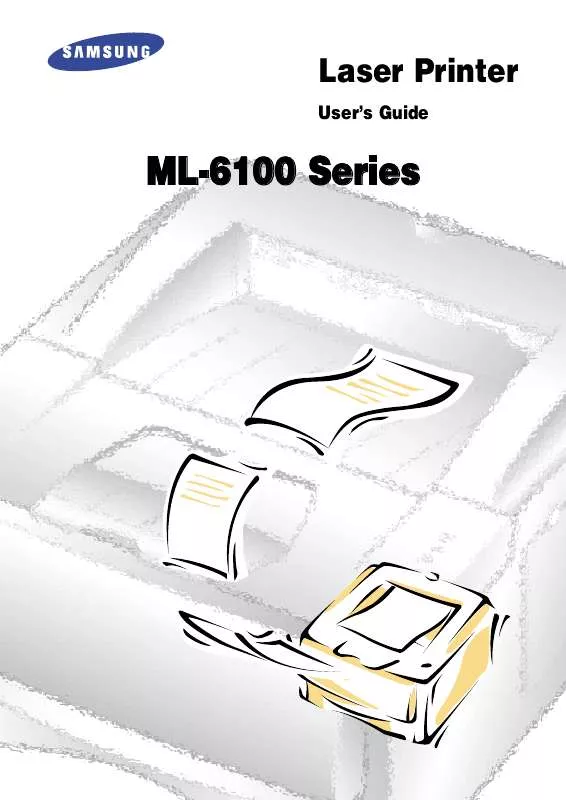User manual SAMSUNG ML-6100
Lastmanuals offers a socially driven service of sharing, storing and searching manuals related to use of hardware and software : user guide, owner's manual, quick start guide, technical datasheets... DON'T FORGET : ALWAYS READ THE USER GUIDE BEFORE BUYING !!!
If this document matches the user guide, instructions manual or user manual, feature sets, schematics you are looking for, download it now. Lastmanuals provides you a fast and easy access to the user manual SAMSUNG ML-6100. We hope that this SAMSUNG ML-6100 user guide will be useful to you.
Lastmanuals help download the user guide SAMSUNG ML-6100.
Manual abstract: user guide SAMSUNG ML-6100
Detailed instructions for use are in the User's Guide.
[. . . ] Laser Printer
User's Guide
ML-6100 Series
Copyright
This manual is provided for information purposes only. All information included herein is subject to change without notice. Samsung Electronics is not responsible for any damages, direct or indirect, arising from or related to use of this manual. © 1999 Samsung Electronics Co. , Ltd. [. . . ] The exact steps for printing a document may vary depending on the application program you are using. Refer to your software application's documentation for the exact printing procedure. Note: To use your ML-6100, you must install a printer driver. The way you access the driver varies depending on the software programs you use. Start the program you are using to create the document, and open the document you want to print. Note: Most Windows applications allow you to make changes to the print settings, such as number of copies, sequence of the pages, paper orientation, and margins. If you go to the File Print Properties dialog box (In Windows 3. 1x, the equivalent command is File Print Setup Options), you'll access the printer driver's Print Setup dialog box, in which you can set other printer properties such as Manual Duplex, Images per Sheet, Booklet Printing, Watermarks or Overlays, available in the PCL6 driver. See the section "Setting Properties" (page 4. 3). When done, click OK to close the Print Setup dialog box. After making any necessary changes to the print settings, click OK to start the print job.
Printing
4. 1
Configuring the PCL Drivers
Selecting Your Printer
To use all of the features of your ML-6100, make sure the PCL6 driver is selected as the default printer. When you install the printer driver, ML-6100 is automatically set as the default printer. If you use more than one printer, you can select the ML-6100 as the default printer as follows:
Windows 95/98/NT 4. 0
1. Select Set As Default from the Printer menu. To set the printer's properties, select Properties from the Printer menu and change the settings as described in the section "Setting Properties" (page 4. 3).
Windows 3. 1x
1. Double-click Main from the Program Manager. Then double-click Control Panel, then Printers. To set the printer's properties, click Setup and change the settings as described in the section "Setting Properties" (page 4. 3).
4. 2
Printing
Setting Properties
The ML-6100 printer driver's Print Setup dialog box allows you to set various printer properties. Note: Most Windows applications will override settings you specify in the printer driver. Change all print settings available in the software application first, and any remaining settings with the printer driver. The Samsung 6100 Series PCL6 Print Setup dialog box includes five tabs: · Paper/Output · Image Quality · Overlays · Watermarks · About Note: To use the PCL5e driver, follow the same instructions. [. . . ] 2
Printer Specifications
Paper Size
The following table gives details about the print material you can load in each of the printer trays. Paper A4 LETTER FOLIO (LEGAL 13") LEGAL (LEGAL 14") EXECUTIVE STATEMENT ISO B5 JIS B5 A5 A6 ENVELOPE - COM-10 - MONARCH - DL - C5 - C6 TRANSPARENCY - A4 - LETTER LABEL - A4 - LETTER A6 (INTERNATIONAL POST CARD) PAPER WEIGHT - CUT SHEET - ENVELOPE PAPER CAPACITY - CUT SHEET - ENVELOPE - LABEL - TRANSPARENCY Paper size 210 297 216 279 (8. 511") 216 330 (8. 513") 216 356 (8. 514") 184 267 (7. 2510. 5") 140 216 (5. 58. 5") 176 250 182 257 148. 5 210 105 148. 5 105 241 (4. 129. 5") 98 191 (3. 877. 5") 110 220 (4. 338. 66") 162 229 (6. 389. 01") 114 162 (4. 496. 38") 210 297 216 279 (8. 511") 210 297 216 279 (8. 511") 100 148 q q q q Cassette q q q q q Option Cassette q q q q q MP Tray q q q q q q q q q q q q q q q q q q q q
16-24 lb
16-24 lb
16-43 lb
250 (20 lb)
250 (20 lb)
100 (20 lb) 10 25 30 7. 3
Printer Specifications
Index
A
Apple Macintosh . 6. 1, 6. 8
M
Macintosh Installing PostScript PPD . [. . . ]
DISCLAIMER TO DOWNLOAD THE USER GUIDE SAMSUNG ML-6100 Lastmanuals offers a socially driven service of sharing, storing and searching manuals related to use of hardware and software : user guide, owner's manual, quick start guide, technical datasheets...manual SAMSUNG ML-6100