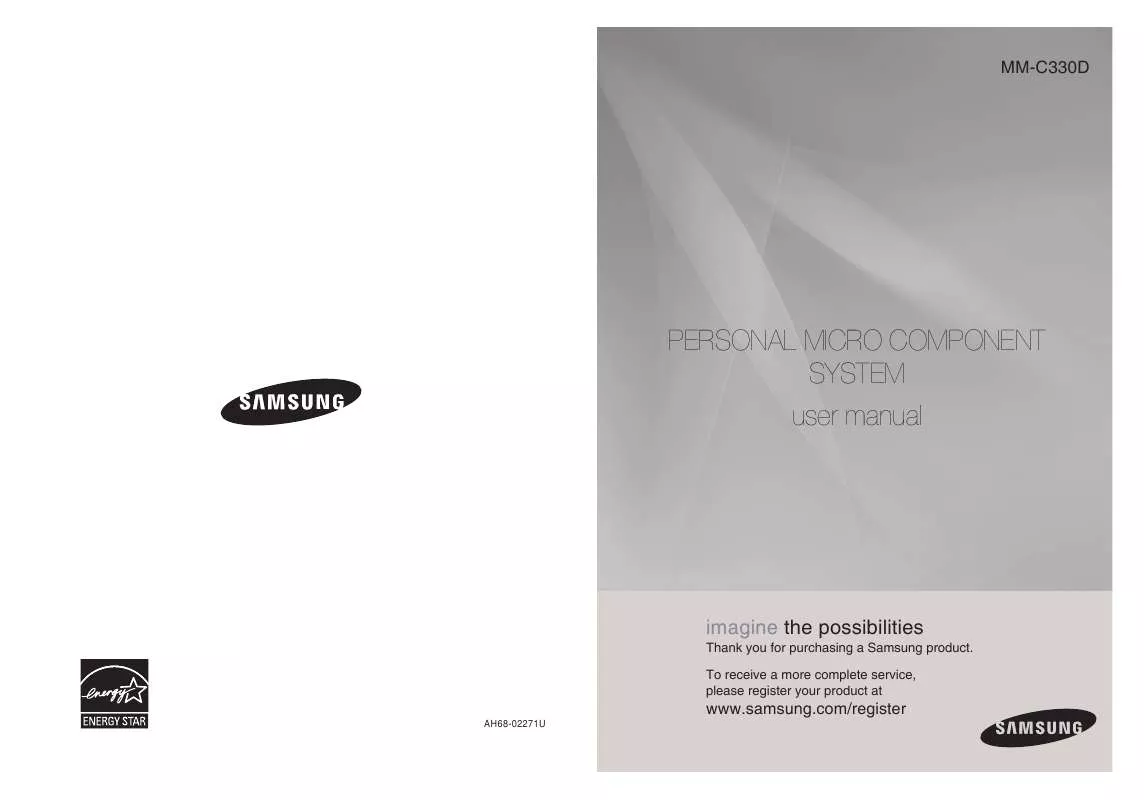Detailed instructions for use are in the User's Guide.
[. . . ] MM-C330D
PERSONAL MICRO COMPONENT SYSTEM user manual
imagine the possibilities
Thank you for purchasing a Samsung product. To receive a more complete service, please register your product at
AH68-02271U
www. samsung. com/register
Safety Warnings
CAUTION
RISK OF ELECTRIC SHOCK. DO NOT OPEN
Precautions
ENG PREPARATION
This symbol indicates "dangerous voltage" inside the product that presents a risk of electric shock or personal injury. This symbol indicates important instructions accompanying the product. [. . . ] The connector of the USB cable may differ, depending on the manufacturer of the USB device. USB card Reader: One slot USB card reader and Multi slot USB card reader. the USB card reader may not be supported. · If you install multiple memory devices into a multi card reader, you may experience problems.
To stop playback, press the STOP (
Note
) button.
· Video files (DivX, MPEG, etc. ) are supported. · To prevent the loss of data saved in the USB device, please turn the unit off or
switch it to another mode before disconnecting the USB cable. DIVX JPEG.
· The play order is as follow: MP3/WMA
Compliant File Formats
Format Still Picture File name JPG MP3 Music WMA Movie DivX . WMA Mono:64~192kbps . AVI 4Mbps DivX3. 11~ DivX5. 1, XviD 720x480 44. 1KHz~48KHz File extension JPG . JPEG . MP3 Bit rate 8~320kbps Stereo:48~384kbps V8 44. 1kHz Version Pixel 640x480
Sampling Frequency
Skip Forward/Back
During playback, press the
· When there is more than a file, when you press the · When there is more than a file, when you press the
or
, ,
,
button.
button, the next file is selected. button, the previous file is selected.
44. 1kHz
Fast playback
To play back the disc at a faster speed, press during playback.
x 2 x 4 x 8
or
button
· Each time you press either button, the playback speed will change as follows:
or x 2
x 4 x 8
· To resume normal playback, press PLAY (
) button.
· CBI (Control/Bulk/Interrupt) is not supported. · Digital Cameras that use PTP protocol or require additional program installation when connected to a PC are not supported. · A device using NTFS file system is not supported. (Only FAT 16/32 (File Allocation Table 16/32) file system is supported. ) · Does not operate with Janus enabled MTP (Media Transfer Protocol) devices. · MPEG 1 Layer 1 (MP1) is not supported.
21
22
Displaying Disc Information
You can view playback information on the disc on the TV screen.
Fast/Slow Playback
Fast Playback
DVD CD MP3
ENG
Press INFO button.
· Press Cursor
DVD
, buttons select the desired item.
· Each time you press either button during playback,
the playback speed changes as follows:
Press
DVD
buttons.
· What is a Title?
A movie contained in a DVD disc. Each title on a DVD disc is divided into several smaller sections called "chapters". If this symbol appears on the TV screen while buttons are being operated, that operation is not possible with the disc currently being played. A section of video or a music file recorded on a CD, or MP3-CD.
16 32 16 32 128
· What is a Chapter?·
OPERATION
128
· What is a Track (File)?
CD
MP3
Display disappears
· To resume normal playback, press PLAY (
Note
) button.
Slow Playback
Press SLOW button.
· Each time the button is pressed during playback,
the playback speed changes as follows:
· Depending on the disc, the disc
information display may appear different.
DVD
DivX
· In Pause mode or Step mode or Slow mode, you can use the button to select as below:
· To resume normal playback, press PLAY (
) button.
23
Note
· During fast playback of a CD or MP3-CD, sound is not heard. · No sound is heard during slow playback and step motion playback.
24
Skipping Scenes/Songs
DVD MP3 CD
Angle Function
This function allows you to view the same scene in different angles.
ENG
DVD
Briefly press
be played.
.
· Each time the button is pressed briefly during playback, the previous or next chapter, track, or directory (file) will · But, you cannot skip chapters consecutively.
DVD
Skip
Track01 Track01 Track02 Track03 Track04 Track05 Track06 Track07
1
Press ANGLE button.
1/3
2
Press Cursor , buttons or numeric buttons to select the desired angle.
MP3
CD
· Each time the button is pressed,
the angle changes as follows:
OPERATION
1/3
Track02 Track01 Track02 Track03 Track04 Track05 Track06 Track07
2/3
Skip
Track03 Track01 Track02 Track03 Track04 Track05 Track06 Track07
3/3
Note
· The Angle function works only with discs on which multiple angles
have been recorded.
Playing Frame by Frame
Press STEP button.
the button is pressed during playback.
DVD
DivX
Step
· The picture moves forward one frame each time
25
26
Repeat Playback
Repeat playback allows you to repeatedly play a chapter, title, track (song), or directory (MP3 file).
A B Repeat Playback
DVD CD MP3 DIVX
ENG
DVD
CD
MP3
DIVX
Press REPEAT button.
· Each time the button is pressed during playback, the repeat playback
mode changes as follow:
DVD
1
Press the REPEAT A-B button at the point where you want repeat play to start (A).
2
Press the REPEAT A-B button at the point where you want repeat play to stop (B).
'RPT A-' is displayed.
'RPT A-B' is displayed.
· Press the REPEAT button or cursor
then press ENTER button.
,
button to select one mode
OPERATION
· Select · Select · Select · Select
DIVX
Track
: Cancel Repeat playback. : Repeat playback A-B.
MP3
Track
CD
Track
3
To return to nomal play, press the REPEAT A-B button again.
Folder
Folder
Disc
'RPT OFF-' is displayed.
Off
Disc
Shuffle
Shuffle
Off
Off
Repeat Playback Options
Track Repeatedly plays the selected track. Folder Repeatedly plays all tracks in the selected folder. (Each track can be played one time. ) Off Cancels Repeat Playback.
· The A-B Repeat function does not operate with JPEG disc. · The time space of point A and B should be more than 5 seconds.
27
28
Zoom Function
This function allows you to enlarge a particular area of the displayed image.
Selecting Audio/Subtitle Language
Audio Language Selection Function
DVD
ENG
Zoom (Screen Enlarge) Function
DVD DivX JPEG
1
Press ZOOM button.
2
Press Cursor , , , buttons to move to the area you want to enlarge.
1
Press INFO button.
2
Press Cursor , buttons to select the Audio and then press ENTER button.
3
Press Cursor , or numeric buttons to select the desired Audio language and then press ENTER button.
OPERATION
· Depending on the number of languages on a DVD
Note
Subtitle Language Selection Function
disc, a different audio language (ENGLISH, SPAIN, FRENCH, etc. ) is selected each time the button is pressed.
DVD
3
Press ENTER button.
1
OFF. 2x OFF.
Note
Press INFO button.
2
Press Cursor , buttons to select the Subtitle and then press ENTER button.
3
Press Cursor , or numeric buttons to select the desired Subtitle language and then press ENTER button.
· Each time the button is pressed, the
zoom level changes as follow:
DVD DivX JPEG
2x 2x
4x 4x
· You can use the AUDIO or SUBTITLE button on the remote control to select an audio or subtitle language. · Depending on the disc, the Subtitle and Audio Language functions may not work. [. . . ] · Picture discs other than Kodak/Fuji Picture CDs may take longer to start playing or may not play at all.
DVD R/RW, CD-R/RW DivX Discs
MISCELLANEOUS
· Software updates for incompatible formats are not supported. (Example : QPEL, GMC, resolution higher than 720 x 480 pixels, etc. ) · Sections with a high frame rate might not be played while playing a DivX file.
DivX® is a digital video format created by DivX, Inc. This is an official DivX Certified or DivX Ultra Certified device that plays DivX video.
53
54
Notes on Terminology
ANGLE
Recorded onto some DVD discs are scenes which have been simultaneously shot from a number of different angles (the same scene is shot from the front, from the left , from the right , etc. ). With such discs, the Angle button can be used to change the angle of view for specific scenes. [. . . ]