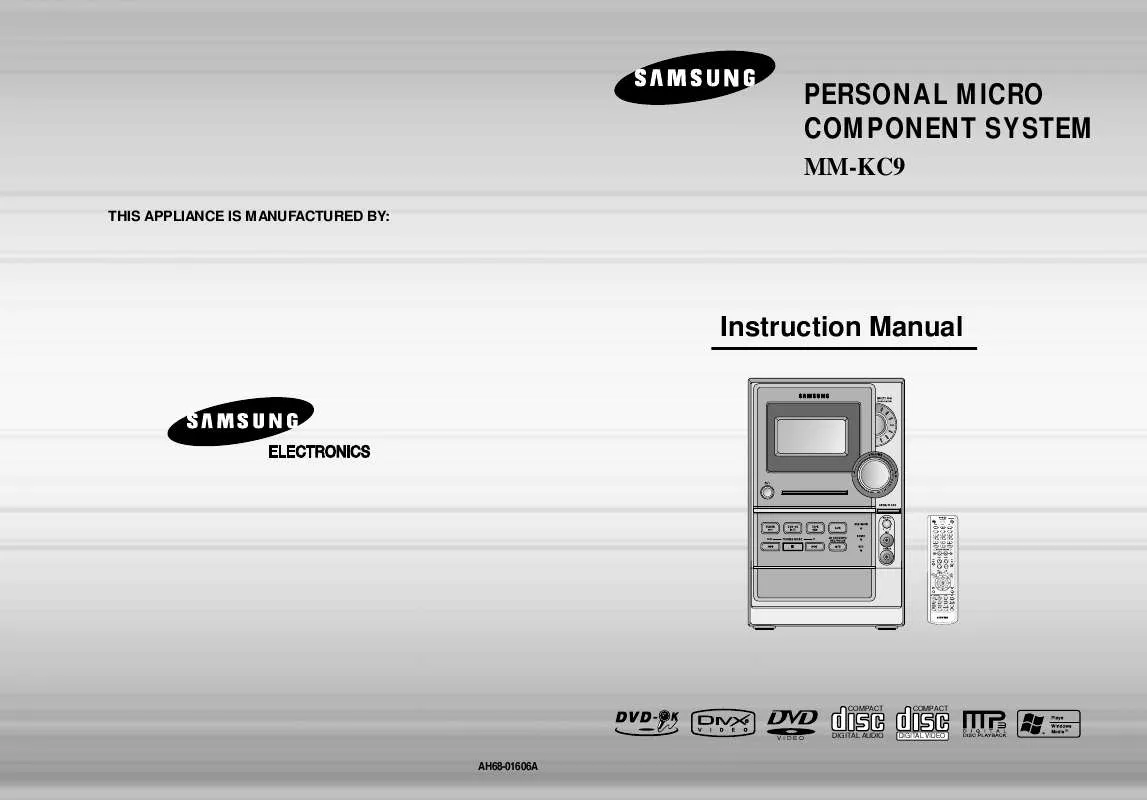Detailed instructions for use are in the User's Guide.
[. . . ] PERSONAL MICRO COMPONENT SYSTEM
MM-KC9
THIS APPLIANCE IS MANUFACTURED BY:
Instruction Manual
OPEN/CLOSE
TUNER BAND SLEEP
TAPE REPEAT
AUX SUBTITLE
BUZZ OFF CANCEL
MEMORY RESERVE
DVD-OK/DVD/TAPE/TUNER
VOLME REC/ PAUSE
TUNING SRS WOW
SOUND MODE
MENU
RETU RN
INFO
TE MU
SEARCH SONG
FAVORITE SONG
KEY CONTROL
ZOOM
SLOW MO/ST REV. MODE TIMER ON/OFF TIMER CLOCK
#
TEMPO EZ VIEW
+
FEMALE MALE NT/PAL LOGO MELODY STEP REP. A B
P. SCAN REMAIN DEMO/DIMMER
COMPACT
COMPACT
VIDEO
DIGITAL AUDIO
DIGITAL VIDEO
AH68-01606A
Safety Warnings
CLASS 1 LASER PRODUCT KLASSE 1 LASER PRODUKT LUOKAN 1 LASER LAITE KLASS 1 LASER APPARAT PRODUCTO LASER CLASE 1
Precautions
PREPARATION
Use of controls, adjustments or performance of procedures other than those specified herein may result in hazardous radiation exposure.
CAUTION-INVISIBLE LASER RADIATION WHEN OPEN AND INTERLOCKS DEFEATED, AVOID EXPOSURE TO BEAM. This symbol indicates that dangerous voltage which can cause electric shock is present inside this unit. This symbol alerts you to important operating and maintenance instructions accompanying the unit. [. . . ] · Once the setup is complete, you will be
taken to the previous screen.
· Enter the old password, a new
password, and confirm new password.
· The setting is complete.
· This function works only if a DVD disc
contains the rating level information.
Press RETURN button to return to the previous level.
Press RETURN button to return to the previous level.
35
Press MENU button to exit the setup screen.
Press MENU button to exit the setup screen.
36
Setting the Wallpaper
Setting the Wallpaper
JPEG
DVD
VCD
While watching a DVD, VCD, or JPEG CD, you can set the image you like as a wallpaper.
To Change the Wallpaper
Press LOGO button.
1
During playback, press PLAY/PAUSE button when the image you like comes up.
2
1
Press MENU button in the stop mode.
2
Press Cursor button to move to `Setup' and then press ENTER button.
3
Press Cursor button to move to `LOGO' and then press ENTER button.
· "LOGO COPY DATA" will be
displayed on the TV screen.
LOGO COPY DATA PAUSE
SETUP
3
The power will turn off and then back on.
4
Press to select the desired `USER', and then press ENTER.
5
Press MENU button to exit the setup screen.
· The selected wallpaper will be
displayed.
Press RETURN button to return to the previous level. Press MENU button to exit the setup screen.
Select this to set the Samsung Logo image as your wallpaper. Select this to set the desired image as your wallpaper.
37
38
Setting the DRC (Dynamic Range Compression)
You can use this function to enjoy Dolby Digital sound when watching movies at low volume at night.
AV SYNC Setup
Video may lag behind the audio if the unit is connected to a digital TV. If this occurs, adjust the audio delay time to sync up with the video.
1
Press MENU button in the stop mode.
2
Press Cursor button to move to `Audio' and then press ENTER button.
1
Press the MENU button.
2
Press Cursor , buttons to move to `Audio' and then press ENTER button.
· Setup menu appears.
· 'Audio' menu appears.
SETUP
3
If "DRC" is selected, press ENTER.
4
Press Cursor , adjust the `DRC'.
to
3
Press Cursor , buttons to move to `AV-SYNC' and then press ENTER button.
4
· The Cursor
button is pressed, the greater the effect, and the Cursor button is pressed, the smaller the effect.
Press Cursor , buttons to select the Delay Time of AV-SYNC and then press the ENTER button.
· AV-SYNC screen appears.
· You can set the audio delay time between 0 ms and
300 ms. Set it for the best sync up with audio.
Press RETURN button to return to the previous level. Press MENU button to exit the setup screen.
Press RETURN button to return to the previous level. Press MENU button to exit the setup screen.
39
40
Playing DVD-OK Discs
You can enjoy the feeling of a karaoke bar in the comfort of your home. Watch the video and sing along the lyrics displayed on the TV screen against the accompaniment.
Connecting Microphone
1
Use the NUMERIC (0~9) buttons to select the song you want to play back.
2
Press the PLAY/PAUSE( button or the ENTER button.
)
· The numeric and title of the song
will be displayed and the accompaniment starts.
SETUP
To Clear Incorrectly Entered Song Numeric
· Press the CANCEL button.
Plug the microphone with a 3. 5 ø MIC jack into microphone terminal.
· Connect the Microphone. · Turn the MIC LEVEL knob to adjust the MIC volume.
· During using the Microphone, you can press REC/PAUSE button to record your favorite sounds.
To Stop During Accompaniment
· Press the STOP button.
Note
· If you hear strange noises (squealing or howling) while using the Karaoke feature, move the microphone away from the speakers. Turning down the microphone volume or the speaker volume is also effective.
41
42
Reserving Accompaniment Music
While the accompaniment is playing, you can reserve the next song you want to sing.
Priority Playing Accompaniment Music
Even if there is a song already reserved, you can have the song you want to sing to be played first.
1
Press the NUMERIC (0~9) buttons to select the song you want to reserve.
2
Press the RESERVE button.
1
In Stop mode, press the NUMERIC (0~9) buttons to select the song you want to play back.
2
Press the PLAY/PAUSE( button
)
· The next song is reserved.
SETUP
To Cancel the Reservation
DVD-OK Repeat Play
Press the REPEAT button.
· Each time the button is pressed, the selection changes as follows:
REPEAT OFF REPEAT ONE REPEAT ALL RANDOM.
1
Enter the numeric of the song you have reserved.
2
Press the CANCEL button.
Note
· REPEAT function will not operate if RESERVE function is set while DVD-OK is played.
43
44
Favorite Song Function
You can save 18 songs you like or sing often each in FAVORITE1, 2, 3, a total of 54 songs to easily find and sing a your favorite song.
Saving FAVORITE SONG
Singing FAVORITE SONG
1
During the stop mode, press the FAVORITE button.
2
Press , button to select the location to save among FAVORITE1, 2, 3.
1
During the stop mode, press the FAVORITE button.
2
Press , button to select the location of song among FAVORITE 1, 2, 3.
SETUP
3
Press the number (0~9) button to enter the song you want.
4
Press the RESERVE button to save it.
3
Press , button to select the song you want.
4
Press the ENTER button to play back selected song.
Deleting FAVORITE SONG
1. During the stop mode, press the FAVORITE button. Press , button to select the song to delete. Press the CANCEL button.
To Exit FAVORITE SONG Screen
· Press (STOP) button or FAVORITE button.
45
46
Search Song Function
You can easily do song search on screen without viewing the song list book.
Search by Language
Structure of Song Search
Items
RUSSIA ENGLISH UKRAINE DUET SONG GENRE
1
Alphabet
A~R A~Z A~R
Detailed Items
NAME/SINGER NAME/SINGER NAME/SINGER ROCK CHANSON FOLK
During the stop mode, press the SEARCH SONG button and then press , button to select the language you want.
2
Press button to move to the detailed items and then press , button to select the NAME or SINGER.
3
Press button to move to alphabet and press , button to select it.
· You can select the language among ·
RUSSIA ENGLISH UKLAINE. At this time, press button to move to the song list on the bottom.
· Press
button if you want to move to the previous stage.
· Press
button if you want to move to the previous stage.
SETUP
BARD ROMANCES HITS SONGS MODERN 30-60S 70S/80S CHILDREN ARMY
4
Press button to move to the song list on the bottom and then press , button to select the song you want.
5
Press the ENTER button to play back selected song.
· Press
button if you want to move to the previous stage.
To Exit Search Song Screen
47
· Press
(STOP) button or SEARCH SONG button.
48
Search Song Function
(Con't)
Searching DUET SONG
Searching by Genre
1
During the stop mode, press the SEARCH SONG button and then press , button to select the DUET SONG.
2
Press , button to move to the song list on the bottom.
1
During the stop mode, press the SEARCH SONG button and then press , button to select the GENRE.
2
Press button to move to the detailed items and then press , button to select the genre you want.
· At this time, press
button to move to the song list on the bottom.
· You can select the genre among ROCK · Press
CHANSON FOLK BARD ROMANCES. button if you want to move to the previous stage.
SETUP
3
Press , button to select the song you want.
4
Press the ENTER button to play back selected song.
3
Press button to move to the song list on the bottom and then press , button to select the song you want.
4
Press the ENTER button to play back selected song.
· Press
button if you want to move to the previous stage.
· Press
button if you want to move to the previous stage.
To Exit Search Song Screen
· Press (STOP) button or SEARCH SONG button.
To Exit Search Song Screen
· Press (STOP) button or SEARCH SONG button.
49
50
Search Song Function
(Con't)
Key Control / Tempo Control
You can easily do song search on screen without viewing the song list book.
Searching by HITS SONGS
Key Control
During the playback, press the KEY CONTROL buttons.
· Each time # button is pressed, the key is increased,
and each time b button is pressed, the key is decreased .
1
During the stop mode, press the SEARCH SONG button and then press , button to select the HITS SONGS.
2
·
Press button to move to the detailed items and then press , button to select the hits song.
· At this time, press
button to move to the song list on the bottom.
· You can select the song amongg
MODERN 30-60S 70S/80S CHILDREN ARMY. Press button if you want to move to the previous stage.
SETUP
Tempo Control
3
Press button to move to the song list on the bottom and then press , button to select the song you want.
4
Press the ENTER button to play back selected song.
During the playback, press the TEMPO buttons.
· Each time + button is pressed, the tempo gets faster,
and each time button is pressed the tempo gets slower.
· Press
button if you want to move to the previous stage.
To Exit Search Song Screen
51
· Press
(STOP) button or SEARCH SONG button.
52
Male-Female Key Control / Melody Function
Male-Female Key Control
During the playback, press the FEMALE button.
· Each time the button is pressed, this selection alternates · Select Male when singing in male voice and select Female
when singing in female voice. between Male and Female.
Setting the Chorus
You can set the chorus to strong, middle, weak or OFF.
1
Load a DVD-OK discs.
2
Press MENU button.
SETUP
Melody Function
During the playback, press the MELODY button.
· Each time the button is pressed, the selection changes as · Select Melody ON to hear to the melody during
accompaniment. follows: OFF MILD STANDARD STRONG.
3
Press Cursor , button to move to `Chorus'.
4
Press ENTER button to select the desired item.
· Each time the button is pressed, the
selection changes as follows: LOW MIDDLE HIGH OFF.
Note
53
· If you operate the Tempo function while a song with supporting chorus is played back, the chorus will be released. · Chorus function may not work depending on information recorded in the disc.
54
Setting the Fanfare
You can set Fanfare to come out after singing a song.
Setting the Average Score
You can set the grade of scores displayed in the screen in advance.
1
Load a DVD-OK discs.
2
Press MENU button.
1
Load a DVD-OK discs.
2
Press MENU button.
SETUP
3
Press Cursor , button to move to `Fanfare'.
4
Press ENTER button to select the desired item.
3
Press Cursor , button to move to `Average Score'.
4
Press ENTER button to select the desired item.
· Each time the button is pressed,
the selection changes as follows: ON OFF.
· Each time the button is pressed, the
selection changes as follows: LOW MIDDLE HIGH OFF.
55
56
Setting the Shadow
You can set the lyrics to be displayed in the black strips.
DEMO / DIMMER Function
DEMO Function
1
Load a DVD-OK discs.
2
Press MENU button.
You can view the various functions available on your system.
Press and hold DEMO/DIMMER button.
· The various functions available are listed in turn on the display. · All these functions are described in detail in this booklet.
For instructions on how to use them, refer to the appropriate sections.
To cancel this function, press DEMO/DIMMER again.
SETUP
3
Press Cursor , button to move to `Shadow'.
4
Press ENTER button to select the desired item.
· Each time the button is pressed,
the selection changes as follows: ON OFF.
DIMMER Function
You can adjust the brightness of the display on the main unit.
Press DEMO/DIMMER button.
· Each time the button is press, the brightness changes as
follows: DIMMER ON(Dim) © DIMMER OFF(Bright).
57
58
Listening to Radio
You can listen to the chosen band (FM, AM broadcast stations) by using either the automatic or manual tuning operation.
Presetting Stations
You can store up to:
15 FM stations 15 AM stations · FM · AM Frequency Modulation Medium Wave
Remote Control Unit
Example: Presetting FM 89. 1 in the memory
1
Press TUNER/ BAND button.
2
press
Tune in to the desired station.
Press the STOP ( ) button to select PRESET and then button to select the preset station.
1
· The selection toggles back and
forth between "FM AM" each time the TUNER(BAND) button is pressed.
Automatic Tuning 1
Press the TUNER(BAND) button and select the FM band.
2
Press to select "89. 10".
3
Press the MEMORY button.
· Each time the button is pressed,
the band switches between "FM AM".
· Refer to Step 2 on page 59 to
automatically or manually tune in to a station.
· "PROG" flashes in the
display.
( ) button to Automatic Tuning 2 Press the STOPand then press select "AUTO" button to automatically search the band.
Manual Tuning
Press the STOP ( ) button to select "MANUAL", Briefly press to increase or decrease the frequency incrementally.
kHz
kHz
kHz
MHz
MHz
MHz
Main Unit
1
Press the Function button to select the desired band (FM, AM).
2
Select a broadcast station.
4
15.
Press to select preset number.
5
Press the MEMORY button.
6
To preset another station, repeat steps 2 to 5.
RADIO OPERATION
Press the STOP ( ) button to select PRESET and then press button to select the preset station.
Automatic Tuning 1
· You can select between 1 and
· Press the MEMORY button before
`PROG' disappears from the display.
· `PROG' disappears from the display and
the station is stored in memory.
STOP ) button Automatic Tuning 2 Press the"AUTO"( and then to select press button to automatically search the band. ) to select Manual Tuning Press STOP ( then briefly MANUAL and press to tune in to a lower or higher frequency.
kHz kHz
MHz MHz
Press MO/ST button to listen in Mono/Stereo.
(This applies only when listening to an FM station. )
59
· Each time the button is pressed, the sound switches between "STEREO" and "MONO". · In a poor reception area, select MONO for a clear, interference-free broadcast.
To tune in to a preset station, press remote control to select a channel.
on the
60
Listening to a Cassette
Always treat your cassettes with care; refer, if necessary, to the section entitled "Precautions When Using Audio Cassettes" on page 71.
REPEAT AB Function
Press REP. [. . . ] · Only a consecutively written multisession disc can be played. If there is a blank segment in the multisession disc, the
MISCELLANEOUS
disc can be played only up to the blank segment.
· A maximum of 9, 999 images can be stored on a single CD. · When playing a Kodak/Fuji Picture CD, only the JPEG files in the picture folder can be played. · Picture discs other than Kodak/Fuji Picture CDs may take longer to start playing or may not play at all.
75
76
Specifications
G E N E R A L F M T U N E R T U N E R
Notes on Terminology
Recorded onto some DVD discs are scenes which have been simultaneously shot from a number of different angles (the same scene is shot from the front, from the left , from the right , etc. ). [. . . ]