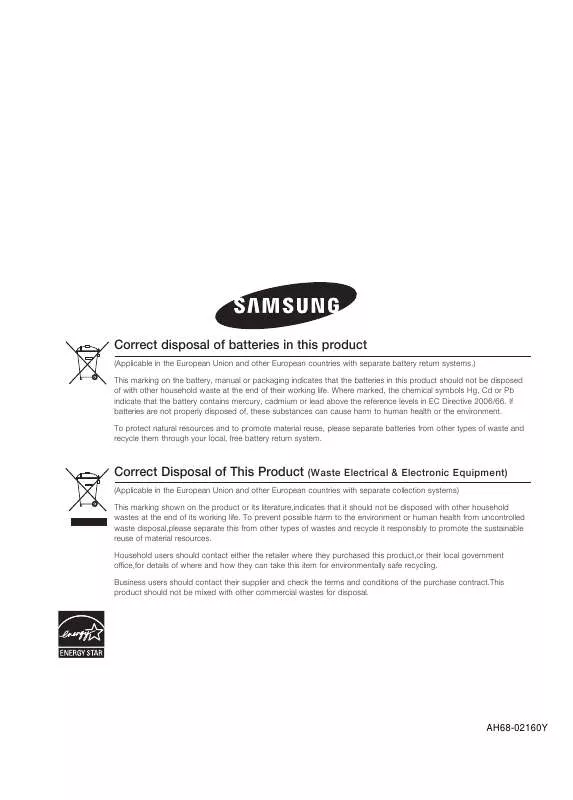Detailed instructions for use are in the User's Guide.
[. . . ] Correct disposal of batteries in this product Correct disposal of batteries in this product
(Applicable in the European Union and other European countries with separate battery return systems. ) (Applicable in the European Union and other European countries with separate battery return systems. ) This marking on the battery, manual or packaging indicates that the batteries in this product should not be disposed This marking on the battery, manual or packaging indicates that the batteries in this product should not be disposed of with other household waste at the end of their working life. Where marked, the chemical symbols Hg, Cd or Pb of with other household waste at the end of their working life. Where marked, the chemical symbols Hg, Cd or Pb indicate that the battery contains mercury, cadmium or lead above the reference levels in EC Directive 2006/66. If indicate that the battery contains mercury, cadmium or lead above the reference levels in EC Directive 2006/66. [. . . ] (This function works only with DVDs. ) playback starts from the beginning. ) button is pressed,
If pressed twice, "STOP" is displayed, and if PLAY (
To temporarily pause playback, press PAUSE button during playback.
To resume playback, press PLAY(
) button again.
20
MP3/WMA-CD Playback
Use
1
Load the MP3/WMA disc.
2
Use
to select the album, and then press the ENTER button.
to select the track.
The MP3/WMA menu screen will appear
and playback will start.
The appearance of the menu depends
on the MP3/WMA disc.
WMA-DRM files cannot be played.
3
To change the album, use to select another album in Stop mode, and then press the ENTER button.
4
Press the STOP button to stop playback.
To select another album and track,
repeat Steps 2 and 3 above.
Note
Depending on the recording mode, some MP3/WMA-CDs may not be played. Table of contents of a MP3-CD varies depending on the MP3/WMA track
format recorded on the disc.
21
JPEG File Playback
Rotate/Flip Function
Press Cursor
Press Press Press Press
JPEG
ENG
Images captured with a digital camera or camcorder, or JPEG files on a PC can be stored on a CD and then played back with this DVD player.
,
,
,
buttons during playback.
button, the picture will rotate as clockwise. button, the picture will rotate as counter-clockwise. button, it will display the previous picture.
OPERATION
button, it will display the next picture.
Slide Show play Function
Press INFO button during playback, and then press INFO button or Cursor , buttons to select the Slide Show Speed, the playback speed changes as follows:
SLIDE SHOW SPEED Normal
SLIDE SHOW SPEED
Slow
SLIDE SHOW SPEED
Fast
22
DivX Playback
Skip Forward/Back
During playback, press the
Go to the next file whenever you press
2 files in the disk. 2 files in the disk.
button.
button, if there are over button, if there are over
Go to the previous file whenever you press
Fast playback
Press button.
Each time the button is pressed during playback,
To resume normal playback, press PLAY (
) button.
23
5 Minutes Skip function
During playback, press the , button.
button. button.
ENG
Go to the screen 5 minutes after whenever you press Go to the screen 5 minutes earlier whenever you press
Note
For MPG format files, 5 minute skip function is not supported.
Audio Display
Press the AUDIO button.
If there are multiple audio tracks on a disc, you can toggle between them. Each time you press the button, your selection will toggle between AUDIO(OFF, 1/1, 1/2 . . . ).
AUDIO CH1 DOLBY DIGITAL 5. 1 CH
OPERATION
Subtitle Display
Press the SUBTITLE button.
Each time you press the button, your selection will changed as below:
SUBTITLE OFF SUBTITLE KOR
If the disc has only one subtitle file, it will be played automatically. Up to 8 subtitle languages are supported.
DivX Feature Table
DivX Supported Avi files are used to contain the audio and video data; these must be stored on CD in the ISO 9660 format. SPEC VIDEO Compatibility AUDIO Compatibility DivX3. 11 MP3 AC3 Up to the latest VERSION CBR : 8kbps~320kbps CBR : 32kbps~640kbps CBR2:Mono case:64kbps~192kbps MPEGs containing DivX can be divided into Video and Audio.
Video compatibility : All versions of DivX later than 3. 11 (including
the latest 5. 1) are supported. In addition, XviD is supported.
Audio compatibility : MP3s encoded at bit rates from 8kbps to
WMA CBR1:Stereo case:48kbps~384kbps
320kbps, AC3s from 32kbps to 640kbps, and WMAs from 48kbps to 384kbps are supported.
In addition, for subtitles, this unit will support Text format (SMI).
Note
When playing the DivX disc, you can play the file with extension of AVI only. Among the available DivX audio formats, DTS Audio is not supported. When burning a subtitle file to a CD-ROM with your PC, be sure to burn it as an SMI file. MPEG 1 Layer 1 (MP1) is not supported.
24
Playing Media Files using the USB feature
You can connect and play files from external USB storage devices such as MP3 players, USB flash memory, etc. using the player's USB function.
1
Connect the USB cable.
2
Press the FUNC. button on the main set or the PORT/USB button on the remote control to select the USB mode.
USB SORTING screen appears on the
TV screen and the saved file is played.
To stop playback, press the STOP (
Note
) button.
Video files (DivX, MPEG, etc. ) are supported. To prevent the loss of data saved in the USB device, please turn the unit off or
switch it to another mode before disconnecting the USB cable. DIVX JPEG.
The play order is as follow: MP3/WMA
Skip Forward/Back
During playback, press the
When there is more than a file, when you press the When there is more than a file, when you press the
button.
button, the next file is selected. button, the previous file is selected.
Fast playback
To play back the disc at a faster speed, press during playback.
x 2 x 4 x 8
or
button
Each time you press either button, the playback speed will change as follows:
or x 2
x 4 x 8
To resume normal playback, press PLAY (
) button.
25
USB Host Specification
Supports USB 1. 1 or USB 2. 0 compliant devices. Supports devices connected using the USB A type cable. Supports UMS (USB Mass Storage Device) V1. 0 compliant devices. Supports the device of which the connected drive is formatted in the FAT(FAT, FAT16, FAT32) file system. [. . . ] "INITIAL" appears on the display and all settings will return to the default values. Using the RESET function will erase all stored settings. Do not use this unless necessary.
73
Notes on Terminology
ANGLE
Recorded onto some DVD discs are scenes which have been simultaneously shot from a number of different angles (the same scene is shot from the front, from the left , from the right , etc. ). With such discs, the Angle button can be used to change the angle of view for specific scenes. [. . . ]