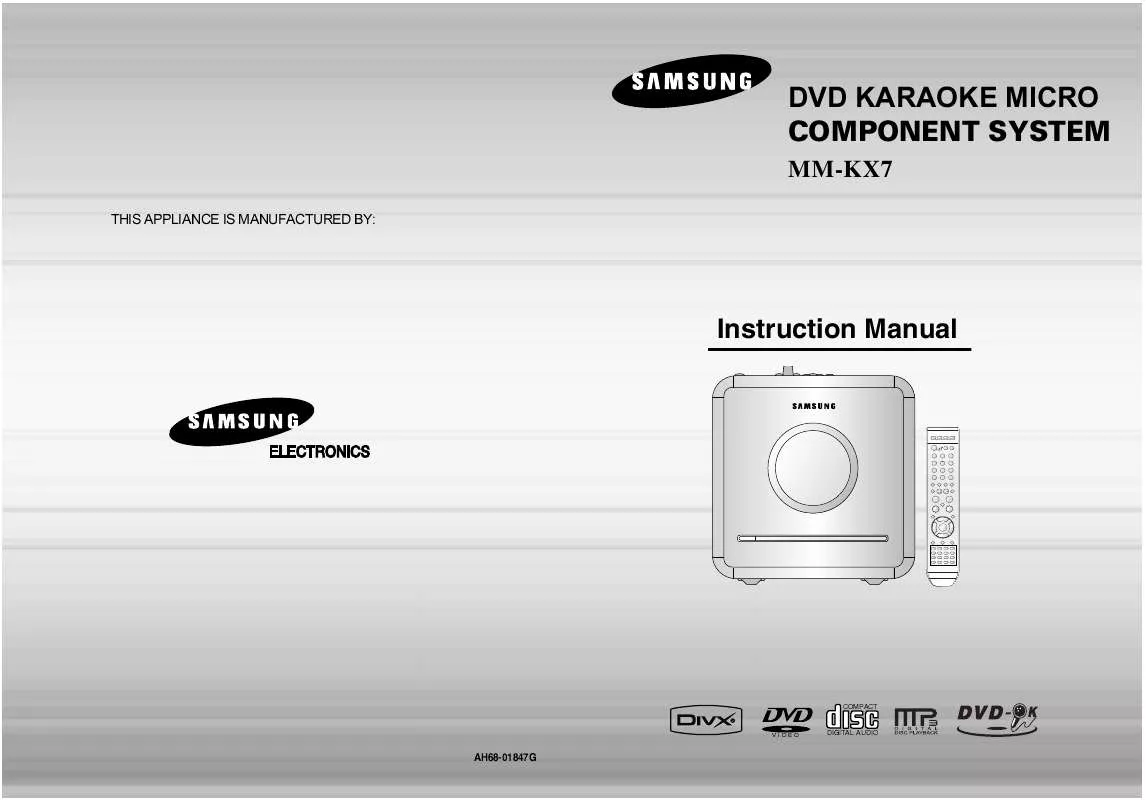Detailed instructions for use are in the User's Guide.
[. . . ] DVD KARAOKE MICRO COMPONENT SYSTEM
MM-KX7
THIS APPLIANCE IS MANUFACTURED BY:
Instruction Manual
COMPACT
VIDEO
DIGITAL AUDIO
AH68-01847G
PREPARATION
Safety Warnings
CLASS 1 LASER PRODUCT KLASSE 1 LASER PRODUKT LUOKAN 1 LASER LAITE KLASS 1 LASER APPARAT PRODUCTO LASER CLASE 1
Precautions
Use of controls, adjustments or performance of procedures other than those specified herein may result in hazardous radiation exposure.
CAUTION-INVISIBLE LASER RADIATION WHEN OPEN AND INTERLOCKS DEFEATED, AVOID EXPOSURE TO BEAM. This symbol indicates that dangerous voltage which can cause electric shock is present inside this unit. This symbol alerts you to important operating and maintenance instructions accompanying the unit. WARNING: To reduce the risk of fire or electric shock, do not expose this appliance to rain or moisture. [. . . ] · Since DVD discs are recorded in various image formats, they will look different depending on the software, the type of TV, and the TV aspect ratio setting.
Press RETURN button to return to the previous level.
Press MENU or EXIT button to exit the setup screen.
31
32
Setting Parental Controls (Rating Level)
Use this to restrict playback of adult or violent DVDs you do not want children to view.
Setting the Password
You can set the password for the Parental (rating level) setting.
1
Press MENU button in the stop mode.
2
Press Cursor button to move to `Setup' and then press ENTER button.
3
Press Cursor button to move to `PARENTAL' and then press ENTER button.
1
Press MENU button in the stop mode.
2
Press Cursor button to move to `Setup' and then press ENTER button.
3
Press Cursor button to move to `PASSWORD' and then press ENTER button.
SETUP
4
·
Press Cursor , button to select the desired rating level and then press ENTER button.
5
Enter the password and then press ENTER button.
4
Note
Press ENTER button.
5
Enter the password and then press ENTER button.
Note
· The password is set to "7890" by default. · If you have selected Level 6, you
cannot view DVDs with Level 7 or higher. The higher the level, the closer the content is to violent or adult material.
· The password is set to "7890" by default. · Once the setup is complete, you will be
taken to the previous screen.
· Enter the old password, a new
password, and confirm new password.
· The setting is complete.
· This function works only if a DVD disc
contains the rating level information.
Press RETURN button to return to the previous level.
Press CANCEL button to cancel the error numeric when you inputting password.
If you have forgotten the rating level password, do the following:
· While the player is in the no disc mode, hold the main unit's TUNING MODE/
button for longer than 5 seconds. "INITIALIZE" appears on the display and all settings will return to the default values. Using the RESET function will erase all stored settings. Do not use this unless necessary.
33
Press MENU or EXIT button to exit the setup screen.
34
Setting the Wallpaper
Setting the Wallpaper
JPEG
While watching a DVD, or JPEG CD, you can set the image you like as a wallpaper.
To Change the Wallpaper
Press LOGO button.
1
During playback, press PLAY/PAUSE button when the image you like comes up.
2
1
Press MENU button in the stop mode.
2
Press Cursor button to move to `Setup' and then press ENTER button.
3
Press Cursor button to move to `LOGO' and then press ENTER button.
· "LOGO COPY DATA" will be
displayed on the TV screen.
LOGO COPY DATA PAUSE
SETUP
3
The power will turn off and then back on and will play the disc automatically.
4
Press to select the desired `USER', and then press ENTER.
5
Press MENU button to exit the setup screen.
· The selected wallpaper will be
displayed.
Press RETURN button to return to the previous level. Press MENU or EXIT button to exit the setup screen.
Select this to set the Samsung Logo image as your wallpaper. Select this to set the desired image as your wallpaper.
35
36
Setting the DRC (Dynamic Range Compression)
You can use this function to enjoy Dolby Digital sound when watching movies at low volume at night.
AV SYNC Setup
Video may look slower than the audio if it is connected with digital TV. In this case, adjust the delay time of audio to optimal status to fit the video.
1
Press MENU button in the stop mode.
2
Press Cursor button to move to `Audio' and then press ENTER button.
1
Press the MENU button in the stop mode.
2
Press Cursor , buttons to move to `Audio' and then press ENTER button.
· Setup menu appears.
· 'Audio' menu appears.
SETUP
3
If "DRC" is selected, press ENTER.
4
Press Cursor , adjust the `DRC'.
to
3
Press Cursor , buttons to move to `AV-SYNC' and then press ENTER button.
4
Press Cursor , buttons to select the Delay Time of AV-SYNC and then press the ENTER button.
· The Cursor
button is pressed, the greater the effect, and the Cursor button is pressed, the smaller the effect.
· AV-SYNC screen appears.
· You can set the audio delay time between 0 ms
and 300 ms. Set it to the optimal status.
Press RETURN button to return to the previous level. Press MENU or EXIT button to exit the setup screen.
Press RETURN button to return to the previous level. Press MENU or EXIT button to exit the setup screen.
37
38
Playing DVD-OK Discs
You can enjoy the feeling of a karaoke bar in the comfort of your home. Watch the video and sing along the lyrics displayed on the TV screen against the accompaniment.
Connecting Microphone/ Headphones
You can connect a set of headphones to your micro component system so that you can listen to music or radio programmers without disturbing other people in the room. The earphones must have a 3. 5ø jack or an appropriate adapter.
1
Use the NUMERIC (0~9) buttons to select the song you want to play back.
2
Press the PLAY/PAUSE( button or the ENTER button.
)
· The numeric and title of the song will be
displayed and the accompaniment starts.
Connect the headphones to the PHONES jack on the top panel. To Clear Incorrectly Entered Song Numeric
· Press the STOP button. · The loudspeakers are no longer used to output the sound.
Note
· Prolonged use of headphones at a high volume may damage
To Stop During Accompaniment
· Press the STOP button.
your hearing.
Plug the microphone with a 3. 5ø MIC jack into microphone terminal.
· Connect the Microphone. · Push the MIC LEVEL knob first and then Turn it to adjust the MIC level. · Press the ECHO button to select ECHO1, ECHO2, and ECHO OFF.
39
40
Reserving Accompaniment Music
While the accompaniment is playing, you can reserve the next song you want to sing.
Priority Playing Accompaniment Music
Even if there is a song already reserved, you can have the song you want to sing to be played first.
1
Press the NUMERIC (0~9) buttons to select the song you want to reserve.
2
Press the RESERVE button.
1
In Stop mode, press the NUMERIC (0~9) buttons to select the song you want to play back.
2
Press the PLAY/PAUSE( button
)
· The song is reserved.
SETUP
To Cancel the Reservation
DVD-OK Repeat Play
Press the REPEAT button.
· Each time the button is pressed, the selection changes as follows:
REPEAT OFF REPEAT ONE REPEAT ALL RANDOM.
1
Enter the numeric of the song you have reserved.
2
Press the CANCEL button.
Note
· REPEAT function will not operate if RESERVE function is set while DVD-OK is played.
41
42
Favorite Song Function
You can save 50 songs you like or sing often each in FAVORITE1, 2, 3, a total of 150 songs to easily find and sing your favorite song.
Saving FAVORITE SONG
Singing FAVORITE SONG
1
During the stop mode, press the FAVORITE SONG button.
2
Press , button to select the location to save among FAVORITE1, 2, 3.
1
During the stop mode, press the FAVORITE SONG button.
2
Press , button to select the location of song among FAVORITE 1, 2, 3.
SETUP
3
Press the number (0~9) button to enter the song you want.
4
Press the RESERVE button to save it.
3
Press , button to select the song you want.
4
Press the ENTER button to play back selected song.
Deleting FAVORITE SONG
1. During the stop mode, press the FAVORITE button. Press , button to select the song to delete. Press the CANCEL button.
To Exit FAVORITE SONG Screen
· Press (STOP) button or FAVORITE button.
43
44
Search Song Function
You can easily do song search on screen without viewing the song list book.
Search by Language
Structure of Song Search
Items
RUSSIA ENGLISH UKRAINE DUET SONG GENRE
1
Alphabet
A~R A~Z A~R
Detailed Items
NAME/SINGER NAME/SINGER NAME/SINGER ROCK CHANSON FOLK BARD ROMANCES
During the stop mode, press the SEARCH SONG button and then press , button to select the language you want.
2
Press button to move to the detailed items and then press , button to select the NAME or SINGER.
3
Press button to move to alphabet and press , button to select it.
· You can select the language among ·
RUSSIA ENGLISH UKLAINE. [. . . ] 5. 1 (or 6) Channel Digital Surround sound reproduced from DVDs and LDs recorded as a digital signals (with disc marking). With better sound quality, dynamic range, and directionality than traditional Dolby surround technology, you can enjoy dynamic, realistic sound.
ANGLE
· Depending on the disc recording device (CD-Recorder or PC ) and the condition of the disc, some CD-R discs
may not be playable.
· Use a 650MB/74 minute CD-R. Avoid CD-R media, as they may not be playable. · If possible, do not use CD-RW (Rewritable) media, as they may not be playable. [. . . ]