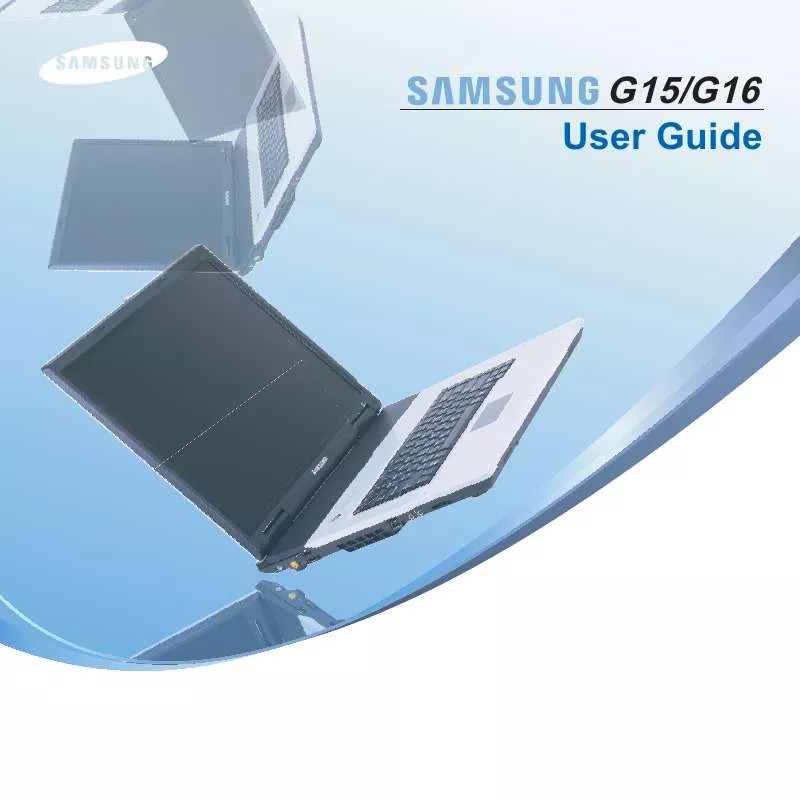Detailed instructions for use are in the User's Guide.
[. . . ] Getting Started
Product Features Before You Start Contents Safety Precautions Proper Posture During Computer Use Important Safety Information Replacement Parts and Accessories Regulatory Compliance Statements WEEE SYMBOL INFORMATION Overview
Front View Status Indicators Right View Left View Back View Bottom View
2 3 5 6 15 18 20 22 32 33
33 34 35 36 37 38
Turning the Computer On and Off
Turning the computer on Turning the computer off
39
39 39
Product Features
Much More Excellent Performance than Notebook Computer.
BrightandSharp17InchWideLCD SpaciousLargeCapacityStorage Low-Noise, Low-Heating WirelessLANSupport*
More Efficient Space Utilization than a Desk-Top Computer
SpaceSavingandTidyLineArrangement All-in-Onetypethatdoesnotneedadditionalconnecting EasytoMove
*Theitemsmarkedwiththissymbolareoptionalitemsthataresupported dependingonthecomputermodel.
Before You Start
BeforereadingtheUserGuide, firstcheckthefollowinginformation.
User Guide Information
ThisproductissuppliedwithanInstallation Guide, anda User Guide. Youcanevenmoreeasilyandconvenientlyusethe computerbyusinganyoftheguidesdependingonyour needs.
Utilizating the User Guide Be sure to read the Safety Precautionsbeforeusing
thecomputer.
RefertotheseparatelysuppliedInstallation Guide
wheninstallingyourcomputer. computer.
Refer to the User Guide for the procedures to use the
Installation Guide Thisguideisprovidedsothatyoucanconvenientlyrefer tothisguidewhenusingthecomputerforthefirsttime afterpurchasingit. Thisdocumentincludesthecomputercomponentsand theconnectionprocedures.
Using the IndexoftheUserGuide, youcaneasilyfind
anyinformationyouarelookingfor. [. . . ] Ifanyfolderorfileisnotshown, clickShow Folder Contents. Minimize button Menu Bar Title Bar Toolbar Close button Maximize button Folder Icon
Fast Operation Window
Drive Icon (Memory)
What is a Drive?Adriveisastoragedevicethatcanreadorwritedatasuchasfoldersandfiles. Afolderisjustlikeacabinetthatkeepsfilesorfolders. Youcankeepfilesorfoldersofsimilarkindsinafolder. Afileistheminimumunitofmaterialscreatedbyusingaprogramandisalsocalleddata. How to View the Entire Drive Structure ClickthefoldericonfromtheToolbartoviewthedrivestructure. ClicktheiconagaintoreturntotheFastOperationwindow.
64
Control Panel
TheControlPanelhasagroupoftoolsthatenabletoconfiguretheWindows-relatedsettings.
Running Control Panel
ClickStart > Control Panel.
Appearance and Themes Network and Internet Connections Add or Remove Programs Sounds, Speech, and Audio Devices Performance and Maintenance
Changetheappearanceofdesktopitems, applyathemeorscreensavertoyourcomputer, orcustomizetheStartmenuandTaskbar. ConnecttotheInternet, createahomeorsmallofficenetwork, configurenetworksettingsto workfromhome, orchangemodem, phone, andInternetsettings. InstallorremoveprogramsandWindowscomponents. Changetheentiresoundschemeorindividualsoundsmadebyyourcomputer, orconfigures thesettingsforyourspeakersandrecordingdevices. Scheduleregularmaintenancechecks, increasespaceonyourharddisk, orconfigure energy-savingsettings.
65
Running the Control Panel
ClickStart > Control Panel.
Printers and Other Hardware User Accounts Date, Time, Language, and Regional Options Accessibility Options Security Center
Changethesettingsforyourprinter, keyboard, mouse, camera, andotherhardware.
Changeuseraccountsettings, passwords, andpictures.
Changethedate, time, andtimezoneforyourcomputer, thelanguagetouse, andtheway numbers, currencies, dates, andtimesaredisplayed.
Adjustyourcomputersettingsforvision, hearing, andmobility. ViewyourcurrentsecuritystatusandaccessimportantsettingstohelpprotectyourPC.
66
User Account
WindowsXPallowstosetmultipleuserswithaccounts. Thissectiondescribeshowtoaddauseraccountandto switchait.
3 4 5
EnteryournameandclickNext.
How to Add a User Account
1 2
ClickStart > Control Panel.
SelectanaccounttypeandclicktheCreate Accountbutton. Then, checkthecreatedaccount fromtheUserAccountwindow.
ClickUser Accounts and Create a new Account in sequence.
Clickthetargetaccountandchangetheuser accountinformation. Youcanchangetheaccountname, password, accounttype, andpicture.
67
To Delete User Account
How to Switch a User
1 2
ClickStart > Control Panel > User Account.
1 2
ClickStart > Logoff.
Selecttheuseraccounttobedeletedandclick Delete Account.
ClickSwitch User.
Theadministratoraccountcannotbedeleted. Itcanonly berenamedordisabled.
3
Clicktheusernametobeswitchedfromthe Welcomescreen. Thenyoucanlogonwithanew username.
68
Changing Resolution and Color
Aresolutionisthenumberofpixelsdisplayedonthe screen. Ifyousettheresolutiontoahighervalue, items onthescreenwillbedisplayedsmallerandthescreen lookswiderthanthepervious. Ascolorqualitygetshigher, morecolorscanberepresented.
2
ClickSettingsandchangetheresolutionandcolor quality. Then, clickOK.
1
ClickStart > Control Panel > Appearance and Themes > Change the screen resolution.
Youcanselectagraphicchipset. Movethesliderbartosetthe resolution.
Clickthepull-downmenubuttonto selectthenumberofcolorsyouwant.
ItisrecommendedtosettheresolutionandcolorqualitydependingontheLCDtypeofyourcomputerasthefollowing: LCDType SXGA Resolution 1280x1024 ColorQuality Strongest(32-bit)
69
Chapter 4. Using the Network
Wired Network Wireless Network
ConnectingtoWirelessLAN Connectingtocomputer-to-computernetworks (peer-to-peeroradhoc) WirelessNetworkSetupUsingthe WirelessLANSetupProgram
71 74
75 76 79
Using Samsung Network Manager
PerformNetworkSettings Usingthenetworkaftermovinglocation SharingInternetAccess CheckingNetworkStatus
80
80 83 84 88
Connecting with a Modem
89
Wired Network
Awirednetworkisanetworkenvironmentusedforacompanynetworkorbroadbandinternetconnectionathome. Before You Start!
YoucanalsoconfigurethenetworksettingsusingtheSamsung Network Manager. p. 80
1
ConnectaLANcabletothecomputer'sLANport.
4
SelectLocal Area Connectionandclicktheright buttonofthetouchpadandselectProperties.
2 3
ClickStart > Control Panel > Network and Internet Connections > Network Connection.
ClickManage Network Connectionsfromtheleft pane.
71
5
ClickGeneraltabandselectaLANdriverfrom Connect using:. SelectInternet Protocol(TCP/IP) andclickProperties.
ThedisplayedLANdrivermayvarydependingonthe LANdevicetype. ClickInstall to add a network component as shown in thefigurebelow:Youcanaddaclient, aservice, ora protocol.
6
ConfigureIPsettings. SelectObtain an IP address automatically when usingDHCP. IfyouuseastaticIP, selectUse the following IP addressandenterthevalues.
IftheIPofyourcomputerisnotautomaticallyassigned, contactthenetworkadministrator.
7
Ifallsettingsaremade, clickOK. Nowthenetwork configurationisfinished.
7
Using both DHCP and a fixed IP simultaneously
Using the Alternate ConfigurationprovidingbyWindows XP, youcansetbothautomaticandfixedIPaddresses andthenyoucanselecttouseeitherofthemtoconnect totheInternet.
1 2 3 4
ClickStart > Control Panel > Network and Internet Connections > Network Connection > Local Area byusingtherightbuttonofthetouchpadandclick Properties.
SelectInternet Protocol (TCP/IP)andclick Properties.
SelecttheAlternate Configurationtab, selectUser configuredandfillinthefields.
Whenthesettingcompletes, clickOK.
73
Wireless Network
AwirelessnetworkallowscomputerstoshareresourcesoraninternetconnectionwithoutusingLANcablesbetween them. Before Use!
YoucansetanetworkbyusingSamsung Network Manageraswell. p. 80
ThisdescriptionisappliedonlytothemodelsequippedwithwirelessLANcardsordevices. Youcansetawirelessnetworkbyusing Samsung Network Manageraswell. [. . . ] Driver Softwarethatinteractsbetweenthehardwareand theoperatingsystem. Anoperatingsystemknowsthe hardwareinformationandcontrolsthehardware. In general, adriverissuppliedwiththecorresponding hardwaredevice. DVD (DigitalVersatileDisk) DVDwasdevelopedtoreplaceCD(compactdisk). Althoughtheshapeandsizeofthediscarethesame asthatofaCD, thecapacityofaDVDisatleast4. 7GB whilethecapacityofaCDis600MB. DVDvideois digitalunlikeVHS(analog)videoandsupportsMPEG2 compressionanddigitalaudio. ToplayaDVD, aDVD driveisrequired.
155
Firewall Asecuritysystemusedtoprotectaninternalnetworkor intranetfromexternalnetworks throughanauthenticationprocedure. Hibernation Mode Apowermodethatsavesalldatainmemorytothe harddiskandturnstheCPUandharddiskoff. When cancelingHibernationMode, allapplicationprograms thatwererunningarerestoredtotheirlaststate. [. . . ]