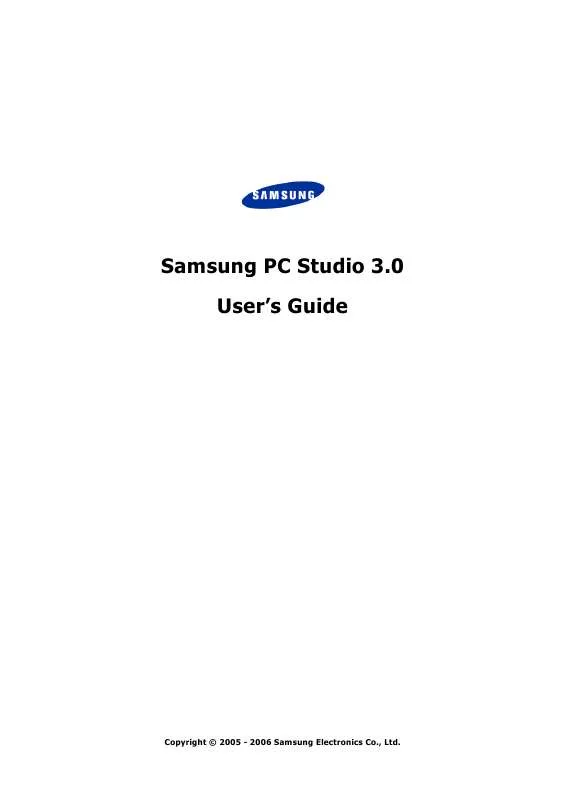User manual SAMSUNG PC STUDIO 3.0
Lastmanuals offers a socially driven service of sharing, storing and searching manuals related to use of hardware and software : user guide, owner's manual, quick start guide, technical datasheets... DON'T FORGET : ALWAYS READ THE USER GUIDE BEFORE BUYING !!!
If this document matches the user guide, instructions manual or user manual, feature sets, schematics you are looking for, download it now. Lastmanuals provides you a fast and easy access to the user manual SAMSUNG PC STUDIO 3.0. We hope that this SAMSUNG PC STUDIO 3.0 user guide will be useful to you.
Lastmanuals help download the user guide SAMSUNG PC STUDIO 3.0.
Manual abstract: user guide SAMSUNG PC STUDIO 3.0
Detailed instructions for use are in the User's Guide.
[. . . ] Samsung PC Studio 3. 0 User's Guide
Copyright © 2005 - 2006 Samsung Electronics Co. , Ltd.
Contents
1. Samsung PC Studio . . . . . . . . . . . . . . . . . . . . . . . . . . . . . . . . . . . . . . . . . . . . . . . . . . . . . . . . . . . . . . . . . . . . . . . . . . . . . . . . . . . . . . . . . . . . . . . . . . . . . . . . . . . . . . . . . . . . . . . . . . 4
1. 1. System Requirements. . . . . . . . . . . . . . . . . . . . . . . . . . . . . . . . . . . . . . . . . . . . . . . . . . . . . . . . . . . . . . . . . . . . . . . . . . . . . . . . . . . . . . . . . . . . . . . . . . . . . . . . . . . . . . . . . . . . . . . . . . . . . . . . 4 1. 2. PC Studio Features. . . . . . . . . . . . . . . . . . . . . . . . . . . . . . . . . . . . . . . . . . . . . . . . . . . . . . . . . . . . . . . . . . . . . . . . . . . . . . . . . . . . . . . . . . . . . . . . . . . . . . . . . . . . . . . . . . . . . . . . . . . . . . . . . . . . 4 1. 3. [. . . ] The checked items begin to be synchronized.
The Sync button in the toolbar icons is only enabled when the Phone is connected to a PC. When synchronization begins, the current status of the synchronization process is expressed in the main screen. If you want to stop the process, click the Stop button in the toolbar icons. When synchronization is complete, a window showing completion of synchronization appears. Click the Detail button to display details of the synchronized data.
44
5. 4. Options and Settings
Click the Options button in the toolbar icons of the PC Sync main screen to set up the settings for PC Sync.
5. 4. 1. General Options
The General tab of the Options window allows you to select the personal information management program of your PC to synchronize with the Phone and to set up in detail the items to synchronize that are provided by each program. - Select either Microsoft® Outlook® or Microsoft® Outlook Express. (The selected application must already be installed on the PC. )
n Select PC Data Type you want to synchronize. - Supported synchronization items according to the selected PC application type are displayed. (For Microsoft® Outlook®, Contacts, Calendar, Tasks, and Notes are supported. For Microsoft® Outlook Express, only the Contacts item is
45
supported. ) - Check the item to synchronize in the supported items. - For setting of the items in detail, select the item and click the Settings button on the right. - When the Settings window appears, set up the detailed data for each item, such as the folder and the period of synchronization.
5. 4. 2. Conflict Resolution
The Conflict Resolution tab of the Options window allows you to select how to resolve conflicts in the synchronization of data. Data conflicts occur when data on the same item is changed or deleted in either or both devices after synchronization. In this case it is necessary to determine which item of data is definitive.
Users can select one of the following three ways to resolve data conflicts. n Replace Phone item(s) with PC item(s) - PC data is applied in all conflict cases.
46
n Replace PC item(s) with Phone item(s) - Phone data is applied in all conflict cases. n Ignore all conflicting items - No data conflicts are synchronized. The different data is kept as it is in both devices. When you select Ignore all conflicting items for Conflict Resolution, if you then edit some data in your device, delete the matching data in the other device, and then start Sync, both sets of data in both devices will be deleted.
5. 4. 3. Selecting Sync Type
The Sync Type tab of the Options window allows you to select synchronization type.
PC Sync supports the following three synchronization types. [. . . ] Previewing Multimedia Messages
The created multimedia message can be previewed as follows. If the Mobile Phone Preview window does not appear in the screen, click the Preview button in the toolbar icons at the top.
Click the Play button in the Mobile Phone Preview window to preview the multimedia message.
11. 7. Sending Multimedia Messages
Multimedia messages created by MMS Composer can be sent via the connected Phone as follows. If the Mobile Phone Preview window does not appear in the screen, click the Preview button in the toolbar icons at the top.
Click the Send button. [. . . ]
DISCLAIMER TO DOWNLOAD THE USER GUIDE SAMSUNG PC STUDIO 3.0 Lastmanuals offers a socially driven service of sharing, storing and searching manuals related to use of hardware and software : user guide, owner's manual, quick start guide, technical datasheets...manual SAMSUNG PC STUDIO 3.0