Detailed instructions for use are in the User's Guide.
[. . . ] This user manual includes detailed usage instructions for your camera. Please read this manual thoroughly.
Click a topic
Common questions
User Manual
PL90/PL91
Quick reference Contents Basic functions Extended functions Shooting options Playback/Editing Appendixes Index
Health and safety information
Always comply with the following precautions and usage tips to avoid dangerous situations and ensure peak performance of your camera. Warning--situations that could cause injury to yourself or others Caution--situations that could cause damage to your camera or other equipment Note--notes, usage tips, or additional information
Prevent damage to subjects' eyesight
Do not use the flash in close proximity (closer than 1 m/3 ft) to people or animals. Using the flash too close to your subject's eyes can cause temporary or permanent damage.
Handle and dispose of batteries and chargers with care
·Use only Samsung-approved batteries and chargers. [. . . ] · Turn off the flash if the distance to the subject is less than 32 in. (40 cm. )
Select an option.
Option Description
Normal (AF): Focus on a subject farther than 32 in. Auto Macro: Focus on a subject farther than 5 in. (0. 7 m) when using the zoom.
The options may differ depending on the shooting mode.
Shooting options
41
Changing the camera's focus
Using tracking auto focus
Tracking AF allows you to track and auto focus on your subject, even when you are moving.
1 2 3
In Shooting mode, press [
].
Select Shooting Focus Area Tracking AF. Focus on the subject you want to track, and then press [ ].
· A focus frame appears on the subject and follows the subject as you move the camera.
· Tracking a subject may fail when: - the subject is too small or the subject moves excessively - the subject is backlit or you are shooting in a dark place - colors or patterns on the subject and the background are the same - the camera shakes excessively In these cases, the focus frame appears as a white, single-line frame. · If the camera fails to track the subject, you must reselect the subject to track. · If the camera fails to fix the focus, the focus frame changes to a red, single-line frame. · If you use this function, you cannot set face detection and photo style options.
Tracking AF
· The white frame means that your camera is tracking the subject. · The green frame means that your subject is in focus when you half-press [Shutter].
Shooting options
42
Changing the camera's focus
Adjusting the focus area
You can get clearer photos by selecting an appropriate focus area according to your subject's location in the scene.
1 2
In Shooting mode, press [
].
Select Shooting Focus Area an option.
Option Description
Center AF: Focus on the center. Suitable when subjects are located in the center. Multi AF: Focus on one or more of 9 possible areas. Tracking AF: Focus on and track the subject. 42)
The options may differ depending on the shooting mode.
Shooting options
43
Using face detection
If you use face detection options, your camera can automatically detect a human face. When you focus on a human face, the camera adjusts the exposure automatically. Take photos quickly and easily by using Blink Detection to detect closed eyes or Smile Shot to capture a smiling face.
· In some scene modes, face detection is unavailable. · Face detection may not be effective when: - the subject is far from the camera (The focus frame will appear orange for Smile Shot and Blink Detection. ) - it is too bright or too dark - the subject is not facing the camera - the subject is wearing sunglasses or a mask - the subject is in backlit or the lighting condition is unstable - the subject's facial expression changes remarkably · Face detection is not available when you are using a photo style or image adjustment option or when you are using Tracking AF. · Face detection is not available when you are using the digital zoom. · Depending on the face detection option you selected, the timer or some timer options are not available. · Depending on the face detection option you selected, some burst options are not available.
Detecting faces
Your camera automatically detects human faces (up to 10 faces in one scene).
1 2
In Shooting mode, press [
].
Select Shooting Face Detection Normal.
· The nearest face appears in a white focus frame and the rest of the faces appear in gray focus frames.
· The closer you are to the subject, the quicker your camera detects faces.
Shooting options
44
Using face detection
Taking a self-portrait shot
Take photos of yourself. The camera automatically sets the photo distance to close-up and emits a beep when ready.
Taking a smile shot
The camera automatically releases the shutter when it detects a smiling face.
1 2 3
In Shooting mode, press [
].
1 2
In Shooting mode, press [
].
Select Shooting Face Detection Smile Shot.
Select Shooting Face Detection Self-Portrait. When you hear a beep, press [Shutter].
· When your subject smiles broadly, your camera can detect the smile more easily.
Shooting options
45
Using face detection
Detecting eye blinking
If your camera detects closed eyes, it automatically takes two photos in succession.
1 2
In Shooting mode, press [
].
Select Shooting Face Detection Blink Detection.
· Hold your camera still while "Capturing" is displayed on the screen. · When blink detection fails, the "Picture taken with eyes closed. " message appears. [. . . ] 12. 4 mega-pixels
· Smart Auto: 1/8 - 1/2, 000 sec. · Fireworks: 2 sec.
Exposure
Samsung 4X Zoom Lens f = 5. 0 - 20. 2 mm (35 mm film equivalent: 28 - 112 mm) F2. 8 (W) - F6. 3 (T)
Control Metering Compensation ISO equivalent Flash
Program AE Multi, Spot, Center-weighted, Face Detection AE ±2EV (1/3EV steps) Auto, 80, 100, 200, 400, 800, 1600, 3200 (Up to 3M Size)
· Still image mode: 1. 0X - 5. 0X · Play mode: 1. 0X - 12. 5X (depending on image size)
TFT LCD 2. 7" (6. 9 cm), 230 K
Mode Range Recharging time Shake reduction
Off, Auto, Red-eye, Fill in, Slow Sync, Red-eye Fix
· WIDE: 0. 4 m - 3. 3 m · TELE: 1. 0 m - 1. 8 m
Approx. (depending on battery condition)
Digital Image Stabilization (DIS)
Range
Normal Macro Auto Macro
80 cm - infinity 12 cm - 80 cm 12 cm - infinity
Appendixes
89
Camera specifications
Effect
· Modes: Smart Movie, Movie · Photo Style Selector: Normal, Soft, Vivid, Forest,
Retro, Cool, Calm, Classic, Negative, Custom RGB · Image Adjust: Sharpness, Contrast, Saturation Videos
Shooting mode White Balance
Auto WB, Daylight, Cloudy, Fluorescent_H, Fluorescent_L, Tungsten, Custom Set Date Imprinting Date & Time, Date, Off Shooting Playback
· · · · ·
* Smart Movie: Landscape, Blue Sky, Natural Green, Sunset Format: MJPEG (Max recording time: 2 hours) Size: 640X480, 320X240 Frame Rate: 30 FPS, 15 FPS Voice: Off, On (sound is muted when operating the zoom function) Video editing (embedded): Image Stabilization, Pause during recording, Still image capture, Time trimming
· Modes: Smart Auto (White, Macro Color, Portrait,
Night Portrait, Backlight Portrait, Macro Portrait, Backlight, Landscape, Action, Tripod, Night, Macro, Macro Text, Blue Sky, Sunset, Natural Green), Program, DIS, Scene (Beauty Shot, Frame Guide, Night, Portrait, Children, Landscape, Close Up, Text, Sunset, Dawn, Backlight, Fireworks, Beach & Snow) · Drive: Single, Continuous, Motion Capture, AEB · Timer: 10 Sec, 2 Sec, Double, Motion Timer
Type Edit
Single image, Thumbnails, Multi slide show, Movie clip, Smart Album * Smart Album category: Type, Date, Color, Week Resize, Rotate, Photo Style Selector, Image Adjust
Photos
· Photo Style Selector: Normal, Soft, Vivid, Forest,
Effect Retro, Cool, Calm, Classic, Negative, Custom RGB
· Image Adjust: ACB, Red-eye Fix, Face Retouch,
Brightness, Contrast, Saturation, Add Noise
Appendixes
90
Camera specifications
Voice recording
For 1GB microSDTM
Super Fine 4000 X 3000 3984 X 2656 168 195 229 244 362 543 978 Fine 238 267 305 326 489 674 1, 086 Normal 362 407 477 515 699 752 1, 221
· Voice Recording (Max 10 hours) · Voice Memo in a photo (Max. 10 sec. )
Storage
Media
· Internal memory: Approx. [. . . ]

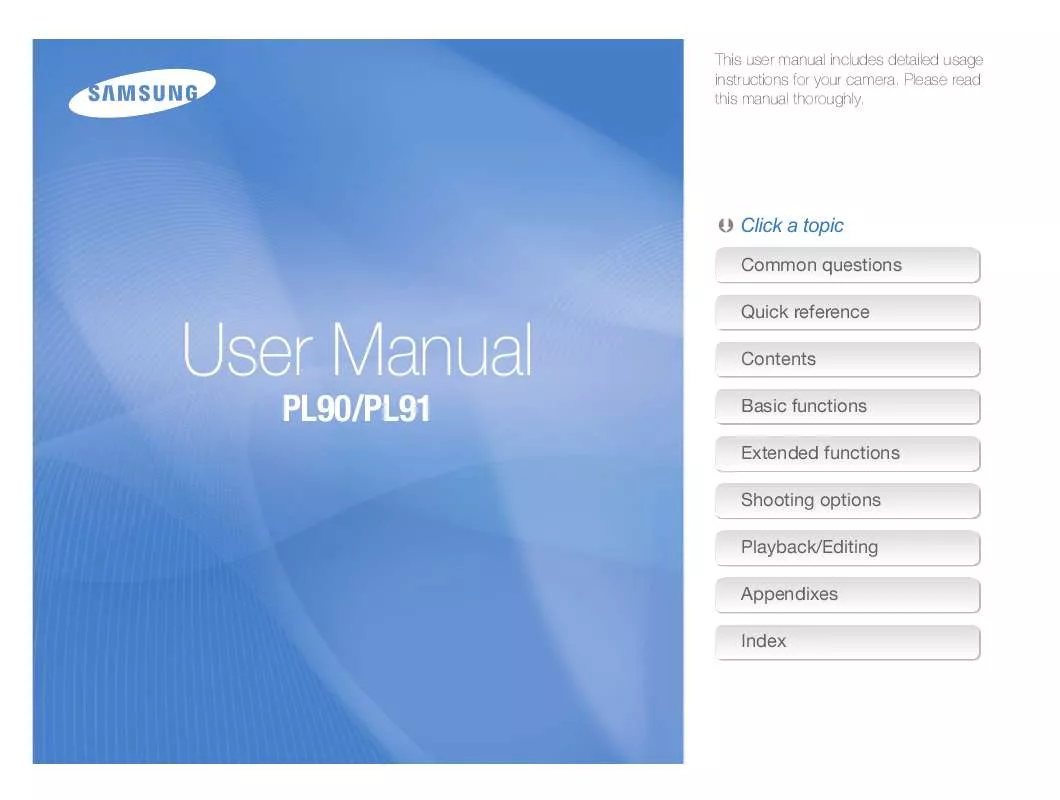
 SAMSUNG PL90 QUICK GUIDE (4027 ko)
SAMSUNG PL90 QUICK GUIDE (4027 ko)
 SAMSUNG PL90 QUICK GUIDE (3407 ko)
SAMSUNG PL90 QUICK GUIDE (3407 ko)
 SAMSUNG PL90 QUICK GUIDE (3407 ko)
SAMSUNG PL90 QUICK GUIDE (3407 ko)
