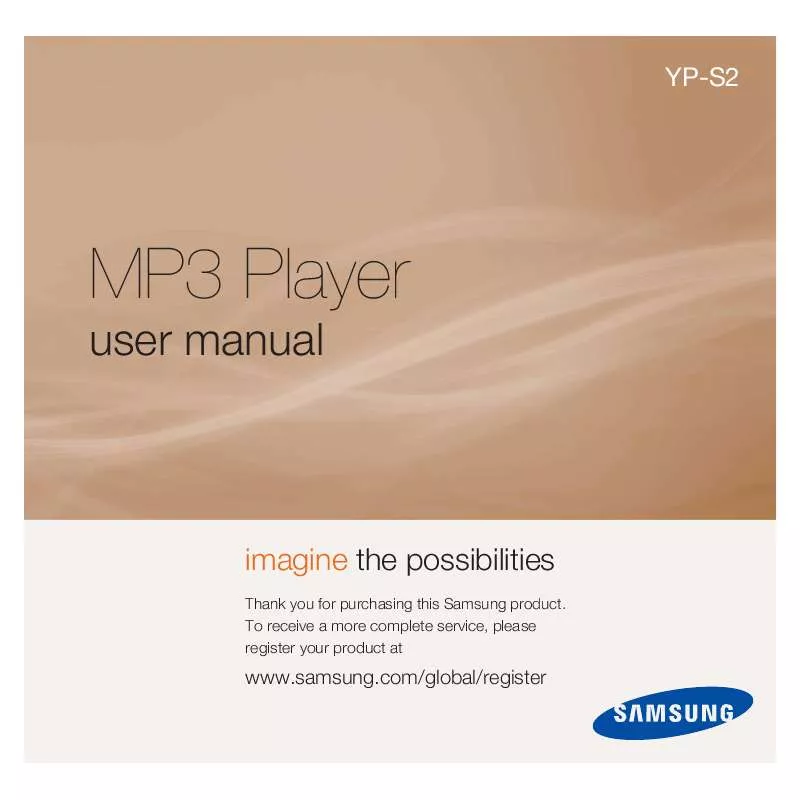User manual SAMSUNG S2 1GB BLACK
Lastmanuals offers a socially driven service of sharing, storing and searching manuals related to use of hardware and software : user guide, owner's manual, quick start guide, technical datasheets... DON'T FORGET : ALWAYS READ THE USER GUIDE BEFORE BUYING !!!
If this document matches the user guide, instructions manual or user manual, feature sets, schematics you are looking for, download it now. Lastmanuals provides you a fast and easy access to the user manual SAMSUNG S2 1GB BLACK. We hope that this SAMSUNG S2 1GB BLACK user guide will be useful to you.
Lastmanuals help download the user guide SAMSUNG S2 1GB BLACK.
Manual abstract: user guide SAMSUNG S2 1GB BLACK
Detailed instructions for use are in the User's Guide.
[. . . ] This symbol indicates explanations about dangerous matters. If users ignore this symbol and handle the device the wrong way, this can cause damage to the product.
Warning
Others RoHS and WEEE
Caution Related links http://www. samsung-ODD. com Important http://www. samsung. com Select languages Caution
Select your language
Important to read and understand at all times.
Do not disassemble.
Firmware Update
Check your firmware version.
Note
Note
Important
Warranty Statement
Warranty statement for your product
IF A SOFTWARE PROGRAM IS TO BE BUNDLED WITH THE OPTICAL DISC DRIVE PROVIDED BY SAMSUNG, THEN YOU MUST HAVE A SEPARATE, VALID LICENSE FOR SUCH BUNDLED SOFTWARE WITH RESPECT TO THE MANUFACTURE, SALE OR DISTRIBUTION OF THE PRODUCT (SUCH AS A PERSONAL COMPUTER) CONTAINING THE OPTICAL DISC DRIVE AND THE BUNDLED SOFTWARE AS ITS COMPONENTS. OTHER THAN THOSE THIRD PARTY LICENSES EXPRESSLY STATED TO BE INCLUDED, SAMSUNG PROVIDES NO OTHER THIRD PARTY LICENSES, AND HEREBY DISCLAIMS ANY AND ALL LIABILITY WITH RESPECT THERETO.
To
All Contents Copyright © 2001 - 2011 SAMSUNG Electronics Co. , Ltd. Optical Disc Drive
file://D:\HEARTSOME_WORK\00_PROJECT_LOCALIZATION\3_TOSHIBA_SA. . . [. . . ] 2011-05-16
S2 1GB BLACK : How to use - How to use AV Connectivity function
2 / 3
All Contents Copyright © 2001 - 2011
Supported media types
CD/DVD types of media written in UDF or ISO are supported. (except for DVD-RAM)
SAMSUNG Electronics Co. , Ltd.
The ISO and UDF formats
Optical Disc Drive To understand the ISO and UDF formats, you have to understand the concept of file systems on storage devices. Since ODDs only support the ISO and UDF file systems, the data needs to be converted to a file system that the AV system can recognize for the data on the ODD to be used. Note AV System: Supports the FAT32 file system. File System: When an HDD, DVD/CD media or flash memory device is connected to a computer, Windows Explorer shows the file name, the size and the creation date for the files saved on the storage device, by using the information saved on the file system. In addition, the file system stores the locations of the data that make up the files on the media. ISO: This file system is the most widely used file system for ODDs. This file system is used when users save data onto a media in the ODD by using a disc burning program such as NERO or ROXIO. UDF: This is a file system for ODD media that enables reading and writing data onto the media such as when using an HDD or USB memory device. For your reference, you can format a RW media in the UDF file system by rightclicking over the media in Windows Explorer in Windows VISTA or later.
Frequently asked questions
Is there a limit to the number or size of the files?Up to 3000 files are supported and the files from root directory up to 5 levels can be recognized. the TV manual).
Can I watch commercial DVD titles on the TV by using the AV connectivity function?To play DVD titles, you need a recorder that can decrypt the encoded DVD title. However, since most TVs do not support this function, you cannot watch DVD titles by using the AV connectivity function. To watch DVD titles, you have to use a DVD player or DVD playing software that runs on a computer.
To
file://D:\HEARTSOME_WORK\00_PROJECT_LOCALIZATION\3_TOSHIBA_SA. . . 2011-05-16
S2 1GB BLACK : How to use - How to use DVD±R/RW and other discs
1 / 2
Samsung Optical Disc Drive
Home
Index
afety precautions
Features
How to install
How to use
How to store and clean
Troubleshooting
Specifications
How to use
How to use the drive
How to use DVD±R/RW and other discs
Important The Slim portable DVD Writer lets you write DVD±RW discs with Nero Express and enables "packet writing" (high-speed recording) with InCD.
How to use the AV Connectivity function How to use DVD±R/RW and other discs When the LED blinks
The drive also lets you write DVD±R discs with Nero Express.
Caution It is illegal to make unauthorized copies of DVD or software titles. A person who makes illegal copies can be held responsible for copyright infringement.
Related links http://www. samsung-ODD. com http://www. samsung. com Select languages
Select your language
If you use low-quality discs, this can increase the recording time or make it impossible to use the disc.
How to use DVD±R/RW and other discs
You can use the drive to play Audio CD, CD-ROM, CD-R/RW and DVD-ROM discs. If your computer recognizes the [CD-ROM] icon designated to the drive as the 'E:' drive, insert a CD-ROM or a DVD-ROM disc and access the 'E:' drive. (The assigned drive letter can be different in your specific system environment. )
Firmware Update
Check your firmware version.
Warranty Statement
Warranty statement for your product
You can use the drive to play commercial DVD titles: Most DVD titles in the market use the Dolby sound system. It is necessary to install software that supports Dolby decoding on your PC before you can play a DVD title with this drive. How to get commercial software that supports Dolby decoding. Go to the website of Nero: http://www. nero. com (You can also use other compliant software)
DVD Region Protection Coding (RPC)
DVD Region Protection Coding (RPC): The RPC feature is supported on DVD players and is used with DVD-video discs (such as movies). [. . . ] If discs from two different disc makers have the same writing speed according to the Optical Disc Drive labels, but actually have different writing speeds, it is necessary to reduce the writing speed. Samsung standards to decrease writing speed Standard 1: If there are high-speed discs in the market that have very bad property data, the writing speed is decreased. This also happens if there are low-speed discs with the same ID. Standard 2: Discs for which the speed was reduced, will be examined again. [. . . ]
DISCLAIMER TO DOWNLOAD THE USER GUIDE SAMSUNG S2 1GB BLACK Lastmanuals offers a socially driven service of sharing, storing and searching manuals related to use of hardware and software : user guide, owner's manual, quick start guide, technical datasheets...manual SAMSUNG S2 1GB BLACK