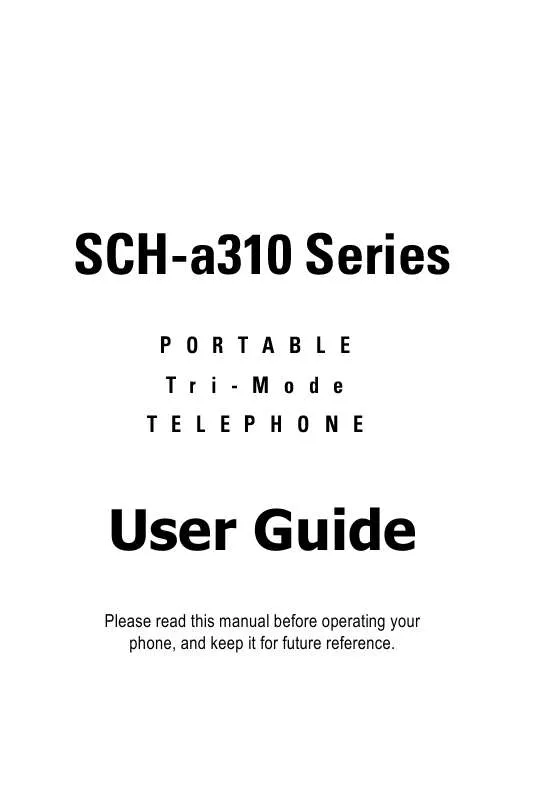Detailed instructions for use are in the User's Guide.
[. . . ] SCH-a310 Series
PORTABLE Tri-Mode TELEPHONE
User Guide
Please read this manual before operating your phone, and keep it for future reference.
Intellectual Property
All Intellectual Property, as defined below, owned by or which is otherwise the property of Samsung or its respective suppliers relating to the SAMSUNG Phone, including but not limited to, accessories, parts, or software relating thereto (the "Phone System"), is proprietary to Samsung and protected under federal laws, state laws, and international treaty provisions. Intellectual Property includes, but is not limited to, inventions (patentable or unpatentable), patents, trade secrets, copyrights, software, computer programs, and related documentation and other works of authorship. You may not infringe or otherwise violate the rights secured by the Intellectual Property. Moreover, you agree that you will not (and will not attempt to) modify, prepare derivative works of, reverse engineer, decompile, disassemble, or otherwise attempt to create source code from the software. [. . . ] Use the navigation key to highlight an alarm to notify you of your event. The options are: No
alarm, On time, 10Min before, 30Min before, 1Hour before.
14. Use the to locate the option and press prompts that the information is Stored.
to save. The phone
73
How to add, edit, or erase an event
1. In standby mode, press Press Press Press . for the following options: to display Today. for the Planner.
5.
·Add New: Allows you to add an event ·Edit: Allows you to edit an event ·Erase: Allows you to erase an event ·Erase all: Allows you to erase all scheduled events Press to select the option of choice, and complete the exercise by following the prompts.
Scheduler
Scheduler allows you to view in calendar format the current month, a past month or a future month. In Scheduler, the current date is highlighted on the calendar. Days with scheduled events are underlined.
How to view an event
1. In standby mode, press Press Press for Planner. to display the main menu.
A current calendar screen displays. Press the Press the Press the Pressing right/left to select a new date. at a selected date, offers the following options:
·View: Permits you to view the previous entries for that date ·Add New: Permits you to add a new entry for that date. 74
9.
Use the navigation key to highlight Add New. Press
Jump to date
Jump To Date allows you to specify the calendar date you want to view. You can enter, edit, and/or erase events in your calendar. In standby mode, press Press Press for Planner. .
Enter the date you want then press
To do list
The To Do List allows you to compile a list of items to be completed. Your phone can store, prioritize and manage twenty To Do List items. In standby mode, press Press for the Planner.
for To Do List. An Add To Do screen displays.
Use the navigation key to set the priority for a To Do List item. Your choices are High and Low.
How to view, edit, add, or erase a to do list item
1. [. . . ] To obtain service under this limited warranty, purchaser must return Product to an authorized phone service facility in an adequate container for shipping, accompanied by Purchaser's sales receipt or comparable proof of sale showing the date of purchase, the serial number of Product, and the seller's name and address. To obtain information on where to deliver the phone or accessory, call your service provider or Samsung Customer Care at (888) 987-4357. Upon receipt, SAMSUNG will promptly repair the defective product. SAMSUNG may, at SAMSUNG's sole option, use rebuilt, reconditioned, or new parts or components when repairing any product or replace a product with a rebuilt, reconditioned, or new product. [. . . ]