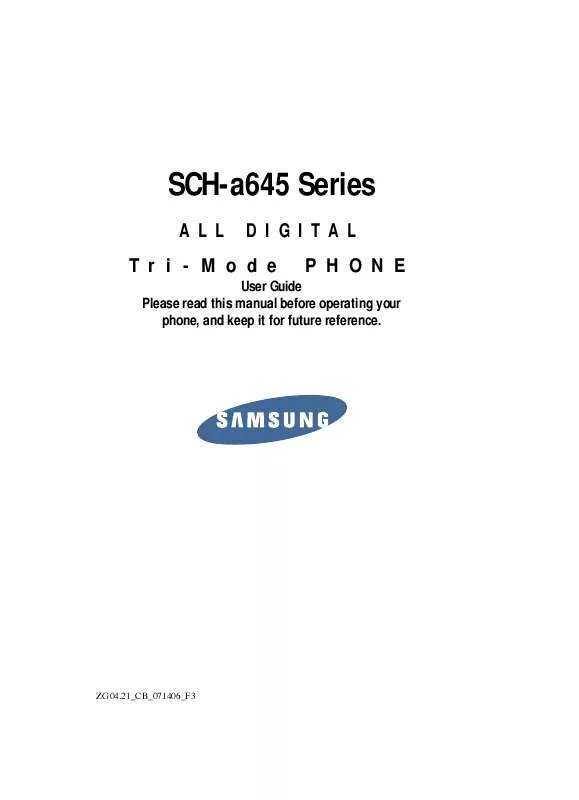Detailed instructions for use are in the User's Guide.
[. . . ] SCH-a645 Series
ALL DIGITAL PHONE Tri-Mode
User Guide Please read this manual before operating your phone, and keep it for future reference.
ZG04. 21_CB_071406_F3
Intellectual Property
All Intellectual Property, as defined below, owned by or which is otherwise the property of Samsung or its respective suppliers relating to the SAMSUNG Phone, including but not limited to, accessories, parts, or software relating there to (the "Phone System"), is proprietary to Samsung and protected under federal laws, state laws, and international treaty provisions. Intellectual Property includes, but is not limited to, inventions (patentable or unpatentable), patents, trade secrets, copyrights, software, computer programs, and related documentation and other works of authorship. You may not infringe or otherwise violate the rights secured by the Intellectual Property. Moreover, you agree that you will not (and will not attempt to) modify, prepare derivative works of, reverse engineer, decompile, disassemble, or otherwise attempt to create source code from the software. [. . . ] Contacts -- Choose the graphic or animation that appears in the display when selected contacts calls.
Section 10
6. Use the navigation keys to highlight option and press the key.
OK
7. Press the Back (right) soft key ( ), to return to previous menu or press to return to standby mode.
Section 10: Gallery
121
Image Gallery Options
Preloaded Image Options
· Assign -- use to assign selected images, melodies, and
animelodies.
· Image Info -- displays information about the image, such as
the title (name), and the data size.
Downloaded Image Options
· Assign -- use to assign selected images, melodies, and
animelodies.
· Rename -- change the name of the selected downloaded
image file.
· Lock / Unlock -- block/allow erasure of this downloaded
image.
· Erase -- delete the selected downloaded image. · Erase all -- delete all downloaded images. · Image Info -- displays information about the image, such as
the title (name), and the data size.
Section 10
Using Melody Gallery
Melody Gallery lets you assign ringer types and melody tones for calls, alarms, and other alerts. In standby mode, press the MENU (left) soft key ( ), then press (for Gallery) and for Melody Gallery. Use the navigation keys to select Preloaded, Downloaded (if you have downloaded melodies), or Shuffle (melody files that play in random order); then press the key.
OK
3. A list of bells and melodies appears in the display.
122
Using Melody Gallery
4. A popup menu containing the following option appears in the display: When using a preloaded bell, the following option appears:
Assign
When using a preloaded melody, the following additional option appears:
Melody Info
When using a downloaded melody the following additional options appear in the display:
Assign Shuffle Melody Rename Lock / Unlock Erase Erase All Melody Info
Section 10
5. Use the navigation keys to highlight Assign and press the key.
OK
The following options appear in the display.
Calls -- Lets you assign a melody tone for incoming calls. Alarm -- Lets you assign a melody tone for alarms. Data -- Lets you assign a melody tone for incoming data calls. Calendar -- Lets you assign a melody tone as a calendar reminder.
Section 10: Gallery
123
If Alarm is selected additional options appear in the display. Proceed to Step 6.
Alarm 1 Alarm 2 Alarm 3
6. Use the navigation keys to highlight an option and press the key.
OK
7. Press the Back (right) soft key ( ) to return to previous menu or press the key to return to standby mode.
Melody Gallery Options
Preloaded Bell Option
· Assign -- use to assign selected image, melody, and
animelody.
Preloaded Melody Option
· Melody Info -- displays information about the melody, such as
the file name, creation time and date, and the data size.
Section 10
Downloaded Melody Options
· Assign -- use to assign selected image, melody, and
animelody.
· Shuffle Melody -- use to assign multiple melodies as call
ringers. These melodies are played in random order for succeeding calls.
· Rename -- use to change the name of the image · Lock / Unlock -- block/allow erasure of this downloaded
melody.
· Erase -- erases a selected file. · Melody Info -- displays information about the melody, such as
the file name, creation time and date, and the data size.
124
Using Animelody Gallery
Using Animelody Gallery
1. In standby mode, press the MENU (left) soft key ( ), then press (for Gallery) and for Animelody Gallery. Use the navigation left/right keys to browse available animations. A popup menu containing the following options appears in the display:
Assign Rename Lock / Unlock Erase Erase All File Info
Use the navigation keys to highlight Assign and press the key.
OK
4. The following options appear in the display:
Calls -- Lets you assign melody tones for incoming calls. [. . . ] Repaired/replaced leather cases, pouches and holsters
Section 15: Warranty Information 211
Section 15
will be warranted for a period of ninety (90) days. All other repaired/replaced Product will be warranted for a period equal to the remainder of the original Limited Warranty on the original Product or for 90 days, whichever is longer. All replaced parts, components, boards and equipment shall become the property of SAMSUNG. If SAMSUNG determines that any Product is not covered by this Limited Warranty, Purchaser must pay all parts, shipping, and labor charges for the repair or return of such Product. [. . . ]