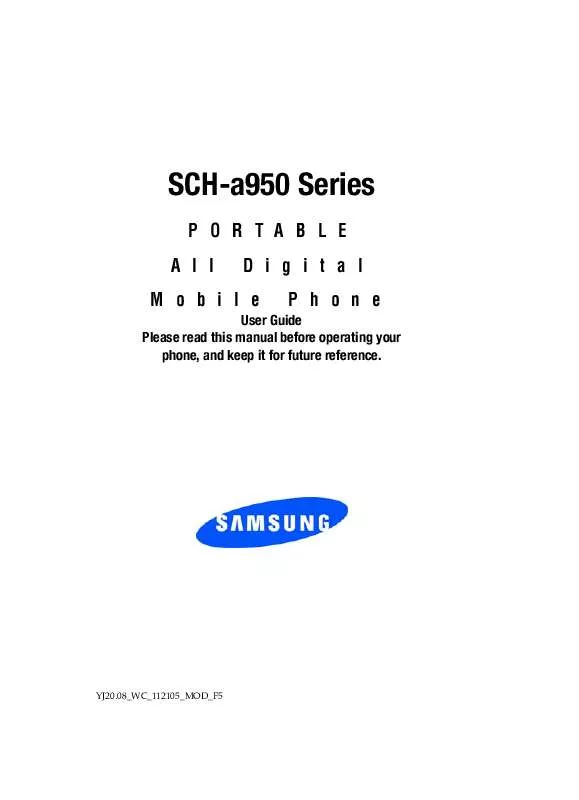Detailed instructions for use are in the User's Guide.
[. . . ] SCH-a950 Series
PORTABLE All Digital Phone
Mobile
User Guide Please read this manual before operating your phone, and keep it for future reference.
YJ20. 08_WC_112105_MOD_F5
Intellectual Property
All Intellectual Property, as defined below, owned by or which is otherwise the property of Samsung or its respective suppliers relating to the SAMSUNG Phone, including but not limited to, accessories, parts, or software relating there to (the "Phone System"), is proprietary to Samsung and protected under federal laws, state laws, and international treaty provisions. Intellectual Property includes, but is not limited to, inventions (patentable or unpatentable), patents, trade secrets, copyrights, software, computer programs, and related documentation and other works of authorship. You may not infringe or otherwise violate the rights secured by the Intellectual Property. Moreover, you agree that you will not (and will not attempt to) modify, prepare derivative works of, reverse engineer, decompile, disassemble, or otherwise attempt to create source code from the software. [. . . ] If you selected Preloaded, choose from the available files, and press to save settings.
102
System Settings
Service LED
Turns on the service light (LED) on or off during service.
Section 8
1. In standby mode, press MENU, use the right navigation key to highlight SETTINGS & TOOLS. The Display menus are listed in the display. Use the navigation keys to select On or Off, then press .
System Settings
The System menu provides the ability to access the following menus:
Device Info
The Device Info menu allows you to view the software and hardware information, your assigned number, and an icon glossary for your phone. In standby mode, press MENU, use the right navigation key to highlight SETTINGS & TOOLS. The System Settings menus are listed in the display. Press to display the Mobile Device and Identification numbers. Press SW Version to view the software, PRL, ERI, Browser, Get it Now, and Hardware versions available on your phone. Press Icon Glossary to view the list of icons with a brief description.
Section 8: Changing Your Settings 103
5. Press
to return.
Manage Memory
Section 8
The Manage Memory menu allows you to set your Save Options to Phone Memory or Card Memory. You can also set the memory usage for pictures, videos, music, sounds, ringtones, and voice memos on your phone and TransFlash card. In standby mode, press MENU, use the right navigation key to highlight SETTINGS & TOOLS. The System Settings menus are listed in the display. The following options are available:
· Save Options: You can set your PIX, FLIX, Sounds, or All to be saved to either phone memory or card memory. · Phone Memory: Allows you to see memory usage of everything stored on your phone. · Card Memory: Allows you to see memory usage of everything stored on your TransFlash card.
Language
Change the display language from English to Español or vice versa using the Language menu. In standby mode, press MENU, use the right navigation key to highlight SETTINGS & TOOLS. The System menus are listed in the display. Use the navigation key to select the language of your choice, then press .
104
System Settings
Location
Note: This feature is only available on the Verizon Wireless network. Section 8
The Location (GPS) setting identifies your location to the network. You can fully enable this setting or set GPS to work only in the case that you dial 911 from your phone. In standby mode, press MENU, use the right navigation key to highlight SETTINGS & TOOLS. [. . . ] Repaired/ replaced leather cases, pouches and holsters will be
Section 13: Warranty Information 189
Section 13
warranted for a period of ninety (90) days. All other repaired/replaced Product will be warranted for a period equal to the remainder of the original Limited Warranty on the original Product or for 90 days, whichever is longer. All replaced parts, components, boards and equipment shall become the property of SAMSUNG. If SAMSUNG determines that any Product is not covered by this Limited Warranty, Purchaser must pay all parts, shipping, and labor charges for the repair or return of such Product. [. . . ]