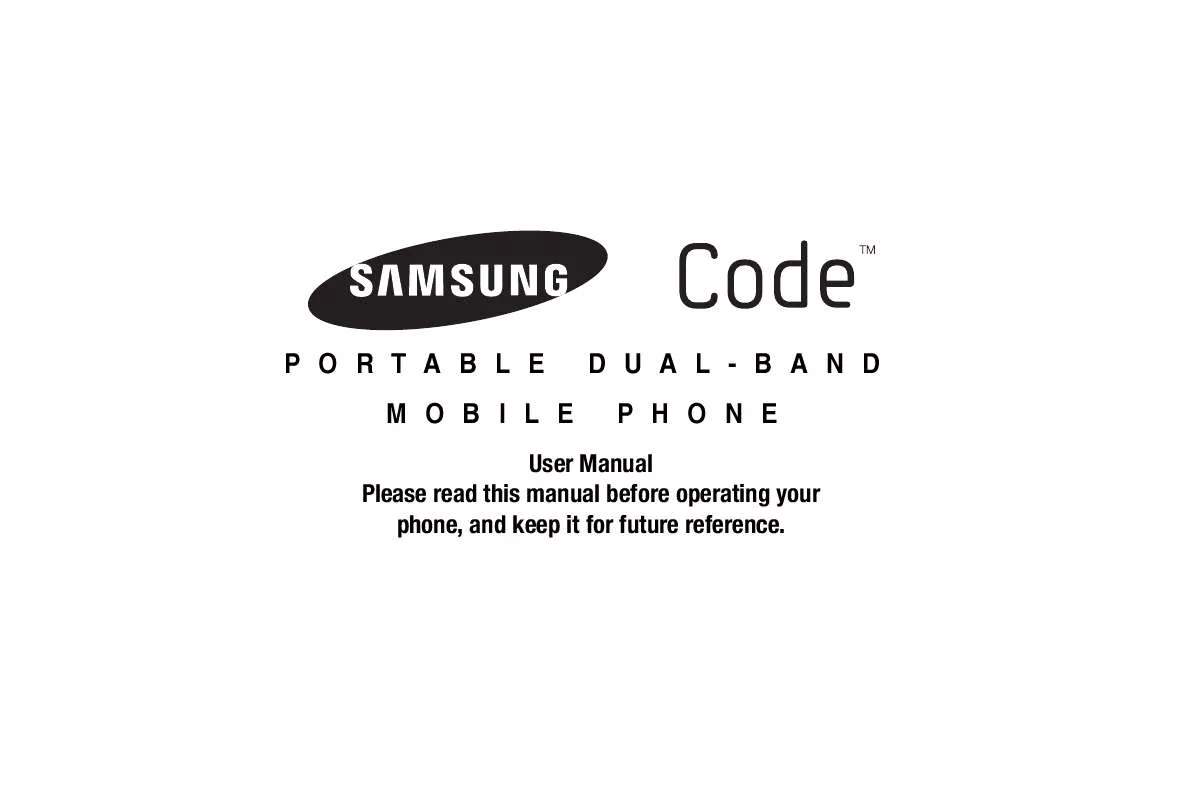Detailed instructions for use are in the User's Guide.
[. . . ] PORTABLE MOBILE
DUAL-BAND PHONE
User Manual Please read this manual before operating your phone, and keep it for future reference.
Intellectual Property
All Intellectual Property, as defined below, owned by or which is otherwise the property of Samsung or its respective suppliers relating to the SAMSUNG Phone, including but not limited to, accessories, parts, or software relating there to (the "Phone System"), is proprietary to Samsung and protected under federal laws, state laws, and international treaty provisions. Intellectual Property includes, but is not limited to, inventions (patentable or unpatentable), patents, trade secrets, copyrights, software, computer programs, and related documentation and other works of authorship. You may not infringe or otherwise violate the rights secured by the Intellectual Property. Moreover, you agree that you will not (and will not attempt to) modify, prepare derivative works of, reverse engineer, decompile, disassemble, or otherwise attempt to create source code from the software. [. . . ] Choose from eight available settings such as Black&White, Negative, and Sepia. The selected color effect previews in the display before you take the picture.
1.
In camera mode, press the Menu soft key, then highlight / the display: · hue. · No Effect -- Subjects and pictures appear with a normal / / . The following values appear in
Black&White -- Subjects and pictures appear in black and white. · Sepia -- Subjects and pictures appear in a brownish-gray hue. · Negative -- Subjects and pictures appear in inverted colors. Select the Effects value of your choice. The camera viewfinder screen appears in the display with your selected Effects value applied. When you take your next picture, the camera applies your selected Effects value to your picture.
4.
Select the desired White Balance value. The camera viewfinder screen appears in the display with your selected White Balance value applied.
81
Settings When you change Camera Settings values, your changes are saved for future camera sessions, unlike changes to Camera options. In camera mode, press the Menu soft key, then select Settings (
Quality
the Right. The following values appear in the camera screen: · Shutter 1 · Shutter 2 · Shutter 3 · Off 2. Select the Shutter Sound value of your choice. You're returned to the camera viewfinder screen. The next time you press
Sound Zoom
). The Settings menu appears in the display with the
Camera tab and Quality setting highlighted.
You can affect how much your photo is compressed, thereby reducing it's overall size (not to be confused with resolution).
1.
, you'll hear your selected shutter sound.
In the Settings menu, highlight the Camera tab, then highlight Quality and press the Navigation key to the Right. The following values appear in the camera screen: Super Fine, Fine, Normal, or Economy.
Choose enable or disable a sound to play when you adjust the camera Zoom ( ) using the Jog Wheel or Volume key.
1.
In the Settings menu, highlight the Camera tab, then highlight Sound Zoom and press the Navigation key to the Right. The following values appear in the camera screen:
2.
Select the desired Quality value.
Shutter Sound
Choose from four different sounds whenever you take a picture. Aside from being a cool sound effect, Shutter Sounds acts as an audible reminder that your camera has taken a picture.
1.
· On · Off 2. Select the Sound Zoom value of your choice. You're returned to the camera viewfinder screen.
In the Settings menu, highlight the Camera tab, then highlight Shutter Sound and press the Navigation key to
Camera Camcorder 82
Sound Brightness
Default Storage and press the Navigation key to the Right. The following storage options appear in the display: · My Device -- Stores your photos in phone memory. [. . . ] You expressly acknowledge and agree that use of the Software is at your sole risk and that the entire risk as to satisfactory quality, performance, accuracy and effort is with you. TO THE MAXIMUM EXTENT PERMITTED BY APPLICABLE LAW, THE SOFTWARE IS PROVIDED "AS IS" AND WITH ALL FAULTS AND WITHOUT WARRANTY OF ANY KIND, AND SAMSUNG AND ITS LICENSORS (COLLECTIVELY REFERRED TO AS "SAMSUNG" FOR THE PURPOSES OF SECTIONS 9, 10 and 11) HEREBY DISCLAIM ALL WARRANTIES AND CONDITIONS WITH RESPECT TO THE SOFTWARE, EITHER EXPRESS, IMPLIED OR STATUTORY, INCLUDING, BUT NOT LIMITED TO, THE IMPLIED WARRANTIES AND/OR CONDITIONS OF MERCHANTABILITY, OF SATISFACTORY QUALITY OR WORKMANLIKE EFFORT, OF FITNESS FOR A PARTICULAR PURPOSE, OF RELIABILITY OR AVAILABILITY, OF ACCURACY, OF LACK OF VIRUSES, OF QUIET ENJOYMENT, AND NON-INFRINGEMENT OF THIRD PARTY RIGHTS. SAMSUNG DOES NOT WARRANT AGAINST INTERFERENCE WITH YOUR ENJOYMENT OF THE SOFTWARE, THAT THE FUNCTIONS CONTAINED IN THE SOFTWARE WILL MEET YOUR
Warranty Information 152
REQUIREMENTS, THAT THE OPERATION OF THE SOFTWARE WILL BE UNINTERRUPTED OR ERROR-FREE, OR THAT DEFECTS IN THE SOFTWARE WILL BE CORRECTED. NO ORAL OR WRITTEN INFORMATION OR ADVICE GIVEN BY SAMSUNG OR A SAMSUNG AUTHORIZED REPRESENTATIVE SHALL CREATE A WARRANTY. [. . . ]