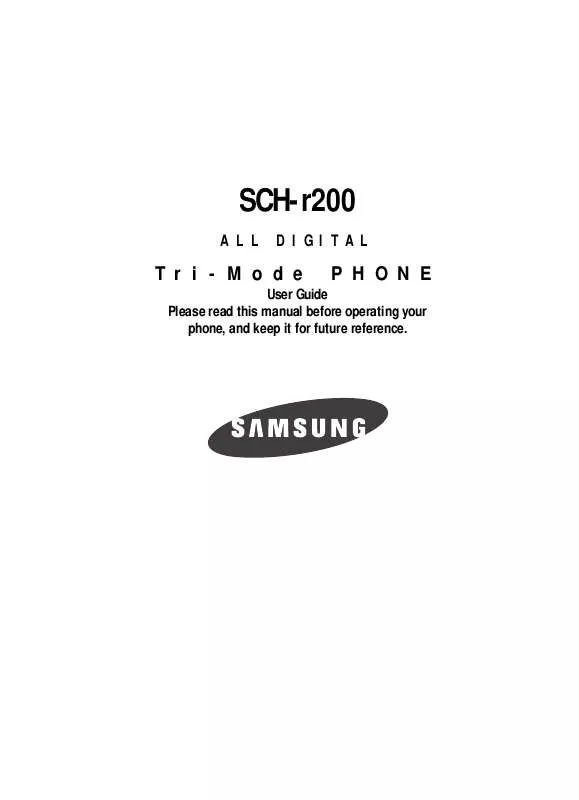Detailed instructions for use are in the User's Guide.
[. . . ] SCH-r200
ALL DIGITAL
Tri-Mode
PHONE
User Guide Please read this manual before operating your phone, and keep it for future reference.
Intellectual Property
All Intellectual Property, as defined below, owned by or which is otherwise the property of Samsung or its respective suppliers relating to the SAMSUNG Phone, including but not limited to, accessories, parts, or software relating there to (the "Phone System"), is proprietary to Samsung and protected under federal laws, state laws, and international treaty provisions. Intellectual Property includes, but is not limited to, inventions (patentable or unpatentable), patents, trade secrets, copyrights, software, computer programs, and related documentation and other works of authorship. You may not infringe or otherwise violate the rights secured by the Intellectual Property. Moreover, you agree that you will not (and will not attempt to) modify, prepare derivative works of, reverse engineer, decompile, disassemble, or otherwise attempt to create source code from the software. [. . . ] In standby mode, press the Menu (left) soft key (
), then press (for Axcess Shop) and for My Images. A list of downloaded images (if any) appears in the display.
2. Use the Navigation key to browse available images and animations. Press the Options (right) soft key (
). The following options appear in the display (see "Downloaded Image Options" on page 82 for more information): · Assign · Shuffle Image · Rename · Lock / Unlock · Erase · Erase All · Image Info 4. Use the Navigation key to highlight Assign and press the key. The following options appear in the display: · Wallpaper -- Choose the graphic or animation that appears in your display when the phone is in standby mode. · Opening -- Choose the animation that appears in your display when you turn on your phone. · Closing -- Choose the animation that appears in you display when you turn off your phone. · Contacts -- Choose the graphic or animation that appears in the display when selected contacts calls. Use the Navigation key to highlight option and press the key.
6. Press the Back (right) soft key (
), to return to previous menu or press
to return to standby mode.
Axcess Shop
81
Image Gallery Options
Preloaded Image Options · Assign -- use to assign selected images to Wallpaper, Opening, Closing, or
Contacts (as Photo IDs).
· Shuffle Image -- use to copy images to Shuffle folder and melodies to be shown
and played in random order.
· Image Info -- displays information about the image, such as the title (name), and
the data size.
Downloaded Image Options · Assign -- use to assign selected images to Wallpaper, Opening, Closing, or
Contacts (as Photo IDs).
· Shuffle Image -- use to copy images and melodies to Shuffle folder to be shown
and played in random order.
· Rename -- change the name of the selected downloaded image file. · Lock / Unlock -- block/allow erasure of this downloaded image. · Erase -- delete the selected downloaded image. · Erase all -- delete all downloaded images. · Image Info -- displays information about the image, such as the title (name), and
the data size.
Shuffle Folder Options · Assign -- use to assign selected shuffled images to Wallpaper, Opening,
Closing, or Contacts (as Photo IDs) to be shown or played in random order.
· Remove -- use to delete the selected image.
My Ringtones
My Ringtones lets you assign ringer types and melody tones for calls, alarms, and other alerts.
Note: In analog mode, the phone plays the Bell 2 ringtone in place of any assigned MP3 or QCP type ringtones; including the Preloaded ringtone, Bell 1.
1. In standby mode, press the Menu (left) soft key (
), then press (for Axcess Shop) and for My Ringtones. A list of downloaded ringtone files (if any) appears in the display.
2. Press the Option (left) soft key (
). A popup menu containing the following option appears in the display: · When using a preloaded bell or melody, the following options appear:
82
My Ringtones
Assign Shuffle Melody
· When using a downloaded melody the following options appear in the display: Assign Shuffle Melody Rename Lock / Unlock Erase Erase All Melody Info Shuffle 3. Use the Navigation key to highlight Assign and press the key. The following options appear in the display. [. . . ] All replaced parts, components, boards and equipment shall become the property of SAMSUNG. If SAMSUNG determines that any Product is not covered by this Limited Warranty, Purchaser must pay all parts, shipping, and labor charges for the repair or return of such Product. WHAT ARE THE LIMITS ON SAMSUNG'S WARRANTY/LIABILITY?EXCEPT AS SET FORTH IN THE EXPRESS WARRANTY CONTAINED HEREIN, PURCHASER TAKES THE PRODUCT "AS IS, " AND SAMSUNG MAKES NO WARRANTY OR REPRESENTATION AND THERE ARE NO CONDITIONS, EXPRESS OR IMPLIED, STATUTORY OR OTHERWISE, OF ANY KIND WHATSOEVER WITH RESPECT TO THE PRODUCT, INCLUDING BUT NOT LIMITED TO: · THE MERCHANTABILITY OF THE PRODUCT OR ITS FITNESS FOR ANY PARTICULAR PURPOSE OR USE; · WARRANTIES OF TITLE OR NON-INFRINGEMENT; · DESIGN, CONDITION, QUALITY, OR PERFORMANCE OF THE PRODUCT;
Warranty Information 143
· THE WORKMANSHIP OF THE PRODUCT OR THE COMPONENTS CONTAINED
THEREIN; OR
· COMPLIANCE OF THE PRODUCT WITH THE REQUIREMENTS OF ANY LAW, RULE,
SPECIFICATION OR CONTRACT PERTAINING THERETO. [. . . ]