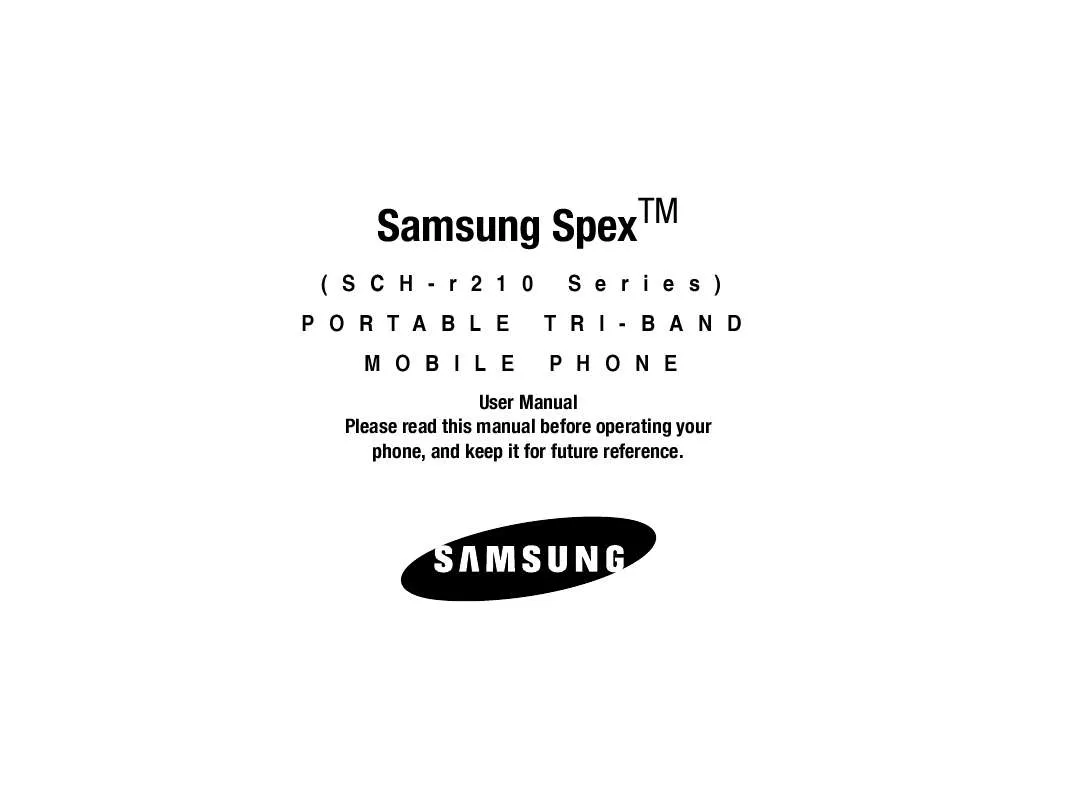Detailed instructions for use are in the User's Guide.
[. . . ] Samsung SpexTM
(SCH-r210 PORTABLE MOBILE Series) TRI-BAND PHONE
User Manual Please read this manual before operating your phone, and keep it for future reference.
Intellectual Property
All Intellectual Property, as defined below, owned by or which is otherwise the property of Samsung or its respective suppliers relating to the SAMSUNG Phone, including but not limited to, accessories, parts, or software relating there to (the "Phone System"), is proprietary to Samsung and protected under federal laws, state laws, and international treaty provisions. Intellectual Property includes, but is not limited to, inventions (patentable or unpatentable), patents, trade secrets, copyrights, software, computer programs, and related documentation and other works of authorship. You may not infringe or otherwise violate the rights secured by the Intellectual Property. Moreover, you agree that you will not (and will not attempt to) modify, prepare derivative works of, reverse engineer, decompile, disassemble, or otherwise attempt to create source code from the software. [. . . ] ) to pair the selected device with
Disconnecting from a Bluetooth Device
5.
From the Registered List, Highlight the device and press the Off soft key.
the phone. You are prompted to enter the passkey or PIN
Tools
58
Managing Your Registered List
Supported Profiles
From the Registered List,
1.
Highlight a device and press the Options soft key. The following options appear in the display:
Lists the Bluetooth profiles your phone supports. Selecting a profile shows a description of that profile.
Device Info
· Remove Device -- Deletes the device from the Registered List. · Rename Device -- Lets you change or replace the device name, as needed. · Device Info -- Shows the type of device, status, address, the date when it was paired with your phone, and the date the device was last connected with your phone. Highlight the desired option and press the key to access that option. Bluetooth Settings
Enable/Disable
Shows the Bluetooth Type, Status, and Address of your phone.
Calendar
Calendar allows you to view the current, past, or future month in calendar format. While viewing the calendar, the current date is highlighted, and days with scheduled events are surrounded by a box. Navigating the Calendar
1.
From the Tools menu, select Calendar. The calendar appears in the display with the current date highlighted. The month and year appear at the top of the display.
Selecting this option turns Bluetooth on or off. (For more information, see "Turn Bluetooth On/Off" on page 57. )
Discovery Mode
Allows other users to see your accessibility. Select On for other devices to see your device, or Off for no visibility.
Device Name
2.
Use the following controls to highlight a date in the Calendar screen: · Left/Right navigation keys -- Move the highlighting back/ahead one day per keypress.
Shows the handset name. Enter the text and press the key.
59
· Up/Down navigation keys -- Move the highlighting back/ahead one week per keypress. · Up/Down volume keys -- Moves the date and screen back/ ahead one month per keypress. Add a New Event
1.
From the Tools menu, select Calendar. The calendar appears in the display with the current date highlighted. The month and year appear at the top of the display.
2.
Navigate to a desired date. (For more information, refer to "Navigating the Calendar" on page 59) Press Add. The New Event screen appears in the display with the Appointment Name option highlighted. Enter the Appointment Name using the keypad. [. . . ] All replaced parts, components, boards and equipment shall become the property of SAMSUNG. If SAMSUNG determines that any Product is not covered by this Limited Warranty, Purchaser must pay all parts, shipping, and labor charges for the repair or return of such Product. WHAT ARE THE LIMITS ON SAMSUNG'S WARRANTY/LIABILITY?EXCEPT AS SET FORTH IN THE EXPRESS WARRANTY CONTAINED HEREIN, PURCHASER TAKES THE PRODUCT "AS IS, " AND SAMSUNG MAKES NO WARRANTY OR REPRESENTATION AND THERE ARE NO CONDITIONS, EXPRESS OR IMPLIED, STATUTORY
103
OR OTHERWISE, OF ANY KIND WHATSOEVER WITH RESPECT TO THE PRODUCT, INCLUDING BUT NOT LIMITED TO: · THE MERCHANTABILITY OF THE PRODUCT OR ITS FITNESS FOR ANY PARTICULAR PURPOSE OR USE; · WARRANTIES OF TITLE OR NON-INFRINGEMENT; · DESIGN, CONDITION, QUALITY, OR PERFORMANCE OF THE PRODUCT; · THE WORKMANSHIP OF THE PRODUCT OR THE COMPONENTS CONTAINED THEREIN; OR · COMPLIANCE OF THE PRODUCT WITH THE REQUIREMENTS OF ANY LAW, RULE, SPECIFICATION OR CONTRACT PERTAINING THERETO. [. . . ]