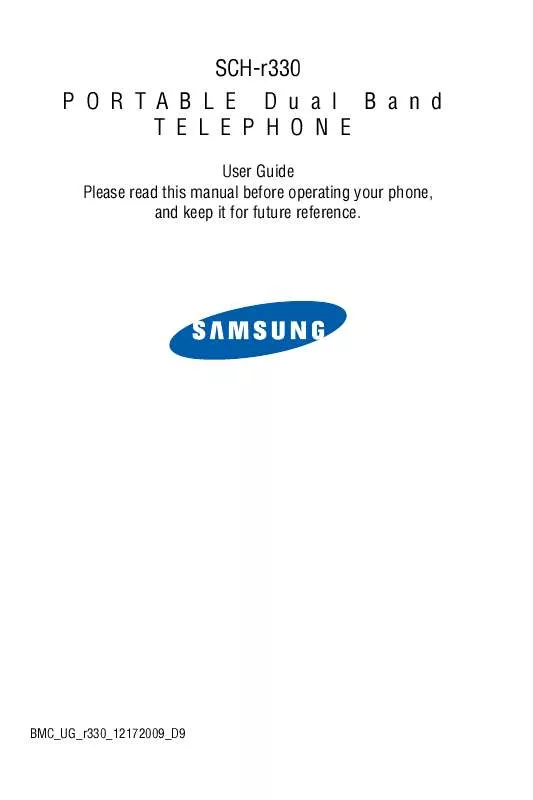Detailed instructions for use are in the User's Guide.
[. . . ] SCH-r330 PORTABLE Dual Band TELEPHONE
User Guide Please read this manual before operating your phone, and keep it for future reference.
BMC_UG_r330_12172009_D9
Intellectual Property
All Intellectual Property, as defined below, owned by or which is otherwise the property of Samsung or its respective suppliers relating to the SAMSUNG Phone, including but not limited to, accessories, parts, or software relating thereto (the "Phone System"), is proprietary to Samsung and protected under federal laws, provincial laws, and international treaty provisions. Intellectual Property includes, but is not limited to, inventions (patentable or unpatentable), patents, trade secrets, copyrights, software, computer programs, and related documentation and other works of authorship. You may not infringe or otherwise violate the rights secured by the Intellectual Property. Moreover, you agree that you will not (and will not attempt to) modify, prepare derivative works of, reverse engineer, decompile, disassemble, or otherwise attempt to create source code from the software. [. . . ] Enter a new phone number and press the right softkey 2. Highlight New Entry and press this step and proceed to step 4. Select the number type using the navigation key and press
· Mobile · Pager
· Home · Others
· Work
5. After you have saved the number, the new Contacts entry is displayed.
52 Contacts
Editing a Contact
You can always edit a Contact to change a phone number, add an additional phone number, or provide a custom ringer or image. From standby mode, press the right softkey 2. Enter the first few letters or name of the contact. Press the navigation key down until the desired label is selected, and press . You can edit the following categories:
· To edit a number, highlight the desired number and press
you have entered the number, press entered the number, press . Once
· To add a new phone number, highlight <Add Number>. Once you have · To edit a ringer type, highlight the current ringer (normally Ring
:Default) and press . Using the navigation key, select a ringer category and the desired ringer. When you are finished, press .
· You can also add an Email address, URL, Nickname, Memo, or photo
to this contact. Press the left softkey for Done.
Speed Dial #s
You can assign up to 98 phone numbers from the phonebook, which you use most frequently, to the number keys (2 to 99). Then dial them easily whenever you want, simply by pressing and holding the associated number key. Using the navigation key, highlight the number that you wish to assign and press the left softkey for Assign. Highlight the Contact that you wish to assign to the speed dial # and press .
Contacts
53
To call a Contact using speed dial, see "Using One-Touch or Two-Touch Speed Dialing" on page 17.
Group
If you have assigned contacts into a group, you can send a message to everyone in a group easily by selecting that group. If the group is empty, you can add members to it, rename or delete the group, and set a ringer for the group. Highlight the desired group from the list and press the left softkey for Send Msg. Highlight the Contact(s) that you wish to send a message and press . Press the left softkey compose the message. Select Family, Friends, Colleague, or VIPs. If the group is empty, press the right softkey for Options and select Add Member. [. . . ] To obtain service under this Limited Warranty, Purchaser must return Product to an authorized phone service facility in an adequate container for shipping, accompanied by Purchaser's sales receipt or comparable substitute proof of sale showing the date of purchase, the serial number of Product and the sellers' name and address. To obtain assistance on where to deliver the Product, call Samsung Customer Care at 1-800-Samsung. Upon receipt, SAMSUNG will promptly repair or replace the defective Product. SAMSUNG may, at SAMSUNG's sole option, use rebuilt, reconditioned, or new parts or components when repairing any Product or replace Product with a rebuilt, reconditioned or new Product. [. . . ]