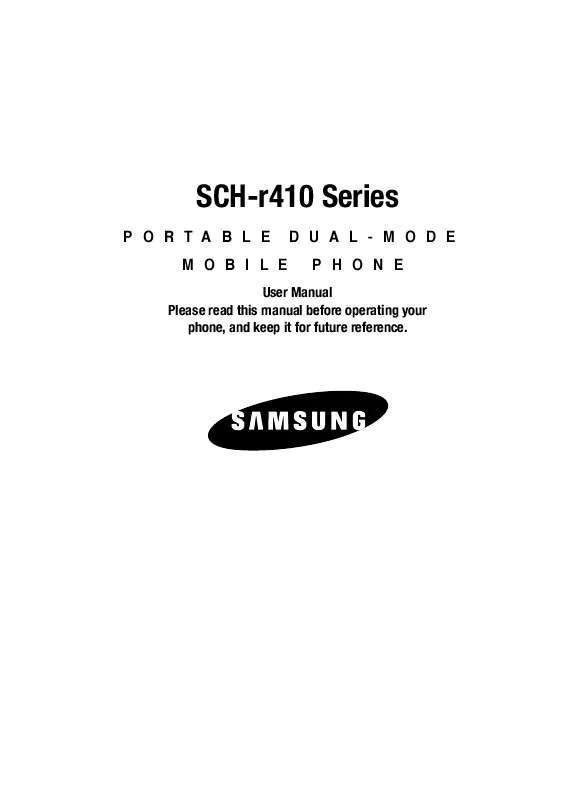Detailed instructions for use are in the User's Guide.
[. . . ] SCH-r410 Series
PORTABLE MOBILE DUAL-MODE PHONE
User Manual Please read this manual before operating your phone, and keep it for future reference.
Intellectual Property
All Intellectual Property, as defined below, owned by or which is otherwise the property of Samsung or its respective suppliers relating to the SAMSUNG Phone, including but not limited to, accessories, parts, or software relating there to (the "Phone System"), is proprietary to Samsung and protected under federal laws, state laws, and international treaty provisions. Intellectual Property includes, but is not limited to, inventions (patentable or unpatentable), patents, trade secrets, copyrights, software, computer programs, and related documentation and other works of authorship. You may not infringe or otherwise violate the rights secured by the Intellectual Property. Moreover, you agree that you will not (and will not attempt to) modify, prepare derivative works of, reverse engineer, decompile, disassemble, or otherwise attempt to create source code from the software. [. . . ] SHIFT Key -- Press before entering text to enable uppercase characters. Spacebar -- Press to insert a space when entering text. Number 1 thru 0 -- Use the number keys to select items in a menu if they are numbered. End Key -- Press to exit the MetroWEB and return the phone to standby mode. Left Soft Key -- Press to activate the command that appears above it in the display. Right Soft Key -- Press to activate the command that appears above it in the display.
MetroWEB
88
Section 10: Voice SVC
Topics Covered · Voice SVC Options · Voice Command · Voice Settings
This section explains how you can use and customize your phone's VoiceSignal voice recognition feature.
Note: Although the procedures in this section are written for the phone keypad, you can also perform these procedures using the QWERTY keypad.
Voice SVC Options
Your SCH-r410 includes VoiceSignal, state-of-the-art voice recognition software that lets you use your voice to dial numbers, access your Contacts list, and open Tools. To access your phone's voice recognition, do the following: In standby mode, press the MENU (left) soft key ( ), then press for Voice SVC. The following options appear in the display: · Voice Command -- Lets you place calls, access your Contacts List, review your appointments, and more by speaking commands into your phone. Also see "Voice Dialing" on page 24. and "Voice Method" on page 50 for more information. · Voice Settings -- Lets you tailor VoiceSignal to better respond to your voice and your phone use preferences. See "Digit Dialing" on page 91 for more information. Use the Up/Down navigation keys to highlight the desired sub-menu, then press the OK key.
1.
89
Voice Command
Voice Command
To access the Voice Command menu, do one of the following: · In standby mode, press and hold the key. "Say a Command" appears in the display and is pronounced through the earpiece, followed by a list of available commands. · In standby mode, press the MENU (left) soft key ( ), then press (for Voice SVC) and for Voice Command.
Note: You can also set your phone to start VoiceSignal when you connect an optional headset to the phone. (For more information, see "Voice Launch" on page 94. )
The following voice commands appear in the display: · Call -- Lets you dial the phone by saying any name stored in your contact list, without ever having to record, or "train" that name. VoiceSignal automatically voice-activates all your contacts, even if you have hundreds of them stored on your phone. You can also dial any telephone number, even if it is not stored in your contact list, by saying the digits in the number. (See "Voice Dialing" on page 24 for more information. ) · Send Text -- Lets you access Create Text Message. · Send Picture -- Lets you access Create Picture Message. · Lookup -- Lets you find a Contact by name and review the Contact's information. · Go to -- Lets you access the following list of your phone's features and functions: Voice Memo Calendar Contacts · Check -- Lets you say a single command (such as "Status") to verify your phone's: Status, Signal, Network, Battery, or My phone #.
Note: Speaking clearly, say the command that you want to use. [. . . ] WHAT ARE THE LIMITS ON SAMSUNG'S WARRANTY/LIABILITY?EXCEPT AS SET FORTH IN THE EXPRESS WARRANTY CONTAINED HEREIN, PURCHASER TAKES THE PRODUCT "AS IS, " AND SAMSUNG MAKES NO WARRANTY OR REPRESENTATION AND THERE ARE NO CONDITIONS, EXPRESS OR IMPLIED, STATUTORY OR OTHERWISE, OF ANY KIND WHATSOEVER WITH RESPECT TO THE PRODUCT, INCLUDING BUT NOT LIMITED TO: · THE MERCHANTABILITY OF THE PRODUCT OR ITS FITNESS FOR ANY PARTICULAR PURPOSE OR USE; · WARRANTIES OF TITLE OR NON-INFRINGEMENT; · DESIGN, CONDITION, QUALITY, OR PERFORMANCE OF THE PRODUCT;
163
Standard Limited Warranty
· THE WORKMANSHIP OF THE PRODUCT OR THE COMPONENTS CONTAINED
THEREIN; OR
· COMPLIANCE OF THE PRODUCT WITH THE REQUIREMENTS OF ANY LAW, RULE,
SPECIFICATION OR CONTRACT PERTAINING THERETO. NOTHING CONTAINED IN THE INSTRUCTION MANUAL SHALL BE CONSTRUED TO CREATE AN EXPRESS WARRANTY OF ANY KIND WHATSOEVER WITH RESPECT TO THE PRODUCT. ALL IMPLIED WARRANTIES AND CONDITIONS THAT MAY ARISE BY OPERATION OF LAW, INCLUDING IF APPLICABLE THE IMPLIED WARRANTIES OF MERCHANTABILITY AND FITNESS FOR A PARTICULAR PURPOSE, ARE HEREBY LIMITED TO THE SAME DURATION OF TIME AS THE EXPRESS WRITTEN WARRANTY STATED HEREIN. [. . . ]