Detailed instructions for use are in the User's Guide.
[. . . ] Samsung
(SCH-R451C MOBILE Series) PHONE
User Manual Please read this manual before operating your phone, and keep it for future reference.
Intellectual Property
All Intellectual Property, as defined below, owned by or which is otherwise the property of Samsung or its respective suppliers relating to the SAMSUNG Phone, including but not limited to, accessories, parts, or software relating there to (the "Phone System"), is proprietary to Samsung and protected under federal laws, state laws, and international treaty provisions. Intellectual Property includes, but is not limited to, inventions (patentable or unpatentable), patents, trade secrets, copyrights, software, computer programs, and related documentation and other works of authorship. You may not infringe or otherwise violate the rights secured by the Intellectual Property. Moreover, you agree that you will not (and will not attempt to) modify, prepare derivative works of, reverse engineer, decompile, disassemble, or otherwise attempt to create source code from the software. [. . . ] Backlights Backlights illuminate the display and the keypad. When you press any key or open the phone, the backlights come on. They go off when no keys are pressed within a period of time set in the Backlight menu.
Note: During a phone call, the display backlight dims after 10 seconds and turns off after 30 seconds to conserve battery power, regardless of the Backlight setting.
OK
For more information, refer to "Display Settings" on page 44. .
28
Your Phone's Modes
Call Answer Mode You can choose to answer a call by pressing any key except the key or key, by pressing only the key, or by opening the phone's slide. (For more information, refer to "Call Settings" on page 45. . ) Input mode Input mode determines how you enter text, numbers, and symbols. While at any text entry screen, press the Left soft key or , then choose the input mode from the pop-up menu using the Navigation key. Optional input modes are T9 Word, Abc, ABC, Symbol, and 123. (For more information, refer to "Entering Text" on page 57. )
Tip: With the phone closed, you can also cycle between T9 Word, Abc, and 123 by pressing and holding the key.
Lock Mode When the phone is in Lock Mode, restrictions are placed on phone use. You can receive calls and messages, but cannot place outgoing calls (except for emergency numbers) until you unlock the phone. Lock Mode also restricts access to menus and the volume key. Your phone's Lock Code is required. To access Lock settings: From standby mode, press Menu Settings Phone Settings Security Lock Phone. Standby Mode Standby mode is the state of the phone once it has found service and is idle. The phone goes into standby mode: · After you power the phone on. · When you press after a call or from within a menu. In standby mode, you will see the time, day, and date as well as all phone status icons.
Understanding Your Phone 29
Place Calls in Standby Mode 1. 2.
While in standby mode, enter a phone number, and press Press to return to standby mode.
to place a call.
Receive Messages in Standby Mode
You can receive messages in standby mode. An alert tone sounds and a notification message appears in the display when a new message arrives. The following call message options appear: · View Now -- This selection allows you to view the messages now. · View Later -- This selection allows you to view the messages at a later date. Highlight the desired viewing option and then press .
Adjust the Ringer
You can adjust the ringer volume for incoming calls/messages. In standby mode, press the volume key or down. Options are: · · · · Ringer Off Vibrate Low Low/Medium · · · · Medium Medium/High High Vibrate/High on the left side of the phone up
Talk Mode You can place and receive calls only when your phone is on. [. . . ] Text entry using T9 Word is much faster than the traditional method (Abc) and requires only one key press per letter of the word.
Note: T9Word can only be used when the phone is in closed/portrait mode.
58
For example, to enter the word "Samsung", press each of the following keys only once: S A M S U N G
If more than one word shares the same numeric sequence, T9 Word inserts the most commonly used word, and displays any additional words in a pop-up menu where you can select the desired word. To switch to T9Word while composing a text message, press the Left soft key, then select T9Word.
Note: To enter a space, press or . These key functions apply to both T9 Word and Abc modes. For symbols, see "Entering Symbols" on page 60.
Adding Words to the T9 Word Dictionary If pressing the keys corresponding to a word you want to enter does not display that word, do the following:
1. [. . . ]

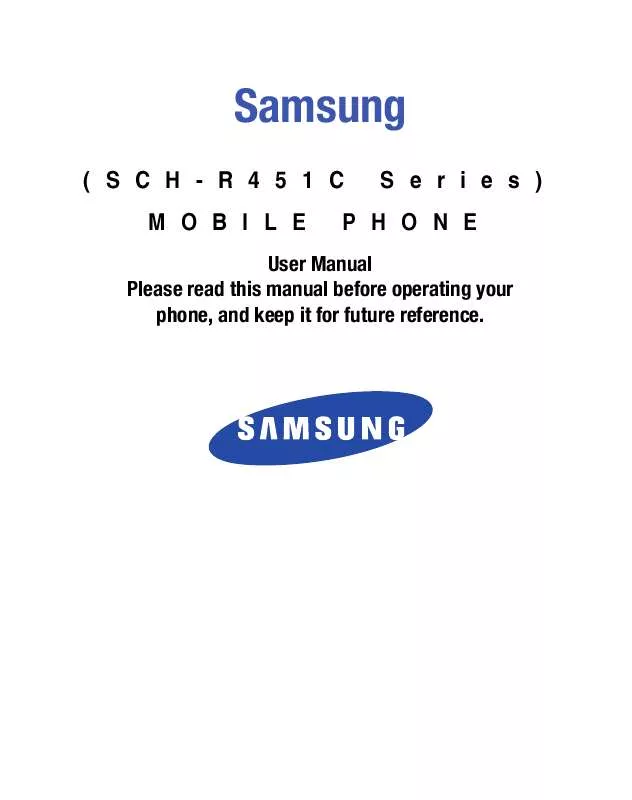
 SAMSUNG SCH-R451 annexe A (1129 ko)
SAMSUNG SCH-R451 annexe A (1129 ko)
