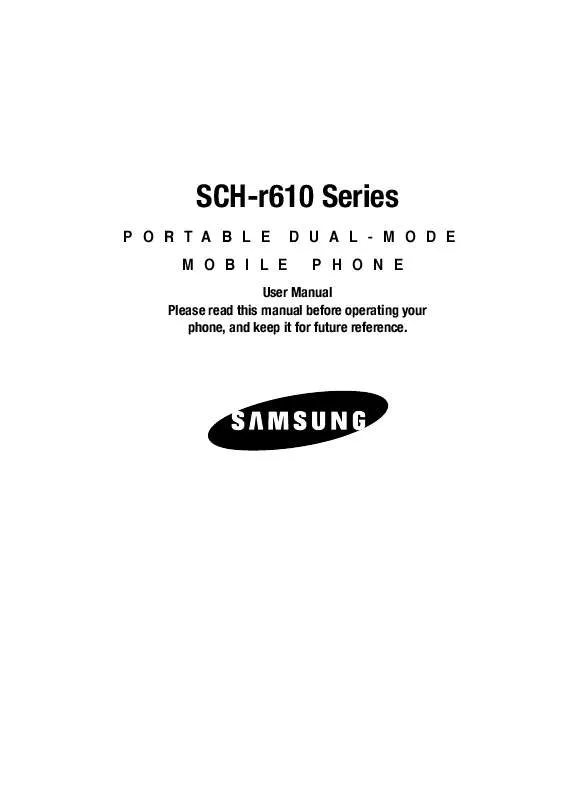Detailed instructions for use are in the User's Guide.
[. . . ] SCH-r610 Series
PORTABLE MOBILE DUAL-MODE PHONE
User Manual Please read this manual before operating your phone, and keep it for future reference.
Intellectual Property
All Intellectual Property, as defined below, owned by or which is otherwise the property of Samsung or its respective suppliers relating to the SAMSUNG Phone, including but not limited to, accessories, parts, or software relating there to (the "Phone System"), is proprietary to Samsung and protected under federal laws, state laws, and international treaty provisions. Intellectual Property includes, but is not limited to, inventions (patentable or unpatentable), patents, trade secrets, copyrights, software, computer programs, and related documentation and other works of authorship. You may not infringe or otherwise violate the rights secured by the Intellectual Property. Moreover, you agree that you will not (and will not attempt to) modify, prepare derivative works of, reverse engineer, decompile, disassemble, or otherwise attempt to create source code from the software. [. . . ] Press the key when the image that you wish to capture appears in the display. The camera takes one picture (Manual) or multiple pictures in quick succession (Auto), then the Series Shot Select to Save screen or the Divided Shot multiple-photo screen appears in the display. · Series Shot: To save the pictures to memory, press the Done (left) soft key ( ). To discard the pictures, press the key. · Divided Shot: To save the pictures to memory, press the Save (left) soft key ( ). To send the picture to in a picture message, press the Send key ( ). To discard the pictures, press the Erase (right) soft key ( ).
Taking Videos To take a video using the current camcorder settings, do the following:
1.
In camera mode, press and hold the Camera key ( ) on the right side of the phone, then press and hold the key again to toggle to video mode. The message "Loading" appears in the display followed by the camcorder view finder screen. (See "Camcorder Screen" on page 107 for more information. )
Note: You can also activate the camcorder by doing one of the following: 1. Pressing the MENU key ( ), then press (for Multimedia) and for Camcorder.
2. From the camera screen, by pressing the Camera key ( ). From the camera screen, by pressing the Options (right) soft key, using the Left and Right navigation keys to highlight the Camcorder icon, and then pressing the key.
2. 3.
Using the display as a viewfinder, point the camera lens at your subject. Press the REC ( ) key when the image that you wish to capture appears in the display. Recording continues until you press the Stop ( ) key or until 15 seconds of video has been recorded, whichever comes first.
104
Camera-Camcorder
4. 5.
Press the Save (left) soft key ( Press the Erase (right) soft key (
) to save the video to memory. ) to erase the video.
Screen Layouts
Camera Screen
When you choose the Display All option for your phone's Icon Display camera setting, the top line of the display shows most of the current camera settings icons and the picture counter. (For more information, see "Icon Display" on page 114. ) The center of the display shows a viewfinder image of the subject at which the camera is pointed. A small shaded area on the right hand side of the screen shows the current white balance and memory settings. The soft key labels on the bottom line of the have the following functions: · My Images -- Pressing the Left soft key ( ) opens the My Images multimedia folder so you can view or manage your stored pictures. (See "Using My Images Gallery" on page 122 for more information. ) · TAKE -- Pressing the key takes a picture of the image currently appearing on the display. · Options -- Pressing the right soft key ( ) opens a menu bar of camera options and settings.
Camera Screen Icons
Camera -- Indicates the camera is active. [. . . ] WHAT ARE THE LIMITS ON SAMSUNG'S WARRANTY/LIABILITY?EXCEPT AS SET FORTH IN THE EXPRESS WARRANTY CONTAINED HEREIN, PURCHASER TAKES THE PRODUCT "AS IS, " AND SAMSUNG MAKES NO WARRANTY OR REPRESENTATION AND THERE ARE NO CONDITIONS, EXPRESS OR IMPLIED, STATUTORY OR OTHERWISE, OF ANY KIND WHATSOEVER WITH RESPECT TO THE PRODUCT, INCLUDING BUT NOT LIMITED TO: · THE MERCHANTABILITY OF THE PRODUCT OR ITS FITNESS FOR ANY PARTICULAR PURPOSE OR USE; · WARRANTIES OF TITLE OR NON-INFRINGEMENT; · DESIGN, CONDITION, QUALITY, OR PERFORMANCE OF THE PRODUCT;
Warranty Information
191
· THE WORKMANSHIP OF THE PRODUCT OR THE COMPONENTS CONTAINED
THEREIN; OR
· COMPLIANCE OF THE PRODUCT WITH THE REQUIREMENTS OF ANY LAW, RULE,
SPECIFICATION OR CONTRACT PERTAINING THERETO. NOTHING CONTAINED IN THE INSTRUCTION MANUAL SHALL BE CONSTRUED TO CREATE AN EXPRESS WARRANTY OF ANY KIND WHATSOEVER WITH RESPECT TO THE PRODUCT. ALL IMPLIED WARRANTIES AND CONDITIONS THAT MAY ARISE BY OPERATION OF LAW, INCLUDING IF APPLICABLE THE IMPLIED WARRANTIES OF MERCHANTABILITY AND FITNESS FOR A PARTICULAR PURPOSE, ARE HEREBY LIMITED TO THE SAME DURATION OF TIME AS THE EXPRESS WRITTEN WARRANTY STATED HEREIN. [. . . ]