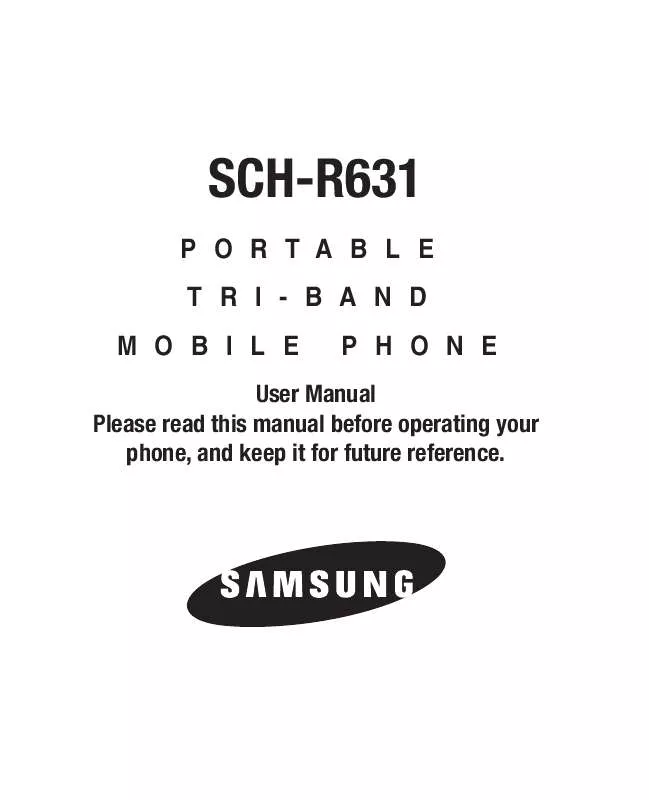Detailed instructions for use are in the User's Guide.
[. . . ] SCH-R631
PORTABLE TRI-BAND MOBILE PHONE
User Manual Please read this manual before operating your phone, and keep it for future reference.
Intellectual Property
All Intellectual Property, as defined below, owned by or which is otherwise the property of Samsung or its respective suppliers relating to the SAMSUNG Phone, including but not limited to, accessories, parts, or software relating there to (the "Phone System"), is proprietary to Samsung and protected under federal laws, state laws, and international treaty provisions. Intellectual Property includes, but is not limited to, inventions (patentable or unpatentable), patents, trade secrets, copyrights, software, computer programs, and related documentation and other works of authorship. You may not infringe or otherwise violate the rights secured by the Intellectual Property. Moreover, you agree that you will not (and will not attempt to) modify, prepare derivative works of, reverse engineer, decompile, disassemble, or otherwise attempt to create source code from the software. [. . . ] For more information, see "Entering Text" on page 25. When you're finished entering the memo, tap Save.
3.
Tools
77
Alarm Clock
Use Alarm Clock to set up to three alarms.
1.
From Standby mode, tap Menu Menu 1 Tools Alarm Clock. The Alarm screen appears in the display.
Tip: You can also access Alarm Clock from Standby mode by tapping Menu Menu 2 Alarm Clock.
2.
While viewing the Alarm list: · Tap Add New Alarm to add a new alarm. · To deactivate an alarm, tap the On button to the right of the alarm. · To change the settings for an alarm, tap the alarm. · To erase alarm(s), tap , tap the alarm(s) , then tap Erase.
Stop Watch
Use Stop Watch to measure the lap times, as well as total times.
1. 2.
From Standby mode, tap Menu Menu 1 Tools Stop Watch. The following options are available: · To begin or resume the stop watch count, tap Start. · To record a lap completion time, tap Lap. · To end or pause the stop watch count, tap Stop. · To erase the stop watch all and lap times recorded, tap Reset.
78
World Time
World Time lets you view the time in time zones around the world.
1. 3.
From Standby mode, tap Menu Menu 1 Tools World Time. To add a clock to the World Time screen, tap + to choose United States or Other Countries.
Find a city: · Search for a city by opening the QWERTY keypad, tapping the search field, and entering the first few letters of the city's name. · Browse the list by swiping up/down. To add the desired city, tap the city's name.
5.
To set World Time options, tap the desired clock. The following options are available: · DST: Turns Daylight Saving Time display on or off for this clock. · Erase: Remove this clock from the World Time screen. · 2nd clock set: Designate this clock as 2nd clock.
Tools
79
Sketch Pad
Sketch Pad lets you use your phone to draw images and text.
1. 2.
From Standby mode, tap Menu Menu 1 Tools Sketch Pad. The following options are available: · To draw on the Sketch Pad, drag your fingertip across the display. · To change the Sketch Pad background, tap Style. · To change the drawing line thickness, tap Thickness. [. . . ] TO THE MAXIMUM EXTENT PERMITTED BY APPLICABLE LAW, THE SOFTWARE IS PROVIDED "AS IS" AND WITH ALL FAULTS AND WITHOUT WARRANTY OF ANY KIND, AND SAMSUNG AND ITS LICENSORS (COLLECTIVELY REFERRED TO AS "SAMSUNG" FOR THE
148
PURPOSES OF SECTIONS 9, 10 and 11) HEREBY DISCLAIM ALL WARRANTIES AND CONDITIONS WITH RESPECT TO THE SOFTWARE, EITHER EXPRESS, IMPLIED OR STATUTORY, INCLUDING, BUT NOT LIMITED TO, THE IMPLIED WARRANTIES AND/OR CONDITIONS OF MERCHANTABILITY, OF SATISFACTORY QUALITY OR WORKMANLIKE EFFORT, OF FITNESS FOR A PARTICULAR PURPOSE, OF RELIABILITY OR AVAILABILITY, OF ACCURACY, OF LACK OF VIRUSES, OF QUIET ENJOYMENT, AND NON-INFRINGEMENT OF THIRD PARTY RIGHTS. SAMSUNG DOES NOT WARRANT AGAINST INTERFERENCE WITH YOUR ENJOYMENT OF THE SOFTWARE, THAT THE FUNCTIONS CONTAINED IN THE SOFTWARE WILL MEET YOUR REQUIREMENTS, THAT THE OPERATION OF THE SOFTWARE WILL BE UNINTERRUPTED OR ERROR-FREE, OR THAT DEFECTS IN THE SOFTWARE WILL BE CORRECTED. NO ORAL OR WRITTEN INFORMATION OR ADVICE GIVEN BY SAMSUNG OR A SAMSUNG AUTHORIZED REPRESENTATIVE SHALL CREATE A WARRANTY. SHOULD THE SOFTWARE PROVE DEFECTIVE, YOU ASSUME THE ENTIRE COST OF ALL NECESSARY SERVICING, REPAIR OR CORRECTION. [. . . ]