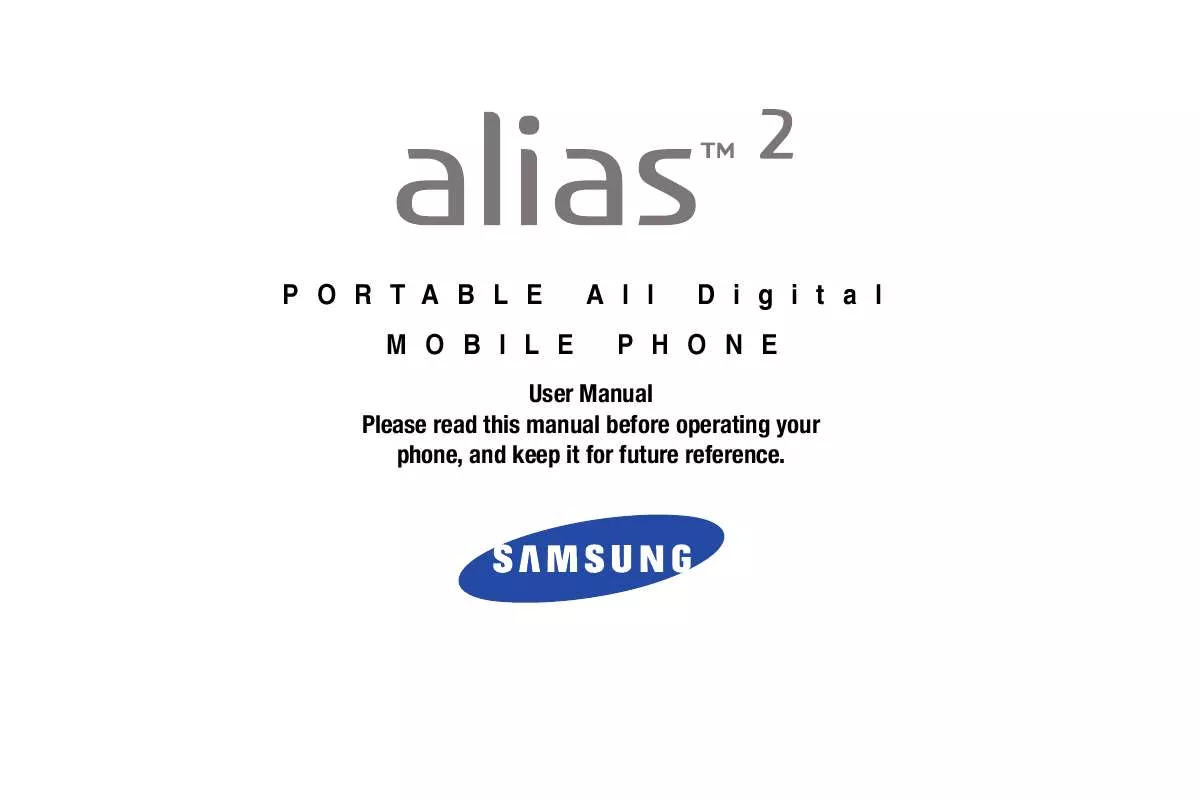Detailed instructions for use are in the User's Guide.
[. . . ] PORTABLE MOBILE
All
Digital
PHONE
User Manual Please read this manual before operating your phone, and keep it for future reference.
Intellectual Property
All Intellectual Property, as defined below, owned by or which is otherwise the property of Samsung or its respective suppliers relating to the SAMSUNG Phone, including but not limited to, accessories, parts, or software relating there to (the "Phone System"), is proprietary to Samsung and protected under federal laws, state laws, and international treaty provisions. Intellectual Property includes, but is not limited to, inventions (patentable or unpatentable), patents, trade secrets, copyrights, software, computer programs, and related documentation and other works of authorship. You may not infringe or otherwise violate the rights secured by the Intellectual Property. Moreover, you agree that you will not (and will not attempt to) modify, prepare derivative works of, reverse engineer, decompile, disassemble, or otherwise attempt to create source code from the software. [. . . ] 4.
.
Press Press Press
Display Settings. Main Screen or Front Screen.
· Main Screen: Choose My Pictures (allows you to select an image from the My Pictures. ) Choose My Videos (allows you to select a video from My Video. )
· Front Screen: Choose My Pictures (allows you to select an image from the My Pictures folder. ) to select the wallpaper that will appear in the main or front LCD display.
Note: You can also press the right soft key Get New and press 1. Get New Applications to download images from the Internet.
Main Menu Settings
Note: This menu is not available with the default Display Theme My Place. This menu is only available when using the Display Theme Slick Black, White or Gliss.
Menu Layout Choose 3 preset main menu layout themes for the menu display.
1.
Warning!: Wallpaper will not display if the front clock is On.
Open the flip in portrait mode and press the Directional key to highlight the
OK
OK
MENU. Press Settings &
5.
Select your desired picture and press
OK
.
Display Themes
1.
Tools menu and press
OK
.
Open the flip in portrait mode and press the Directional key to highlight the
OK
MENU. Main Menu Settings, then Menu Layout.
Tools menu and press
2. 3.
.
Press Press
Display Settings. Press the left soft key Directional key left or right to List to return to the list.
OK
Preview. 5.
cycle through thumbnails of the themes. Press the left soft key
· Tab: Displays Media Center, Messaging, Contacts, Recent Calls and Settings & Tools menu icons on the menu screen. · List: Displays 9 menu listings on the menu screen. · Grid: Displays 9 menu icons in a matrix on the menu screen. Highlight a main menu setting and press OK .
5.
The Main Menu Type screen appears on the display. Select from the following options if List or Grid were selected for Main Menu layout:
Make your selection and press
to save.
Changing Your Settings
91
· Messaging: Choose Messaging to display: Media Center, Messaging, Contacts, Email, Mobile IM, My Ringtones, Recent Calls, VZ Navigator and Settings & Tools. · Personalizing: Choose Personalizing to display: Media Center, Messaging, My Ringtones, My Pictures, V Cast Music, Contacts, Recent Calls, Games and Settings & Tools. Replace Menu Items
Note: This menu is not available with the default Display Theme My Place.
Position Menu Items
Note: This menu is not available with the default Display Theme My Place.
Change the location of the menu items for the menu display.
1.
Open the flip in portrait mode and press the Directional key to highlight the
OK
OK
MENU. Press Settings &
Tools menu and press
2. 3.
.
Press Press
Display Settings. Main Menu Settings, then Position
Choose the menu items for the menu display.
1.
Menu Items. A list or grid of icons displays.
OK
Open the flip in portrait mode and press the Directional key to highlight the
OK
MENU. Press Settings &
4.
Select an icon that you want to move to another location, and press
OK
Tools menu and press
2. Directional key to select another icon to
Press Press
Display Settings. [. . . ] TO THE MAXIMUM EXTENT PERMITTED BY APPLICABLE LAW, THE SOFTWARE IS PROVIDED "AS IS" AND WITH ALL FAULTS AND WITHOUT WARRANTY OF ANY KIND, AND SAMSUNG AND ITS LICENSORS (COLLECTIVELY REFERRED TO AS "SAMSUNG" FOR THE PURPOSES OF SECTIONS 9, 10 and 11) HEREBY DISCLAIM ALL WARRANTIES AND CONDITIONS WITH RESPECT TO THE SOFTWARE, EITHER EXPRESS, IMPLIED OR STATUTORY, INCLUDING, BUT NOT LIMITED TO, THE IMPLIED WARRANTIES AND/OR CONDITIONS OF MERCHANTABILITY, OF SATISFACTORY QUALITY OR WORKMANLIKE EFFORT, OF FITNESS FOR A PARTICULAR PURPOSE, OF RELIABILITY OR AVAILABILITY, OF ACCURACY, OF LACK OF VIRUSES, OF QUIET ENJOYMENT, AND NON-INFRINGEMENT OF THIRD PARTY RIGHTS. SAMSUNG DOES NOT WARRANT AGAINST INTERFERENCE WITH YOUR ENJOYMENT OF THE SOFTWARE, THAT THE FUNCTIONS CONTAINED IN THE SOFTWARE WILL MEET YOUR
REQUIREMENTS, THAT THE OPERATION OF THE SOFTWARE WILL BE UNINTERRUPTED OR ERROR-FREE, OR THAT DEFECTS IN THE SOFTWARE WILL BE CORRECTED. NO ORAL OR WRITTEN INFORMATION OR ADVICE GIVEN BY SAMSUNG OR A SAMSUNG AUTHORIZED REPRESENTATIVE SHALL CREATE A WARRANTY. SHOULD THE SOFTWARE PROVE DEFECTIVE, YOU ASSUME THE ENTIRE COST OF ALL NECESSARY SERVICING, REPAIR OR CORRECTION. [. . . ]