User manual SAMSUNG SCX-4720F
Lastmanuals offers a socially driven service of sharing, storing and searching manuals related to use of hardware and software : user guide, owner's manual, quick start guide, technical datasheets... DON'T FORGET : ALWAYS READ THE USER GUIDE BEFORE BUYING !!!
If this document matches the user guide, instructions manual or user manual, feature sets, schematics you are looking for, download it now. Lastmanuals provides you a fast and easy access to the user manual SAMSUNG SCX-4720F. We hope that this SAMSUNG SCX-4720F user guide will be useful to you.
Lastmanuals help download the user guide SAMSUNG SCX-4720F.
You may also download the following manuals related to this product:
Manual abstract: user guide SAMSUNG SCX-4720F
Detailed instructions for use are in the User's Guide.
[. . . ] All information included herein is subject to change without notice. Samsung Electronics is not responsible for any changes, direct or indirect, arising from or related to the use of this manual. © 2004 Samsung Electronics Co. , Ltd. All rights reserved.
· SCX-4720F and Samsung logo are trademarks of Samsung Electronics Co. , Ltd. [. . . ] To clear the settings, use the Stop/Clear button.
6 Press Start/Enter to begin copying. NOTES:
· You can cancel the copy job during an operation. Press Stop/ Clear, and the copying will stop. · Dust on the document glass may cause black spots on the printout. Keep it always clean.
4. 4
COPYING
Setting Copy Options
The buttons on the control panel let you make all the basic copy options; darkness, number of copies, copy size and document type. Set the following options for the current copy job before pressing Start/Enter to make copies. NOTE: If you press Stop/Clear while you set the copy options, all of the options you have set for the current copy job will be canceled and return to their default status. Or, they will automatically return to their default status after the machine completes the copy.
Darkness
If you have an original document containing faint markings and dark images, you can adjust the brightness to make a copy that is easier to read. You can choose from the following contrast modes: · Light: works well with dark print. · Normal: works well with standard typed or printed documents. · Dark: works well with light print or faint pencil markings.
4
Number of Copies
Using the No. 5 Customize the copy settings including number of copies,
copy size, darkness and original type by using the control panel buttons. See "Setting Copy Options" on page 4. 5. NOTE: You cannot adjust the copy size using the "Reduce/ Enlarge" feature while making a clone copy.
4. 8
6 Press Start/Enter to begin copying.
COPYING
Auto Fit Copying
NOTE: When the size of the document you want to copy is not same as the size of the paper loaded, this function automatically adjusts the size of the document to fit the paper. You can not adjust the copy size manually.
1 Load the document to be copied on the document glass,
A
and close the cover.
2 Press Menu/Exit until "Special Copy" appears on the top
line of the display.
3 Press the scroll button ( or ) until "Auto Fit" appears on
the bottom line.
4 Press Start/Enter to save the selection. 5 Customize the copy settings including number of copies,
copy size, darkness and original type by using the control panel buttons. See "Setting Copy Options" on page 4. 5. NOTE: You cannot adjust the copy size using the "Reduce/ Enlarge" feature while the Auto Fit copying is enabled.
4
6 Press Start/Enter to begin copying.
COPYING
4. 9
2 sided in 1 page Copying
You can copy a 2-sided document on one page of A4, or Letter -sized paper. When you copy using this feature, the machine prints one side on the upper half of the paper and the other side on the lower half. This feature is helpful for copying a small-sized document, such as a name card. If the original document is larger than the printable area, some portions may not be printed.
1 Load the document to be copied on the document glass,
and close the cover.
2 Press Menu/Exit until "Special Copy" appears on the top
line of the display.
3 Press the scroll button ( or ) until "2 Sides in 1 pg"
displays on the bottom line.
4 Press Start/Enter to save the selection. 5 Customize the copy settings including number of copies,
copy size, darkness and original type by using the control panel buttons. [. . . ] The following guidelines should be considered when evaluating the paper's storage environment:
· · ·
Paper should be stored at or near room temperature. The air should not be too dry or too humid. The best way to store an opened ream of paper is to rewrap it tightly in its moistureproof wrapping. If the machine environment is subject to extremes, unwrap only the amount of paper to be used during the day's operation to prevent unwanted moisture changes.
A
A. 9
Envelopes
Envelope construction is critical. [. . . ]
DISCLAIMER TO DOWNLOAD THE USER GUIDE SAMSUNG SCX-4720F Lastmanuals offers a socially driven service of sharing, storing and searching manuals related to use of hardware and software : user guide, owner's manual, quick start guide, technical datasheets...manual SAMSUNG SCX-4720F

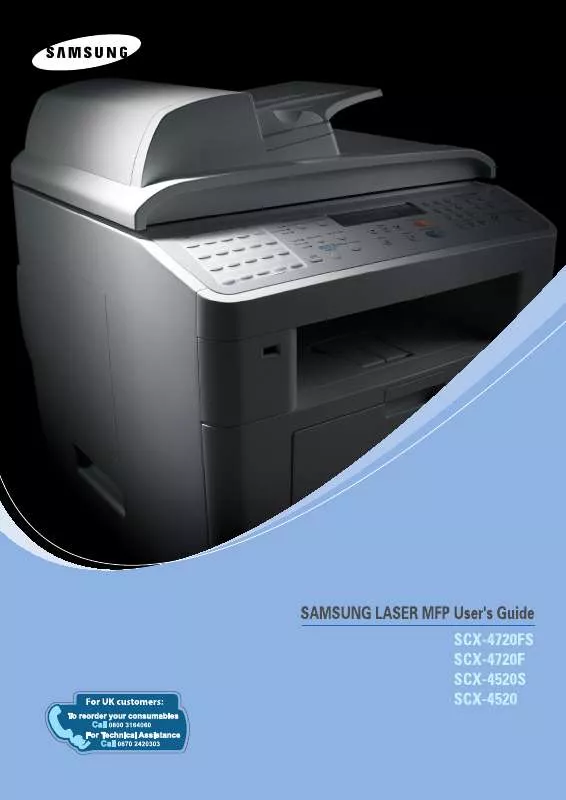
 SAMSUNG SCX-4720F OPEN SOURCE GUIDE (VER.1.01) (63 ko)
SAMSUNG SCX-4720F OPEN SOURCE GUIDE (VER.1.01) (63 ko)
 SAMSUNG SCX-4720F UNIVERSAL PRINT DRIVER GUIDE (VER.2.00) (1140 ko)
SAMSUNG SCX-4720F UNIVERSAL PRINT DRIVER GUIDE (VER.2.00) (1140 ko)
