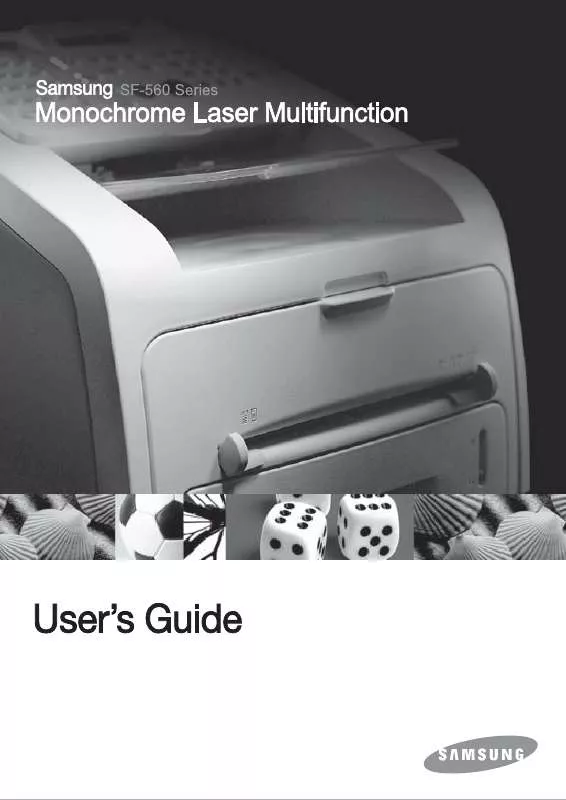User manual SAMSUNG SF560R-XEF
Lastmanuals offers a socially driven service of sharing, storing and searching manuals related to use of hardware and software : user guide, owner's manual, quick start guide, technical datasheets... DON'T FORGET : ALWAYS READ THE USER GUIDE BEFORE BUYING !!!
If this document matches the user guide, instructions manual or user manual, feature sets, schematics you are looking for, download it now. Lastmanuals provides you a fast and easy access to the user manual SAMSUNG SF560R-XEF. We hope that this SAMSUNG SF560R-XEF user guide will be useful to you.
Lastmanuals help download the user guide SAMSUNG SF560R-XEF.
Manual abstract: user guide SAMSUNG SF560R-XEF
Detailed instructions for use are in the User's Guide.
[. . . ] This manual is provided for information purposes only. All information included herein is subject to change without notice. Samsung Electronics is not responsible for any direct or indirect damages, arising from or related to use of this manual. © 2007 Samsung Electronics Co. , Ltd. [. . . ] ) to find the paper size you are using and
6 Use the scroll button ( or
press Enter to save it.
7 To return to Standby mode, press Stop/Clear.
Making a Copy
1 Load the documents up to 20 pages face down into the ADF and
adjust the document guides to the document size. See page 2. 2 for further details about preparing a document and loading it into the ADF.
2 Customize the copy settings including number of copies, copy size,
darkness and original type by using the control panel buttons. For example, if you make 2 copies of 3 page documents, one complete 3 page document will print followed by the second complete document. see page 2. 14
BASIC FUNCTIONS 2. 11
To clear the settings, use the Stop/Clear button.
3 Press Start Copy/Fax.
Setting Copy Options
The buttons on the control panel let you make all the basic copy options; darkness, document type, copy size and number of copies. Set the following options for the current copy job before pressing Start Copy/Fax to make copies.
NOTE: If you press Stop/Clear while you set the copy options, all of the options you have set for the current copy job will be canceled and return to their default status. Or, they will automatically return to their default status after the machine completes the copy.
Darkness
If you have an original document containing faint markings and dark images, you can adjust the brightness to make a copy that is easier to read. Each time you press the button, the LED labeled with the selected mode turns on. You can choose from the following contrast modes: · Light: works well with dark print. · Normal: works well with standard typed or printed documents. · Dark: works well with light print or faint pencil markings.
Original Type
The Original Type setting is used to improve the copy quality by selecting the document for the current copy job. To select the document type, press Original Type. Each time you press the button, the LED labeled with the selected mode turns on. You can choose from the following image modes: · Text: Use for documents containing mostly text. · Photo: Use when the originals are photographs.
NOTE: When you copy a document containing color on the background, such as a newspaper or a catalog, you can get the background on your copy. If you want to reduce the background, change the Darkness setting to Light and/or the Original Type setting to Text.
Number of Copies
Using the No. of Copies button, you can select the number of copies from 1 to 99.
1 Press No. 2 Press the scroll button (
the display. Pressing and holding the buttons allows you to quickly increase and decreases in increments of 5. You can enter the value using the number keypad. or ) until the number you want appears on
3 Press Enter to save the selection.
2. 12 BASIC FUNCTIONS
Reduced/Enlarged Copying
Using the Reduce/Enlarge button, you can reduce or enlarge the size of a copied image from 50% to 150%. To select from the predefined copy sizes:
1 Press Reduce/Enlarge.
The default setting appears on the bottom line of the display.
2 Use Reduce/Enlarge or the scroll button (
setting you want.
or
) to find the size
3 Press Enter to save the selection.
To fine-tune the size of copies:
2
1 Press Reduce/Enlarge. 2 Press Reduce/Enlarge or the scroll button ( 3 Press the scroll button (
on the display. [. . . ] · The machine uses heat and pressure to fuse toner to the paper. Insure that any colored paper or preprinted forms use inks that are compatible with this fusing temperature (200 °C or 392 °F for 0. 1 second).
A. 6
SPECIFICATIONS
Paper Specifications
Category Acid Content Caliper Curl in Ream Cut Edge Conditions Fusing Compatibility 5. 5 pH or lower 0. 094 ~ 0. 18 mm (3. 0 ~ 7. 0 mils) Flat within 5 mm (0. 02 in. ) Cut with sharp blades with no visible fray. Must not scorch, melt, offset or release hazardous emissions when heated to 200 °C (392 °F) for 0. 1 second. Long Grain 4 % ~ 6 % by weight 100 ~ 400 Sheffied Specifications
Grain Moisture Content Smoothness
Paper Storage Environment
Paper storage environmental conditions directly affect the feed operation. [. . . ]
DISCLAIMER TO DOWNLOAD THE USER GUIDE SAMSUNG SF560R-XEF Lastmanuals offers a socially driven service of sharing, storing and searching manuals related to use of hardware and software : user guide, owner's manual, quick start guide, technical datasheets...manual SAMSUNG SF560R-XEF