User manual SAMSUNG SF-750
Lastmanuals offers a socially driven service of sharing, storing and searching manuals related to use of hardware and software : user guide, owner's manual, quick start guide, technical datasheets... DON'T FORGET : ALWAYS READ THE USER GUIDE BEFORE BUYING !!!
If this document matches the user guide, instructions manual or user manual, feature sets, schematics you are looking for, download it now. Lastmanuals provides you a fast and easy access to the user manual SAMSUNG SF-750. We hope that this SAMSUNG SF-750 user guide will be useful to you.
Lastmanuals help download the user guide SAMSUNG SF-750.
You may also download the following manuals related to this product:
Manual abstract: user guide SAMSUNG SF-750
Detailed instructions for use are in the User's Guide.
[. . . ] This manual is provided for information purposes only. All information included herein is subject to change without notice. Samsung Electronics is not responsible for any changes, direct or indirect, arising from or related to use of this manual. © 2004 Samsung Electronics Co. , Ltd. [. . . ] Or, they will automatically return to their default status after the machine completes the copy.
Darkness
If you have an original document containing faint markings and dark images, you can adjust the brightness to make a copy that is easier to read. Each time you press the button, the indicator labeled with the selected mode turns on. You can choose from the following contrast modes: · Light: works well with dark print. · Normal: works well with standard typed or printed documents. · Dark: works well with light print or faint pencil markings.
Original Type
The Original Type setting is used to improve the copy quality by selecting the document for the current copy job. To select the document type, press Original Type. Each time you press the button, the indicator labeled with the selected mode turns on. You can choose from the following image modes: · Text: Use for documents containing mostly text. · Photo: Use when the originals are photographs.
NOTE: When you copy a document containing color in the background, such as a newspaper or a catalog, you can get the background on your copy. If you want to reduce the background, change the Darkness setting to Light and/or the Original Type setting to Text.
Number of Copies
Using the No. of Copies button, you can select the number of copies from 1 to 99.
1 Press No. 2 Press the scroll button ( or ) until the number you want appears on
the display. Pressing and holding the buttons allows you to quickly increase and decreases in increments of 5. You can enter the value using the number keypad.
3 Press Enter to save the selection.
2. 12
BASIC FUNCTIONS
Reduced/Enlarged Copying
Using the Reduce/Enlarge button, you can reduce or enlarge the size of a copied image from 50 % to 200 %. To select from the predefined copy sizes:
1 Press Reduce/Enlarge.
The default setting appears on the bottom line of the display.
2 Use Reduce/Enlarge or the scroll button ( or ) to find the size
setting you want.
3 Press Enter to save the selection.
To fine-tune the size of copies:
2
1 Press Reduce/Enlarge. 2 Press Reduce/Enlarge or the scroll button ( or ) until
"Custom:50-200 %" displays on the bottom line. Press Enter.
3 Press the scroll button ( or ) until the copy size you want appears
on the display. Pressing and holding the buttons allows you to quickly increase and decreases in increments of 5. You can enter the value using the number keypad.
4 Press Enter to save the selection.
NOTE: When you make a reduced copy, black lines may appear at the bottom of your copy.
Changing the Default Settings
Copy options, including darkness, original type, copy size and number of copies, can be set to the most frequently used modes. When you copy a document, the default settings are used unless they are changed by using the corresponding buttons on the control panel. To create your own default settings:
1 Press Menu on the control panel until "Copy Setup" appears on the top line of
the display. The first menu item, "Default-Change, " appears on the bottom line.
2 Press Enter to access the menu item. [. . . ] Must not scorch, melt, offset or release hazardous emissions when heated to 200 °C (392 °F) for 0. 1 second. Long Grain 4 % ~ 6 % by weight 100 ~ 400 Sheffied
A
Grain Moisture Content Smoothness
A. 7
Paper Storage Environment
Paper storage environmental conditions directly affect the feed operation. Ideally, the machine and paper storage environment should be at or near room temperature, and not too dry or humid. Remember that paper is hygroscopic; it absorbs and loses moisture rapidly. [. . . ]
DISCLAIMER TO DOWNLOAD THE USER GUIDE SAMSUNG SF-750 Lastmanuals offers a socially driven service of sharing, storing and searching manuals related to use of hardware and software : user guide, owner's manual, quick start guide, technical datasheets...manual SAMSUNG SF-750

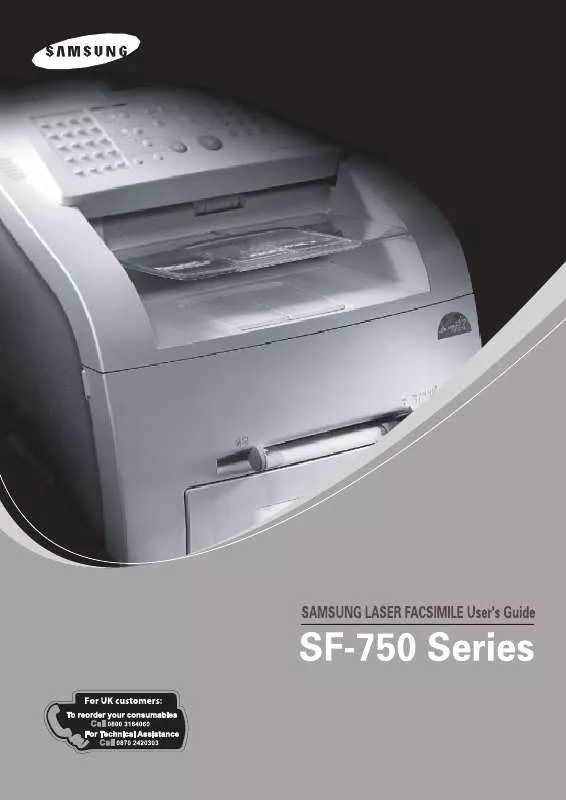
 SAMSUNG SF-750 OPEN SOURCE GUIDE (VER.1.00) (92 ko)
SAMSUNG SF-750 OPEN SOURCE GUIDE (VER.1.00) (92 ko)
 SAMSUNG SF-750 DOC(DECLARATION OF CONFORMITY) (55 ko)
SAMSUNG SF-750 DOC(DECLARATION OF CONFORMITY) (55 ko)
