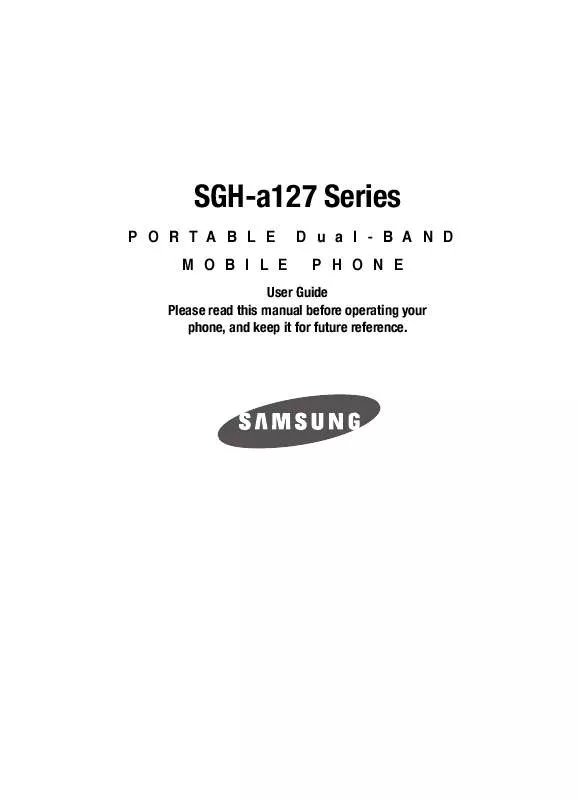Detailed instructions for use are in the User's Guide.
[. . . ] SGH-a127 Series
PORTABLE MOBILE Dual-BAND PHONE
User Guide Please read this manual before operating your phone, and keep it for future reference.
Intellectual Property
All Intellectual Property, as defined below, owned by or which is otherwise the property of Samsung or its respective suppliers relating to the SAMSUNG Phone, including but not limited to, accessories, parts, or software relating there to (the "Phone System"), is proprietary to Samsung and protected under federal laws, state laws, and international treaty provisions. Intellectual Property includes, but is not limited to, inventions (patentable or unpatentable), patents, trade secrets, copyrights, software, computer programs, and related documentation and other works of authorship. You may not infringe or otherwise violate the rights secured by the Intellectual Property. Moreover, you agree that you will not (and will not attempt to) modify, prepare derivative works of, reverse engineer, decompile, disassemble, or otherwise attempt to create source code from the software. [. . . ] In Idle mode, press the Menu soft key to access Menu mode. Select Settings and press the Select soft key or the 3. Select Set Display and press the Select soft key or the
key. key.
The following options are available. Use the Down Navigation key to scroll to and set options: Wallpaper The wallpaper menu allows you to select from a list of Shop Graphics or Wallpaper List. Info Display Allows yot to set the text display and text color.
1. Highlight Info Display and press the Select soft key or the
key.
2. Choose from Text Display or Text Color and press the Select soft key or
the
key.
Changing Your Settings
62
Graphic Logo You can select the On or Off for the Graphic Logo. Press the Select soft key or the key to save selection. Dialing Display In this menu, you can select the dialing font color. Choose Rainbow, Monochrome, key to save selection. Press the Select soft key or the Light Settings You can adjust the display Brightness, Backlight Time, or Keypad Light to see the Main LCD better in different lighting conditions.
Brightness
Press the Left or Right Navigation key or press the Volume keys to adjust the key to save selection. Press the OK soft key or the
Backlight Time
In this menu, you can select the length of time for the Main LCD backlight and the Main LCD Dim. · On: Settings available are: 15 seconds, 30 seconds, 1 minute, 3 minutes, and 10 key to save selection. Press the Select soft key or the · Dim: Settings available are: 15 seconds, 30 seconds, 1 minute, 3 minutes, and Off. Press the Select soft key or the key to save selection.
Keypad Light
Use this option to set the keypad lighting. Select from the following options Use at Any Time, Use at Night Time, and Use at Custom Time.
Set Time & Date
This menu allows you to change the current time and date displayed. You can also find out what time it is in another part of the world.
Note: Before setting the time, you must specify your time zone in the World time menu. For more information, see "World Time" on page 84.
1. In Idle mode, press the Menu soft key to access Menu mode. Select Settings and press the Select soft key or the
key.
63
Set Phone
3. Select Set Time & Date and press the Select soft key or the
key.
The following options are available. [. . . ] If SAMSUNG determines that any Product is not covered by this Limited Warranty, Purchaser must pay all parts, shipping, and labor charges for the repair or return of such Product. WHAT ARE THE LIMITS ON SAMSUNG'S WARRANTY/LIABILITY?EXCEPT AS SET FORTH IN THE EXPRESS WARRANTY CONTAINED HEREIN, PURCHASER TAKES THE PRODUCT "AS IS, " AND SAMSUNG MAKES NO WARRANTY OR REPRESENTATION AND THERE ARE NO CONDITIONS, EXPRESS OR IMPLIED, STATUTORY OR OTHERWISE, OF ANY KIND WHATSOEVER WITH RESPECT TO THE PRODUCT, INCLUDING BUT NOT LIMITED TO: · THE MERCHANTABILITY OF THE PRODUCT OR ITS FITNESS FOR ANY PARTICULAR PURPOSE OR USE; · WARRANTIES OF TITLE OR NON-INFRINGEMENT; · DESIGN, CONDITION, QUALITY, OR PERFORMANCE OF THE PRODUCT;
121
Standard Limited Warranty
· THE WORKMANSHIP OF THE PRODUCT OR THE COMPONENTS CONTAINED
THEREIN; OR
· COMPLIANCE OF THE PRODUCT WITH THE REQUIREMENTS OF ANY LAW, RULE,
SPECIFICATION OR CONTRACT PERTAINING THERETO. NOTHING CONTAINED IN THE INSTRUCTION MANUAL SHALL BE CONSTRUED TO CREATE AN EXPRESS WARRANTY OF ANY KIND WHATSOEVER WITH RESPECT TO THE PRODUCT. [. . . ]