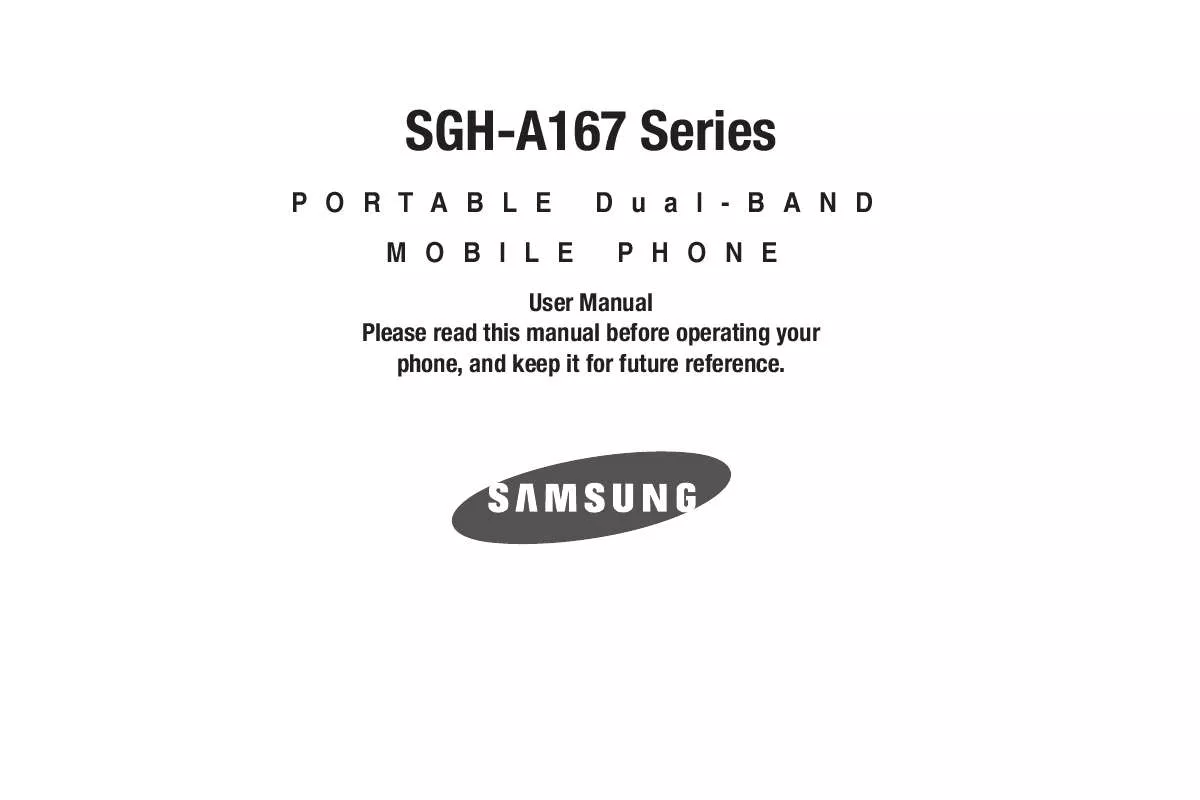Detailed instructions for use are in the User's Guide.
[. . . ] SGH-A167 Series
PORTABLE MOBILE Dual-BAND PHONE
User Manual Please read this manual before operating your phone, and keep it for future reference.
Intellectual Property
All Intellectual Property, as defined below, owned by or which is otherwise the property of Samsung or its respective suppliers relating to the SAMSUNG Phone, including but not limited to, accessories, parts, or software relating there to (the "Phone System"), is proprietary to Samsung and protected under federal laws, state laws, and international treaty provisions. Intellectual Property includes, but is not limited to, inventions (patentable or unpatentable), patents, trade secrets, copyrights, software, computer programs, and related documentation and other works of authorship. You may not infringe or otherwise violate the rights secured by the Intellectual Property. Moreover, you agree that you will not (and will not attempt to) modify, prepare derivative works of, reverse engineer, decompile, disassemble, or otherwise attempt to create source code from the software. [. . . ] Center-weighted should be used for a portrait for example. Spot metering allows you to meter the subject in the center of the frame. This type of metering is useful for brightly backlit, macro, and moon shots. Single Shot: allows you to select Take and Review or Take and Return. Select Take and Return if you want to take many photos without viewing or sending them immediately.
In Idle mode, press Menu Settings Applications Settings Camera Settings and select from the following options: · General Zoom Sound: allows you to select a sound when the Zoom feature is used. Brightness Sound: allows you to select a sound when the Brightness level is changed. · Camera
Calendar Settings
1.
In Idle mode, press Menu Settings Applications Settings Calendar Settings and select from the following options:
Starting Day
Allows you to choose the week start date. Choose from Monday or Sunday.
54
Default View by
· Used Space: allows you to view the used space for the Phone, SIM
Allows you to set the default view. Address Book Settings The Address Book Settings option allows you to adjust the settings or access the following options:
1.
Card or FDN Contacts.
Used Space
You can easily check the amount of memory being used for storing data, such as messages, media, calendar data, or contacts entries. You can also delete any selected information from your phone:
1.
In Idle mode, press Menu Settings Applications Settings Address Book Settings and select from the following options:
In Idle mode, press Menu Settings Used Space and press the Select soft key or the key. Use the Up or Down Navigation key to view the memory allocation for the following options: · · · · · Shared Memory Messaging My Stuff Calendar Address Book
· My Business Card: allows you to add your information to attach when
2.
sending messages.
· Save New Contacts to: allows you to save contacts to the Phone, SIM
or Ask on Saving. · View Contacts from: allows you view the contacts stored on All, Phone or SIM Card. · Sort Contacts by: allows you to sort the contact list by First Name or the Last Name. · Own Number: allows you to view the number assigned to the phone, and any other numbers you choose to enter in the Empty fields. · Copy All to: allows you to copy all contacts to the Phone or to the SIM Card. · Delete All: allows you to delete all Address Book entries on the Phone, SIM Card, and FDN.
Changing Your Settings
55
Section 9: Tools
The Tools menu provides access to and allows you to use the Camera, set Alarms, use the Calendar and features, use the Calculator, use the Tip Calculator, use the Converter (for currency, length, weight and volume), set the Timer, use the Stopwatch, and view World Time.
4.
Or before taking the photo, press the Menu soft key to access camera options. Use the Right and Left navigation keys to move between options.
Camera Options · Size: allows you to set the image size. The icon for the selected image
Camera
Taking Photos
Note: When taking a photo in direct sunlight or in bright conditions, shadows may appear on the photo.
size appears on the capture screen
· Timer: allows you to set a time delay before the camera takes the
1.
In Idle mode, press the Menu soft key to access Menu mode. Select My Stuff Tools Camera and press the Select soft key or the key. Press the
2.
3.
Note: Your camera produces photos in JPEG format.
photo. · Off · 3 Seconds · 5 Seconds · 10 Seconds · White Balance: allows you to choose the white balance for the photo, choose from Auto, Daylight, Incandescent, Fluorescent, or Cloudy. · Effects: allows you to choose a custom color tone for your photo. [. . . ] NO ORAL OR WRITTEN INFORMATION OR ADVICE GIVEN BY SAMSUNG OR A SAMSUNG AUTHORIZED REPRESENTATIVE SHALL CREATE A WARRANTY. SHOULD THE SOFTWARE PROVE DEFECTIVE, YOU ASSUME THE ENTIRE COST OF ALL NECESSARY SERVICING, REPAIR OR CORRECTION. SOME JURISDICTIONS DO NOT ALLOW THE EXCLUSION OF IMPLIED WARRANTIES OR LIMITATIONS ON APPLICABLE STATUTORY RIGHTS OF A CONSUMER, SO THESE EXCLUSIONS AND LIMITATIONS MAY NOT APPLY TO YOU. EXCLUSION OF INCIDENTAL, CONSEQUENTIAL AND CERTAIN OTHER DAMAGES. [. . . ]