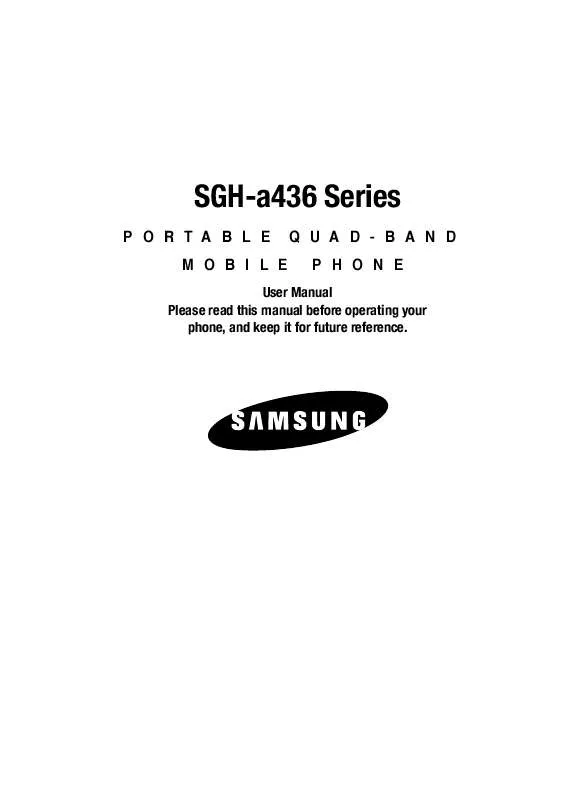Detailed instructions for use are in the User's Guide.
[. . . ] SGH-a436 Series
PORTABLE MOBILE QUAD-BAND PHONE
User Manual Please read this manual before operating your phone, and keep it for future reference.
Intellectual Property
All Intellectual Property, as defined below, owned by or which is otherwise the property of Samsung or its respective suppliers relating to the SAMSUNG Phone, including but not limited to, accessories, parts, or software relating there to (the "Phone System"), is proprietary to Samsung and protected under federal laws, state laws, and international treaty provisions. Intellectual Property includes, but is not limited to, inventions (patentable or unpatentable), patents, trade secrets, copyrights, software, computer programs, and related documentation and other works of authorship. You may not infringe or otherwise violate the rights secured by the Intellectual Property. Moreover, you agree that you will not (and will not attempt to) modify, prepare derivative works of, reverse engineer, decompile, disassemble, or otherwise attempt to create source code from the software. [. . . ] Select Cancel All to cancel all call waiting features.
3. 4.
Using the Up or Down Navigation key you can Activate or Deactivate the call waiting feature respectively. Press the Select soft key to apply selection.
Auto Redial This option allows you to turn Off or On the Auto Redial function. Press the Save soft key to save the settings.
Bluetooth
Bluetooth is a short-range wireless communications technology capable of exchanging information over a distance of about 30 feet without requiring a physical connection. Unlike infrared, you don't need to line up the devices to beam information with Bluetooth. If the devices are within a range of one another, you can exchange information between them, even if they are located in different rooms. The Bluetooth wireless technology settings menu provides the ability to view and change the device name, show the visibility, and set the security for the device. Turn Bluetooth On/Off When the Bluetooth is turned on, you can use the Bluetooth features available. When the Bluetooth is turned off, you cannot send or receive information via Bluetooth. To save battery life or in situations where Bluetooth use is prohibited, such as airline traveling, you can turn off the Bluetooth wireless technology headset. My Headsets This menu provides a list of Bluetooth wireless technology devices discovered by your handset.
1. 2.
Highlight My Headsets and press the Select soft key or the
key.
To search for the Bluetooth device(s), highlight Search New Device and press the Select soft key or the key.
65
Set Applications
Connecting to a Bluetooth Device
From the Device list,
1. 2.
Highlight the device and press the Select soft key or the Enter the PIN for the device.
key.
If connecting to a Bluetooth wireless device consult your Bluetooth device user manual for your assigned PIN. If connecting to another handset, enter the same user-defined PIN on both handsets.
Note: The first time you try to pair with a handset, you and the owner of the other handset must enter the same PIN. Once the handsets are paired, you will not need to use the PIN again.
3. 4.
Press the OK soft key or the
key.
If you are unable to pair with the device a popup appears in the display. Press the Yes soft key to retry.
Bluetooth Services Actually, the Bluetooth specification is a protocol that describes how the short-range wireless technology works, whereas individual profiles describe the services supported by individual devices. Profiles reduce the chance that different devices will not work together. Your phone supports the following profile services: Headset: enables outgoing and incoming calls. Handsfree: the remote car kit enables outgoing and incoming calls.
Set Applications
The Set Applications feature allows you to configure the functional parameters for most of the on board applications. These applications are described in more detail within other sections of this manual.
1. 4.
When the Idle screen displays, press the Menu soft key. [. . . ] If SAMSUNG determines that any Product is not covered by this Limited Warranty, Purchaser must pay all parts, shipping, and labor charges for the repair or return of such Product. WHAT ARE THE LIMITS ON SAMSUNG'S WARRANTY/LIABILITY?EXCEPT AS SET FORTH IN THE EXPRESS WARRANTY CONTAINED HEREIN, PURCHASER TAKES THE PRODUCT "AS IS, " AND SAMSUNG MAKES NO WARRANTY OR REPRESENTATION AND THERE ARE NO CONDITIONS, EXPRESS OR IMPLIED, STATUTORY OR OTHERWISE, OF ANY KIND WHATSOEVER WITH RESPECT TO THE PRODUCT, INCLUDING BUT NOT LIMITED TO: · THE MERCHANTABILITY OF THE PRODUCT OR ITS FITNESS FOR ANY PARTICULAR PURPOSE OR USE; · WARRANTIES OF TITLE OR NON-INFRINGEMENT; · DESIGN, CONDITION, QUALITY, OR PERFORMANCE OF THE PRODUCT;
Warranty Information 116
· THE WORKMANSHIP OF THE PRODUCT OR THE COMPONENTS CONTAINED
THEREIN; OR
· COMPLIANCE OF THE PRODUCT WITH THE REQUIREMENTS OF ANY LAW, RULE,
SPECIFICATION OR CONTRACT PERTAINING THERETO. NOTHING CONTAINED IN THE INSTRUCTION MANUAL SHALL BE CONSTRUED TO CREATE AN EXPRESS WARRANTY OF ANY KIND WHATSOEVER WITH RESPECT TO THE PRODUCT. [. . . ]