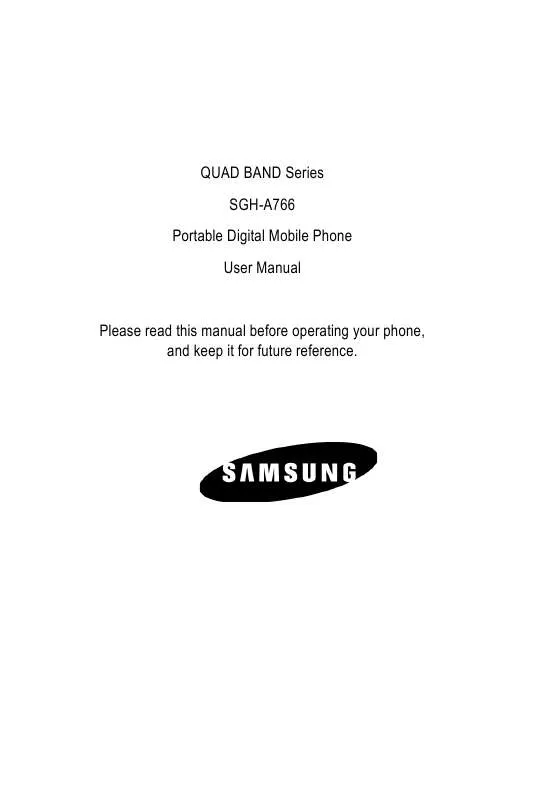Detailed instructions for use are in the User's Guide.
[. . . ] QUAD BAND Series SGH-A766 Portable Digital Mobile Phone User Manual
Please read this manual before operating your phone, and keep it for future reference.
Intellectual Property
All Intellectual Property, as defined below, owned by or which is otherwise the property of Samsung or its respective suppliers relating to the SAMSUNG Phone, including but not limited to, accessories, parts, or software relating thereto (the "Phone System"), is proprietary to Samsung and protected under federal laws, state laws, and international treaty provisions. Intellectual Property includes, but is not limited to, inventions (patentable or unpatentable), patents, trade secrets, copyrights, software, computer programs, and related documentation and other works of authorship. You may not infringe or otherwise violate the rights secured by the Intellectual Property. Moreover, you agree that you will not (and will not attempt to) modify, prepare derivative works of, reverse engineer, decompile, disassemble, or otherwise attempt to create source code from the software. [. . . ] From the Idle screen, press [ ] and select Games and Apps Get New Games. The browser launches and opens the Games screen. Follow the on-screen options to select and download a file. Press <Options> to access browser options (see "Using the Internet Browser" on page 107). Downloaded games are added to the Games and Apps menu.
Game Options
When a game is highlighted in the Games and Apps screen, you can access the following options by pressing <Options>:
Start: Starts the game. Delete: Lets you delete the Selected game, Multiple games or All games
(downloaded games only).
Rename: Lets you rename the selected game (downloaded games
only).
Lock/Unlock: Allows you to lock the file so it can not be deleted
(downloaded games only). Files must be unlocked before they can be deleted.
Connections: Press <Options> and select Edit to view and change
network settings (Set Name, Access Name, Auth Type, User ID,
Games and Apps 85
Password, Protocol, Home URL, Proxy Address, Port, Linger Time, Advanced Settings).
Properties: Displays the properties of the selected game, including
Size, Version, Supplier, Creation Date and Time, Description and Location.
Play a Game
To play a game: 1. From the Idle screen, press [ ] and select Games and Apps. Scroll to the game you want to play and press [ <Options> and select <Start>.
3. The game's welcome screen displays information about the game. Follow the on-screen instructions to play the game.
Game Controls
While playing a game, to adjust the sound volume exit the game highlight an option in a list select an option Press the Volume keys key Navigation keys key
Get New Applications
This selection allows you to download applications from your service provider. From the Idle screen, press [ Get New Applications. Follow the on-screen options to select and download a file.
Games and Apps 86
Downloaded applications are added to the Games and Apps menu. Press <Options> to access browser options (see "Using the Internet Browser" on page 107).
Games and Apps 87
Call History
In this menu (Menu 4), you can:
View calls you missed, received or dialed Add phone numbers from your call history to Speed Dial View the length of calls made and received
While in any of the call lists, press <Options> to access the following functions:
Details: View call details (phone number, date and time of call). Voice Call: Calls the highlighted number. Save to Contacts: Saves the number to Contacts, either on your SIM
card or phone.
Send Message: Lets you send a message to the caller. Delete: Lets you delete the selected call or all calls from the list. Add to Reject List: Adds the phone number the selected call was made
from to the Reject List. To view and configure your reject list, see "Reject List" on page 118.
View Contact Details: Displays the contact information of the other
person on the call (only appears when contact information is available).
All Calls
This menu (Menu 4. 1) lets you view a list of calls made and received, including missed calls. Icons at the left of each listing indicate whether the call was made ( ), received ( ) or missed ( ). Scroll through the list and press [ ] or press <Options> and select Details to view call details, including number, time and date.
Call History 88
Note: You can access the most recent numbers in All Calls by pressing [
] in Idle mode.
Missed Calls
This menu (Menu 4. 2) lets you view a list of calls you received but did not answer. Scroll through the list and press [ ] or press <Options> and select Details to view call details. [. . . ] SAMSUNG may, at SAMSUNG's sole option, use rebuilt, reconditioned, or new parts or components when repairing any Product or replace Product with a rebuilt, reconditioned or new Product. Repaired/ replaced leather cases, pouches and holsters will be warranted for a period of ninety (90) days. All other repaired/replaced Product will be warranted for a period equal to the remainder of the original Limited Warranty on the original Product or for 90 days, whichever is longer. All replaced parts, components, boards and equipment shall become the property of SAMSUNG. [. . . ]