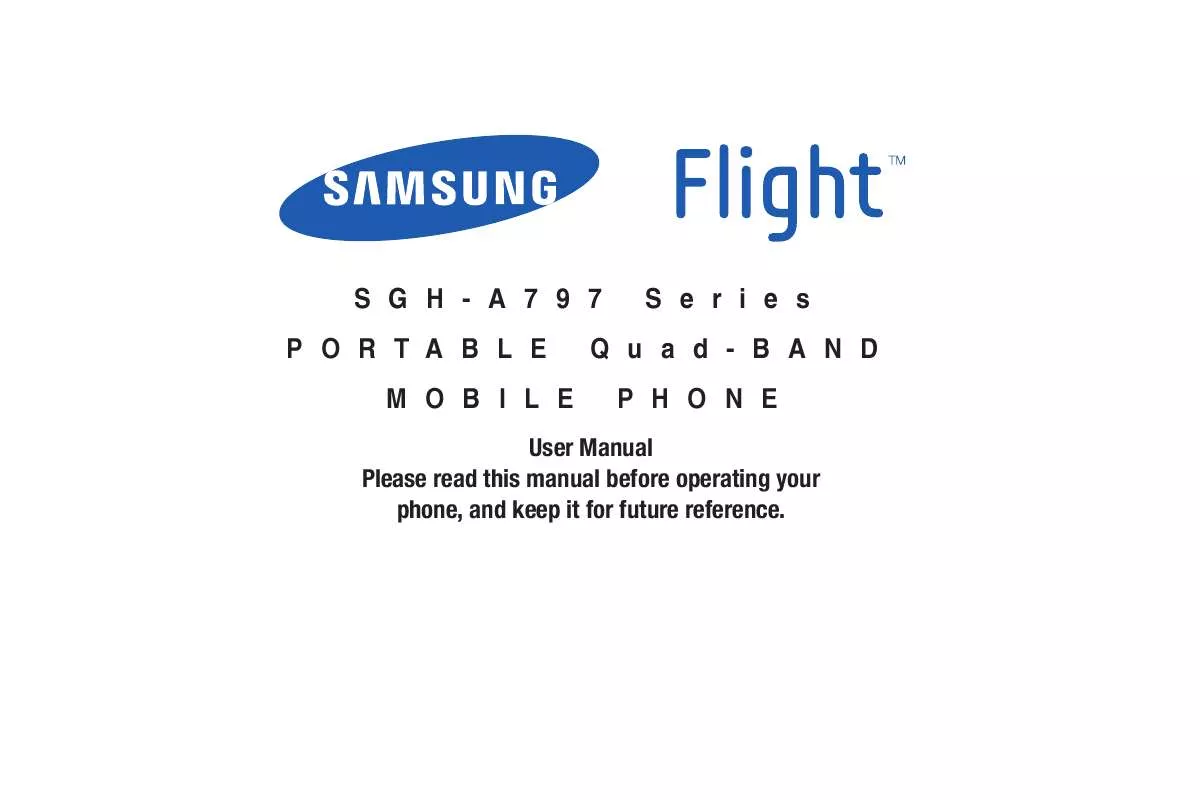Detailed instructions for use are in the User's Guide.
[. . . ] SGH-A797 PORTABLE MOBILE
Series
Quad-BAND PHONE
User Manual Please read this manual before operating your phone, and keep it for future reference.
Intellectual Property
All Intellectual Property, as defined below, owned by or which is otherwise the property of Samsung or its respective suppliers relating to the SAMSUNG Phone, including but not limited to, accessories, parts, or software relating there to (the "Phone System"), is proprietary to Samsung and protected under federal laws, state laws, and international treaty provisions. Intellectual Property includes, but is not limited to, inventions (patentable or unpatentable), patents, trade secrets, copyrights, software, computer programs, and related documentation and other works of authorship. You may not infringe or otherwise violate the rights secured by the Intellectual Property. Moreover, you agree that you will not (and will not attempt to) modify, prepare derivative works of, reverse engineer, decompile, disassemble, or otherwise attempt to create source code from the software. [. . . ] Before filtering, you must first establish a pin/password and a contact e-mail address. Once those have been established, you can the two available filter options: · Content Filters: let you restrict access to inappropriate content both on and outside of MEdia Net.
In Idle mode, touch
Mobile Video Customize
CV My Video Alerts Add to My Alerts.
Mobile Video
91
· Purchase Blocker: lets you restrict the ability to buy ringtones,
downloads, games, etc. , from MEdia Net on this phone.
Setting up Parental Controls 1.
In Idle mode, touch setup fields.
Mobile Video Customize
CV Parental Controls to access the MEdia Net parental
2.
Touch each of the following fields and use the onscreen keypad/keyboard to enter the information: PIN, Re-enter, contact email address.
3.
Touch Save and allow a few minutes for your information to be received and accepted by MEdia Net. You can then use this information to activate the parental filters.
Configuring the Filters
1.
In Idle mode, touch state.
Mobile Video Customize
CV Content Filters On button to toggle the On/Off
2.
Touch Purchase Blocker On button to toggle the On/Off state. Touch OK to activate the filter.
3.
92
Section 11: Messaging
This section describes how to send or receive different types of messages. It also includes the features and functionality associated with messaging. Messaging icons are displayed at the top of the screen and indicate when messages are received and their type. For more information, refer to "Icons" on page 14.
Types of Messages
Your phone provides the following message types: · Text Messages · Multimedia (Picture and Video) Messages · IM Messages · Mobile Email The Short Message Service (SMS) lets you send and receive text messages to and from other mobile phones or email addresses. To use this feature, you may need to subscribe to your service provider's message service. The Multimedia Messaging Service (MMS) lets you send and receive multimedia messages (such as picture messages and video messages) to and from other mobile phones or email addresses. To use this feature, you may need to subscribe to your service provider's multimedia message service.
Important!: When creating a message, adding an image, a sound file, or a video clip to a text message changes the message from a text message to a multimedia message.
Creating and Sending Messages
1.
From the Idle screen, touch Message (
).
or
Touch
2. Messaging Create Message.
Select a recipient by selecting an entry method by touching Tap to Add Recipient and then selecting an associated option: · Enter Number: to manually enter a destination using a valid cellular phone number. · Enter Email: to manually enter a destination using a valid email address. · Contacts: to select a recipient from your Contacts list (valid entries must have a wireless phone number or email address). · Recent Contacts: to select a recipient from a list of recently sent messages. · Group: to select a recipient from the Group list.
Messaging
93
Note: If the number of recipients are less than 10, all members in the group will be added. You will need to delete any unnecessary members in the list by selecting the trash can icon and deleting unwanted entries.
Note: Enter additional recipients by separating each entry with a semicolon (;) then using the previous procedure.
3.
Touch the empty onscreen text field and use the keypad to enter a message. For more information, refer to "Entering Text" on page 34.
4.
Review your message and touch
Send
.
Insert
Additional Message Options
1.
While composing your message, touch additional insert options.
to reveal
· Take Picture: allows you to temporarily exit the message, take a photo with phone's camera, and then add it to your message by touching OK. · Record Video: allows you to temporarily exit the message, record a video clip using the phone's camera, and then add it to your message by touching OK. · Record Audio: allows you to temporarily exit the message, record an audio clip using the phone's microphone, and then add it to your message by touching Add. · Favorite URL: allows you to temporarily exit the message, access your Favorites list then select those URLs you would like to add to the current message by touching Add. · Contact Info: allows you to choose an existing Address Book entry, then add it to your message by touching Insert. Touch More to reveal additional options: · Preview: allows you to preview your current message before delivery (multimedia messages only). [. . . ] NO ORAL OR WRITTEN INFORMATION OR ADVICE GIVEN BY SAMSUNG OR A SAMSUNG AUTHORIZED REPRESENTATIVE SHALL CREATE A WARRANTY. SHOULD THE SOFTWARE PROVE DEFECTIVE, YOU ASSUME THE ENTIRE COST OF ALL NECESSARY SERVICING, REPAIR OR CORRECTION. SOME JURISDICTIONS DO NOT ALLOW THE EXCLUSION OF IMPLIED WARRANTIES OR LIMITATIONS ON APPLICABLE STATUTORY RIGHTS OF A CONSUMER, SO THESE EXCLUSIONS AND LIMITATIONS MAY NOT APPLY TO YOU. EXCLUSION OF INCIDENTAL, CONSEQUENTIAL AND CERTAIN OTHER DAMAGES. [. . . ]