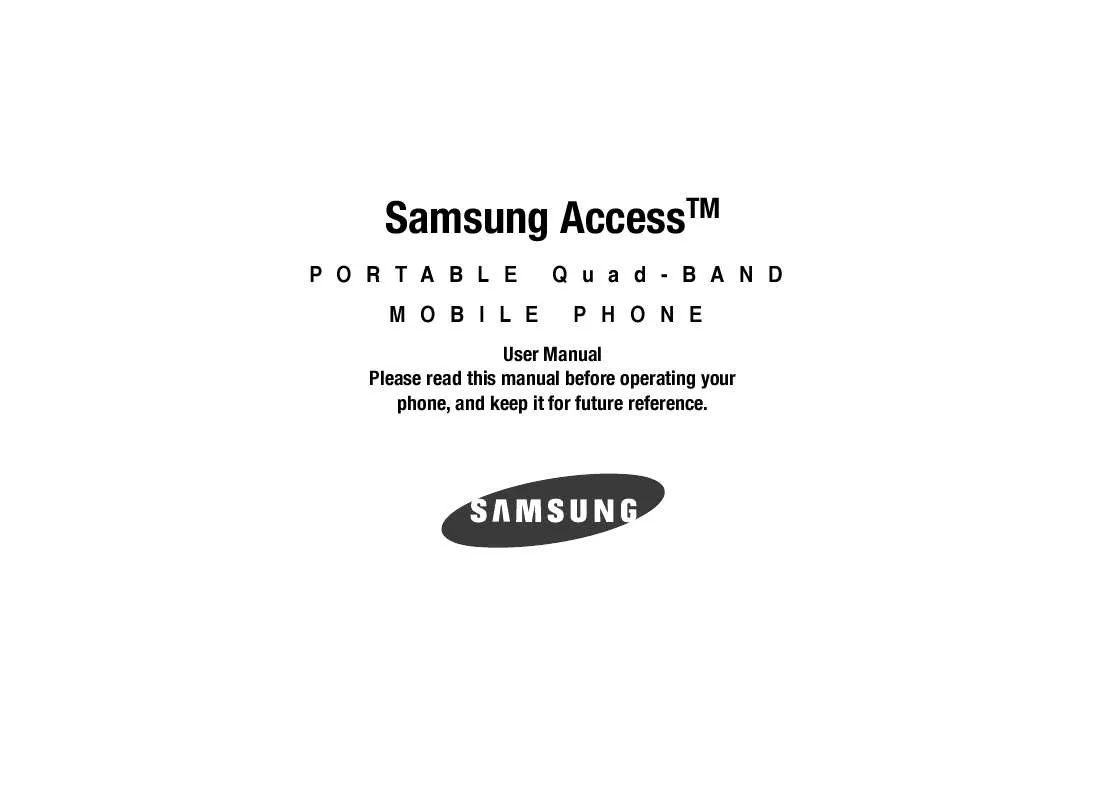Detailed instructions for use are in the User's Guide.
[. . . ] Samsung AccessTM
PORTABLE MOBILE Quad-BAND PHONE
User Manual Please read this manual before operating your phone, and keep it for future reference.
Intellectual Property
All Intellectual Property, as defined below, owned by or which is otherwise the property of Samsung or its respective suppliers relating to the SAMSUNG Phone, including but not limited to, accessories, parts, or software relating there to (the "Phone System"), is proprietary to Samsung and protected under federal laws, state laws, and international treaty provisions. Intellectual Property includes, but is not limited to, inventions (patentable or unpatentable), patents, trade secrets, copyrights, software, computer programs, and related documentation and other works of authorship. You may not infringe or otherwise violate the rights secured by the Intellectual Property. Moreover, you agree that you will not (and will not attempt to) modify, prepare derivative works of, reverse engineer, decompile, disassemble, or otherwise attempt to create source code from the software. [. . . ] · Set as: allows you to set the currently selected graphic to be displayed on the Main Display or assigned to a Caller ID. · Delete: allows you to delete either Selected, Multiple, or All graphics. · Rename: allows you to rename the graphic. · Edit: allows you to edit the loaded photo, using the following options: Save as: allows you to name the photo.
89
Effects: allows you to use effects for the entire photo: including Black and White, Sepia, Negative, Milky, Lighting, Crayon Pastel, Oil Paint, Blur, Despeckle, and Sharpen. Partial effects: allows you to used effects that affect only specific areas of a photo, such as Partial Blur and Redeye Repair. Adjust: allows you to adjust the Brightness, Contrast, and Color of the photo. Transform: allows you to Resize, Rotate, or Flip the photo image. Crop: allows you to crop or remove unwanted areas framing your photo. Insert: allows you to insert Frames, Cliparts, Emoticon, and Text. Send: allows you to attach the graphic to a message, send it to a Bluetooth device, or to send to the HP's SnapfishTM photo service. Set as: allows you to set the currently selected graphic to be displayed on the Main Display or assigned to a Caller ID. Print via: allows you to make a selected graphic printable by either USB or Bluetooth printer. · Bluetooth Visibility: allows you to select either Selected or Multiple
graphics visibility to Bluetooth devices.
· Slide Show: allows you to create a slide show of all photos in the
folder.
· Print via: allows you to make a selected graphic printable by either
USB or Bluetooth printer.
· Lock: allows you to lock the photo. · Properties: allows you to view the properties of a photo.
Camera Shortcuts Shortcut keys allow you to change options using your keypad, Navigation keys, and Volume key in capture mode. adjust the image brightness (Left/Right). Not allowed if the picture size is set to its maximum value. switches the handset between camera and camcorder mode changes the shooting mode.
Using the Camcorder
Shooting Video When shooting video in direct sunlight or in bright conditions, it is recommended that you provide your subject with sufficient light by having the light source behind you.
1.
In Idle mode, select Menu My Stuff Applications Camera and press the key. Press the key to switch to the camcorder.
2. 3.
Before shooting the video, you can adjust the camcorder settings using the follow options accessed by pressing the Menu soft key.
4.
Adjust the image by aiming the camera at the subject. Press the key to begin shooting video.
sets the timing delay (Off, 3, 5, or 10 seconds).
5.
sets the camera to Night Shot which increases the contrast and brightness in low light. changes the viewfinder mode from Icons, No Icons, or Guidelines.
6.
Press the Stop soft key to stop the recording and save the video file to your My Stuff folder.
Camcorder Settings Options · Video Clip: allows you to set the type of video clip recorded. Normal Multimedia Message · Size: allows you to set the video size. [. . . ] EXCEPT AS SET FORTH IN THE EXPRESS WARRANTY CONTAINED HEREIN, PURCHASER TAKES THE PRODUCT "AS IS, " AND SAMSUNG MAKES NO WARRANTY OR REPRESENTATION AND THERE ARE NO CONDITIONS, EXPRESS OR IMPLIED, STATUTORY OR OTHERWISE, OF ANY KIND WHATSOEVER WITH RESPECT TO THE PRODUCT, INCLUDING BUT NOT LIMITED TO: · THE MERCHANTABILITY OF THE PRODUCT OR ITS FITNESS FOR ANY PARTICULAR PURPOSE OR USE; · WARRANTIES OF TITLE OR NON-INFRINGEMENT; · DESIGN, CONDITION, QUALITY, OR PERFORMANCE OF THE PRODUCT; · THE WORKMANSHIP OF THE PRODUCT OR THE COMPONENTS CONTAINED THEREIN; OR · COMPLIANCE OF THE PRODUCT WITH THE REQUIREMENTS OF ANY LAW, RULE, SPECIFICATION OR CONTRACT PERTAINING THERETO. NOTHING CONTAINED IN THE INSTRUCTION MANUAL SHALL BE CONSTRUED TO CREATE AN EXPRESS WARRANTY OF ANY KIND WHATSOEVER WITH RESPECT TO THE PRODUCT. ALL IMPLIED WARRANTIES AND CONDITIONS THAT MAY ARISE BY OPERATION OF LAW, INCLUDING IF APPLICABLE THE IMPLIED WARRANTIES OF MERCHANTABILITY AND FITNESS FOR A PARTICULAR PURPOSE, ARE HEREBY LIMITED TO THE SAME DURATION OF TIME AS THE EXPRESS WRITTEN WARRANTY STATED HEREIN. SOME STATES/PROVINCES DO NOT ALLOW LIMITATIONS ON HOW
LONG AN IMPLIED WARRANTY LASTS, SO THE ABOVE LIMITATION MAY NOT APPLY TO YOU. [. . . ]