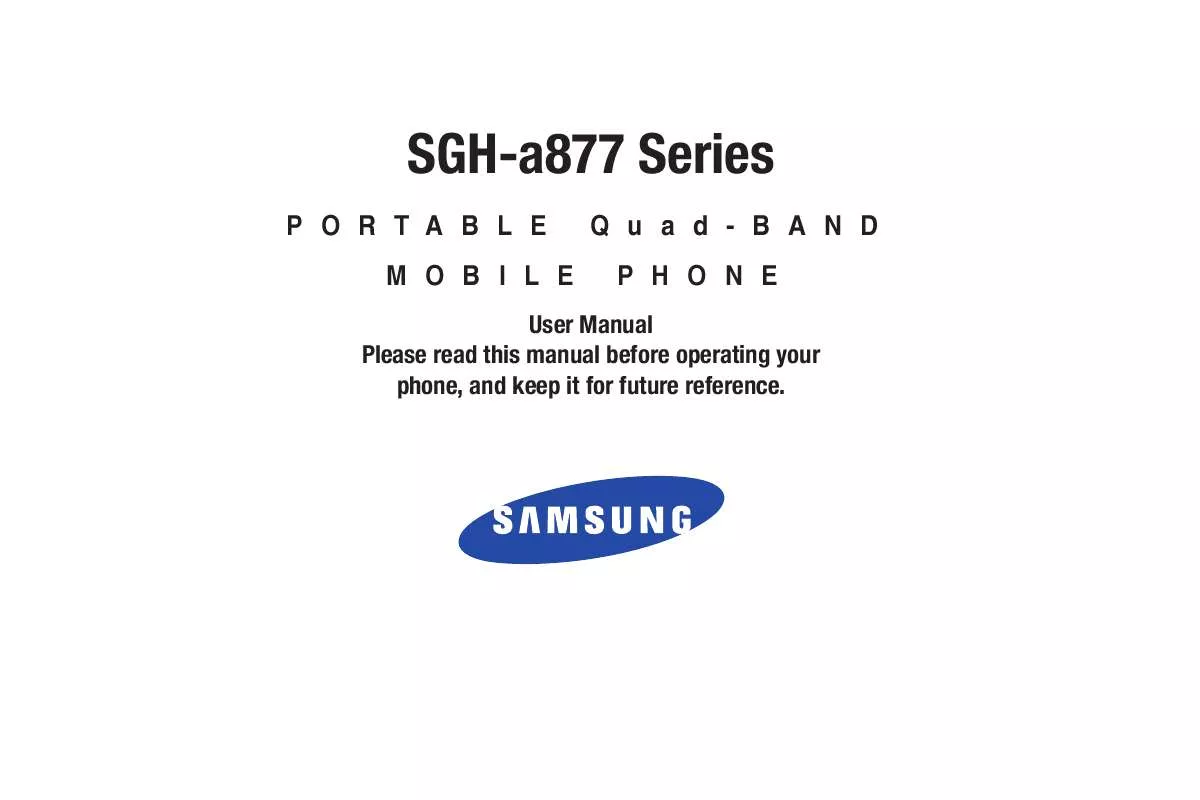Detailed instructions for use are in the User's Guide.
[. . . ] SGH-a877 Series
PORTABLE MOBILE Quad-BAND PHONE
User Manual Please read this manual before operating your phone, and keep it for future reference.
Intellectual Property
All Intellectual Property, as defined below, owned by or which is otherwise the property of Samsung or its respective suppliers relating to the SAMSUNG Phone, including but not limited to, accessories, parts, or software relating there to (the "Phone System"), is proprietary to Samsung and protected under federal laws, state laws, and international treaty provisions. Intellectual Property includes, but is not limited to, inventions (patentable or unpatentable), patents, trade secrets, copyrights, software, computer programs, and related documentation and other works of authorship. You may not infringe or otherwise violate the rights secured by the Intellectual Property. Moreover, you agree that you will not (and will not attempt to) modify, prepare derivative works of, reverse engineer, decompile, disassemble, or otherwise attempt to create source code from the software. [. . . ] Touch Done to store the new changes.
Edit Touch options:
· Play Slideshow (
Return to previous page and then touch one of the available
Note: Edit and Set as are not a features available when the camcorder mode is active.
· Information (
): to play the available images (from the Pictures folder) within a slideshow. Touch the Up/Down arrows to set the duration of each onscreen image.
): displays file information such as name, format, size, resolution, etc. · Send ( ): lets you send the currently active image as part of a new multimedia message, to an external device via Bluetooth, or to HP's online Snapfish® service. · Set as ( ): allows you to assign the current image as either your current Wallpaper, or as a display image used by a specific entry within your Address Book.
108
· Delete (
· Return (
): erases the currently selected image/video. ): takes you back to the previously active camera or camcorder page where you can take another photo or shoot a new video.
1. 2.
Accessing the Pictures Folder Touch
My Stuff Pictures.
Touch a photo to open it in the viewer.
Selecting and Using the Pictures Folder Touch a picture from the Pictures page to display the image. From the image viewer page, you have access to both macro functions (Zoom, Edit, and Info) and menu options. · Zoom: allows you to magnify the current image. · Edit: allows you to edit the current image by applying various image effects. · Information: displays an onscreen listing of the image's properties such as: name, format, size, etc. · Send: lets you send the currently active image as part of a new multimedia message, to an external device via Bluetooth, or to HP's online Snapfish® service. · Set as: allows you to assign the current image as either your current Wallpaper, or as a display image used by a specific entry within your Address Book.
· More: allows you to choose from the following image options: Delete: allows you to delete the current graphic. Rename: allows you to rename the current graphic. Slide Show: allows you play a slideshow using the pictures currently available from within the Pictures page. Bluetooth Visibility: allows you to toggle your current Bluetooth visibility status between Visible or Hidden. Print via: allows you to make a selected graphic printable by either USB or Bluetooth printer. Lock/Unlock: allows you to secure a selected graphic by making it protected from accidental alterations. Properties: allows you to view the properties of a photo.
Camera
109
Editing a Photo
1. 2.
Assigning an Image to an Address Book Entry
My Stuff Pictures <image>. 2.
Touch
Touch
My Stuff Pictures <image>.
Save
Use the following options onscreen buttons and icons for editing and photo management. Touch Edit ( following: · Effects: allows you to choose from among several effects such as: Filter, Style, Warp, or Partial Blur. · Adjust: allows you to adjust Auto Level, Brightness, Contrast, and Color. [. . . ] SHOULD THE SOFTWARE PROVE DEFECTIVE, YOU ASSUME THE ENTIRE COST OF ALL NECESSARY SERVICING, REPAIR OR CORRECTION. SOME JURISDICTIONS DO NOT ALLOW THE EXCLUSION OF IMPLIED WARRANTIES OR LIMITATIONS ON APPLICABLE STATUTORY RIGHTS OF A CONSUMER, SO THESE EXCLUSIONS AND LIMITATIONS MAY NOT APPLY TO YOU. EXCLUSION OF INCIDENTAL, CONSEQUENTIAL AND CERTAIN OTHER DAMAGES. TO THE EXTENT NOT PROHIBITED BY LAW, IN NO EVENT SHALL SAMSUNG BE LIABLE FOR PERSONAL INJURY, OR ANY INCIDENTAL, SPECIAL, INDIRECT OR CONSEQUENTIAL DAMAGES WHATSOEVER, OR FOR LOSS OF PROFITS, LOSS OF DATA, BUSINESS INTERRUPTION, OR FOR ANY PECUNIARY DAMAGES OR LOSSES, ARISING OUT OF OR RELATED TO YOUR USE OR INABILITY TO USE THE SOFTWARE, THE PROVISION OF OR FAILURE TO PROVIDE SUPPORT OR OTHER SERVICES, INFORMATION, SOFTWARE, AND RELATED CONTENT THROUGH THE SOFTWARE OR OTHERWISE ARISING OUT OF THE USE OF THE SOFTWARE, OR OTHERWISE UNDER OR IN CONNECTION WITH ANY PROVISION OF THIS EULA, HOWEVER CAUSED, REGARDLESS OF THE THEORY OF LIABILITY (CONTRACT, TORT
192
OR OTHERWISE) AND EVEN IF SAMSUNG HAS BEEN ADVISED OF THE POSSIBILITY OF SUCH DAMAGES. [. . . ]