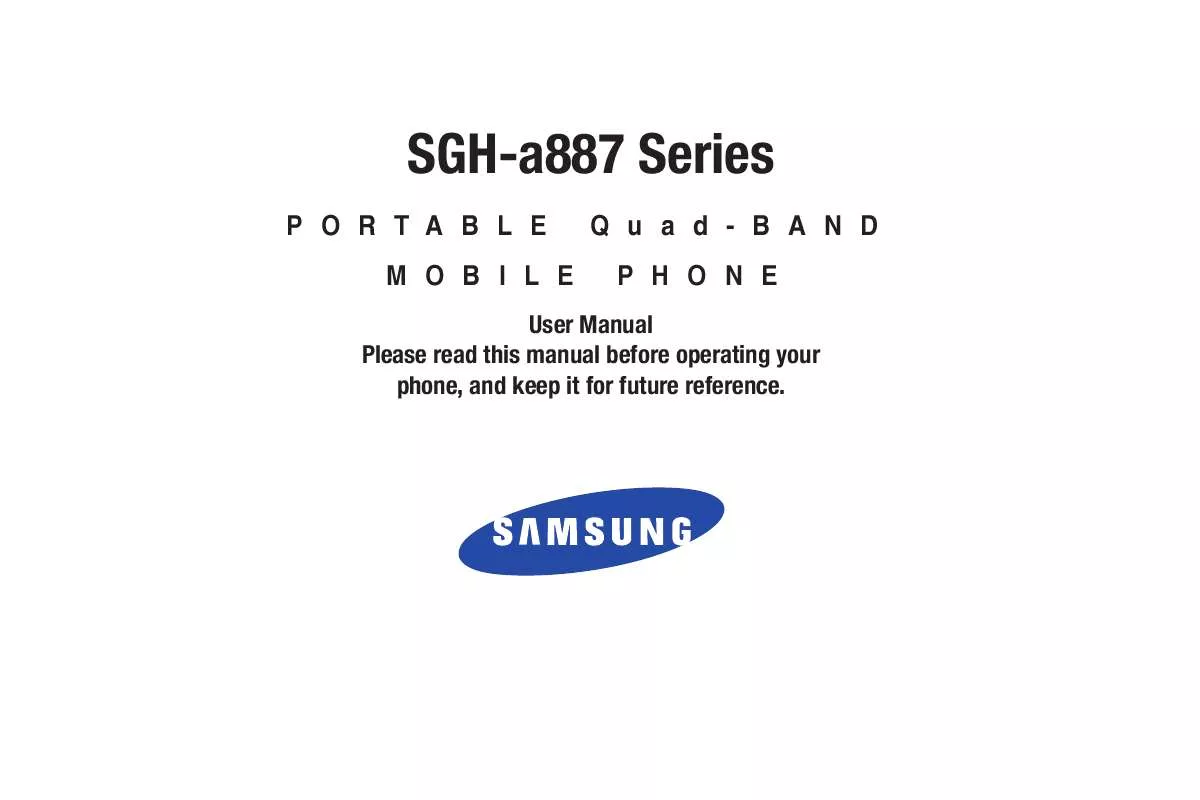Detailed instructions for use are in the User's Guide.
[. . . ] SGH-a887 Series
PORTABLE MOBILE Quad-BAND PHONE
User Manual Please read this manual before operating your phone, and keep it for future reference.
Intellectual Property
All Intellectual Property, as defined below, owned by or which is otherwise the property of Samsung or its respective suppliers relating to the SAMSUNG Phone, including but not limited to, accessories, parts, or software relating there to (the "Phone System"), is proprietary to Samsung and protected under federal laws, state laws, and international treaty provisions. Intellectual Property includes, but is not limited to, inventions (patentable or unpatentable), patents, trade secrets, copyrights, software, computer programs, and related documentation and other works of authorship. You may not infringe or otherwise violate the rights secured by the Intellectual Property. Moreover, you agree that you will not (and will not attempt to) modify, prepare derivative works of, reverse engineer, decompile, disassemble, or otherwise attempt to create source code from the software. [. . . ] Lock/Unlock: allows you to secure a selected graphic by making it protected from accidental alterations. Properties: allows you to view the properties of a photo. 2.
· Effects: allows you to choose from among several effects such as: Filter, Style, Warp, or Partial Blur. · Adjust: allows you to adjust Auto Level, Brightness, Contrast, and Color. · Transform: allows you to Resize, Rotate, and Flip the image. · Crop: allows you to crop the image. Touch one corner of the image and, in a single motion, drag to another location to create the crop area, then touch Crop. · Insert: allows you to add Frames, Picture, Clip arts, Emoticon, and Text to the image. · Memo on screen: allows you to select a color, then handwrite a message onto the current image. Assigning an Image to an Address Book Entry
1. 2.
Touch
My Stuff Picture <image>.
Save
Touch Set as Caller Image Search Contact, touch an onscreen entry and touch .
Touch
My Stuff Picture <image>.
or
Touch Set as Caller Image Create Contact, and follow the create a new Address Book entry with the image already assigned. For more information, refer to "Understanding Your Address Book" on page 75.
Use the following options onscreen buttons and icons for editing and photo management. Touch Edit ( following: ) Edit and select from any of the
3.
98
Assigning an Image as a Wallpaper
1. 3.
3.
Using the phone's main display screen as a viewfinder, adjust the image by aiming the camera at the subject. Press the Camera key again to begin shooting video. Touch or the Camera key to stop the recording and save the video file to your Videos folder.
Touch
My Stuff Picture <image>. Touch the screen to reveal the adjustment tools:
· Zoom slider: touch the magnifying icons at either the top or bottom of the slider to adjust the magnification of the current image. · Rotate: orients the current image in either a landscape or portrait orientation. The bottom left of the page indicates how much of the image will be displayed as the wallpaper. Touch Set to store the new settings and assign the wallpaper image.
or
Before shooting, touch and select Video Share.
Using the Camcorder
In addition to taking photos, the camera also doubles as a camcorder allowing you to also record, view, and send videos. Shooting Video
Tip: When shooting video in direct sunlight or in bright conditions, it is recommended that you provide your subject with sufficient light by having the light source behind you.
· Video Share allows you to make a Video Share call by displaying a screen where you can input the number of a recipient that also has Video Share. (This option will only display if you have the Video Share service. ) If the recipient accepts the Video Share call, you continue using the camcorder as usual. [. . . ] NO ORAL OR WRITTEN INFORMATION OR ADVICE GIVEN BY SAMSUNG OR A SAMSUNG AUTHORIZED REPRESENTATIVE SHALL CREATE A WARRANTY. SHOULD THE SOFTWARE PROVE DEFECTIVE, YOU ASSUME THE ENTIRE COST OF ALL NECESSARY SERVICING, REPAIR OR CORRECTION. SOME JURISDICTIONS DO NOT ALLOW THE EXCLUSION OF IMPLIED WARRANTIES OR LIMITATIONS ON APPLICABLE STATUTORY RIGHTS OF A CONSUMER, SO THESE EXCLUSIONS AND LIMITATIONS MAY NOT APPLY TO YOU. EXCLUSION OF INCIDENTAL, CONSEQUENTIAL AND CERTAIN OTHER DAMAGES. [. . . ]