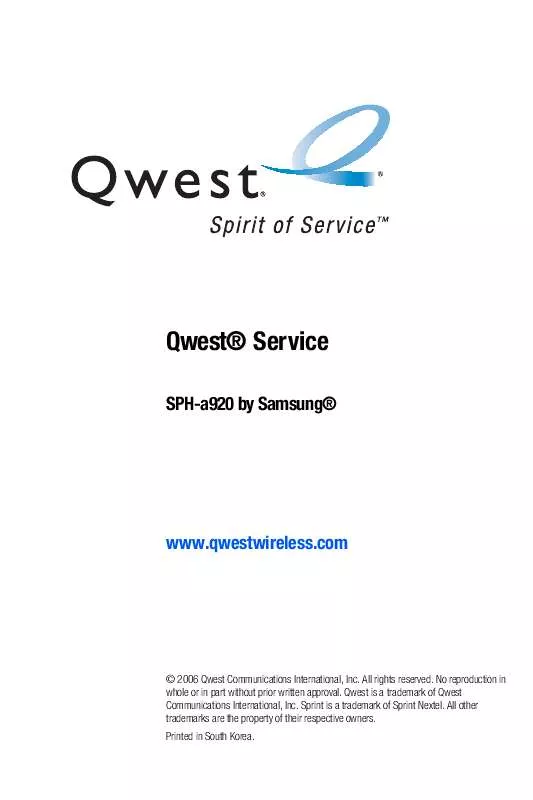User manual SAMSUNG SGH-A920
Lastmanuals offers a socially driven service of sharing, storing and searching manuals related to use of hardware and software : user guide, owner's manual, quick start guide, technical datasheets... DON'T FORGET : ALWAYS READ THE USER GUIDE BEFORE BUYING !!!
If this document matches the user guide, instructions manual or user manual, feature sets, schematics you are looking for, download it now. Lastmanuals provides you a fast and easy access to the user manual SAMSUNG SGH-A920. We hope that this SAMSUNG SGH-A920 user guide will be useful to you.
Lastmanuals help download the user guide SAMSUNG SGH-A920.
Manual abstract: user guide SAMSUNG SGH-A920
Detailed instructions for use are in the User's Guide.
[. . . ] Qwest® Service
SPH-a920 by Samsung®
www. qwestwireless. com
© 2006 Qwest Communications International, Inc. No reproduction in whole or in part without prior written approval. Qwest is a trademark of Qwest Communications International, Inc. All other trademarks are the property of their respective owners. [. . . ] (Repeat this step
until you are satisfied with the recording. )
8. After confirming that the recording sounds OK, repeat the recording
process with the next set of digits. (After six sets of digits, the phone will ask you whether you want to do more adaptation. Repeat steps 6-9 for another six sets of digits. (After the sixth set of digits, you will be halfway through the session and the phone will ask "More Adaptation?") 10. Select OK to continue for six more sets of digits, or press for partial adaptation. When you are finished with a full session, you will reach a screen that reads, "Adaptation Complete. " Note:
It is recommended that you perform the complete adaptation of Digit Dial at least once to achieve the maximum benefit of this feature. If a partial adaptation is performed, you can always return later and resume the process from the halfway point.
Resetting Digit Dial Adaptation
1. 4.
Menu > Settings > Voice Service. Press the navigation key up or down to select Yes and press
.
108
Section 2H: Using Your Phone's Voice Services
Using Choice Lists
If your phone is not confident it has recognized a name or number correctly, it might display a choice list and prompt you with "Call?" followed by the first choice on the list. To confirm the choice, say "Yes, " or to hear the next choice, say "No. " You can also select the correct choice using your keypad. To cancel the command, say "Cancel, " or to say the name or number again, say "Repeat. "
Voice Services
Enabling/Disabling Choice Lists
You can customize whether the Voice Recognition feature displays a list of top voice recognition choices or automatically dials the first number without displaying a choice list. To enable or disable choice lists for Digit Dial:
1. Select Automatic, Always On or Always Off and
press .
Section 2H: Using Your Phone's Voice Services
109
Using Send Text <Name>
With a single voice command you can launch the text message client on the phone and specify a recipient for the message. Say "Send Text" followed immediately by the name of a person in
your contact list and, optionally, the type of number you want to send it to. For example, say "Send Text John Smith. " If you do not specify the number type and there are multiple numbers for the name, your phone chooses the mobile number by default. If you say the "Send" command without specifying a recipient, your phone prompts you with "Say the name. " Say the name of a person in your contact list and, optionally, the type of number. Note:
When you start a text message through voice activation, the message opens in VoiceMode automatically.
110
Section 2H: Using Your Phone's Voice Services
Using Lookup <Name>
You can look up and display contact information for any person stored in your contact list by saying "Lookup, " followed by the name. To use Lookup <Name>:
Voice Services
1. Say "Lookup John Smith. " The entry information for the specified
contact is displayed. If you say only "Lookup, " your phone prompts you with "Say the name. "
Using Go To <App>
You can open an application or access a menu by saying "Go To" followed immediately by the "destination, " either an application or a menu. To see a list of possible destinations:
1. [. . . ] Repaired/replaced leather cases, pouches and holsters will be warranted for a period of ninety (90) days. All other repaired/replaced Product will be warranted for a period equal to the remainder of the original Limited Warranty on the original Product or for 90 days, whichever is longer. All replaced parts, components, boards and equipment shall become the property of SAMSUNG. If SAMSUNG determines that any Product is not covered by this Limited Warranty, Purchaser must pay all parts, shipping, and labor charges for the repair or return of such Product. [. . . ]
DISCLAIMER TO DOWNLOAD THE USER GUIDE SAMSUNG SGH-A920 Lastmanuals offers a socially driven service of sharing, storing and searching manuals related to use of hardware and software : user guide, owner's manual, quick start guide, technical datasheets...manual SAMSUNG SGH-A920